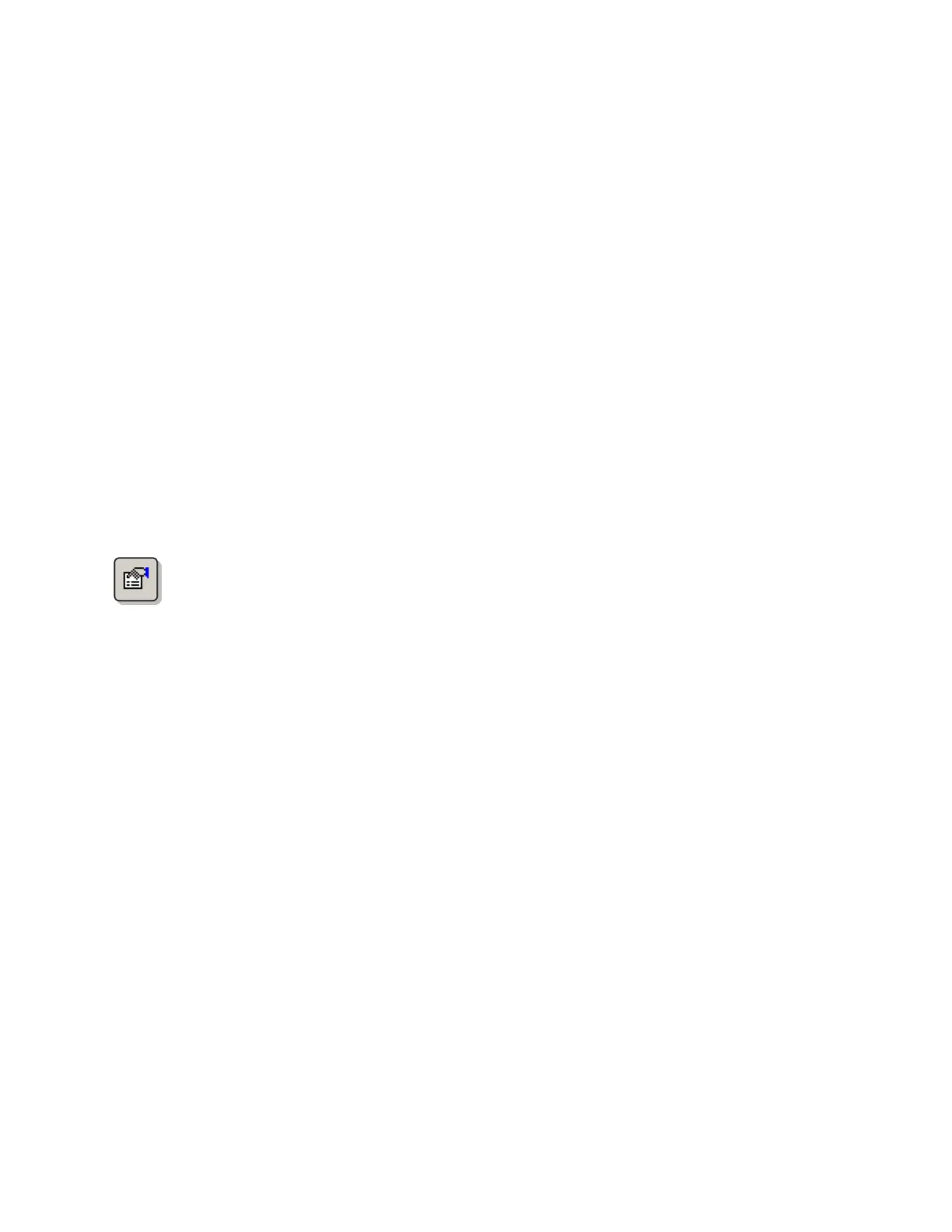QA BEAMCHECKER™ PLUS 18
5 Database and Room Setup and Management
5.1 Getting Started - Creating a Database
When starting the Communication Software for the first time, new database file will need to
be created.
NOTE: An individual database file must be created for each QA BeamChecker Plus unit used.
Upon starting the software, connect the QA BeamChecker Plus to the PC and turn it on if
necessary. A prompt will appear providing the opportunity to create a new database or browse
for an existing database. Select Yes and use the Database Creator to create a new database
file. Enter the appropriate information such as institution and database file name and location.
NOTE: The database file can be accessed from any computer running the QA BeamChecker
Plus Communication Software, so a location on a network is an ideal selection. If this file is lost,
measurement and baseline data cannot be recovered so periodic backup is highly
recommended. This file can be moved to any location after the initial setup takes place.
If database already exists from a previous setup, select No and browse for its location.
Editing Database Properties
To edit the properties for the database such as institution information and view the
full path of where the database is located, click the Room Properties icon on the
toolbar or navigate to File > Database > Properties.
Moving or Renaming a Database
To move or rename a database file, close the QA BeamChecker Plus software, and browse for
the file within Windows Explorer. Move the file to the desired location or rename the file.
Reopen the QA BeamChecker Plus software and a message will appear notifying that the file
cannot be found. Click Browse and open the file from the new location or select the renamed
database file. From here, the software will recall this location until additional changes are
made.
5.2 Next Step - Treatment Rooms
A single QA BeamChecker Plus unit has the ability to operate and store data from nine
different treatment rooms. A room contains the baselines and measurement data for a
specific machine. The total of nine rooms can be any combination of Static 5 Channel,
TomoTherapy, or Dynamic 5 Channel rooms. Upon completing the Database Creator process,
an opportunity to create a room will appear. However, at any other time, the following
procedure describes how to add a treatment room.
Adding a Treatment Room
1. Connect the QA BeamChecker Plus and start the Communication Software.
NOTE: The QA BeamChecker Plus must be attached to the system in order to add treatment
rooms.
