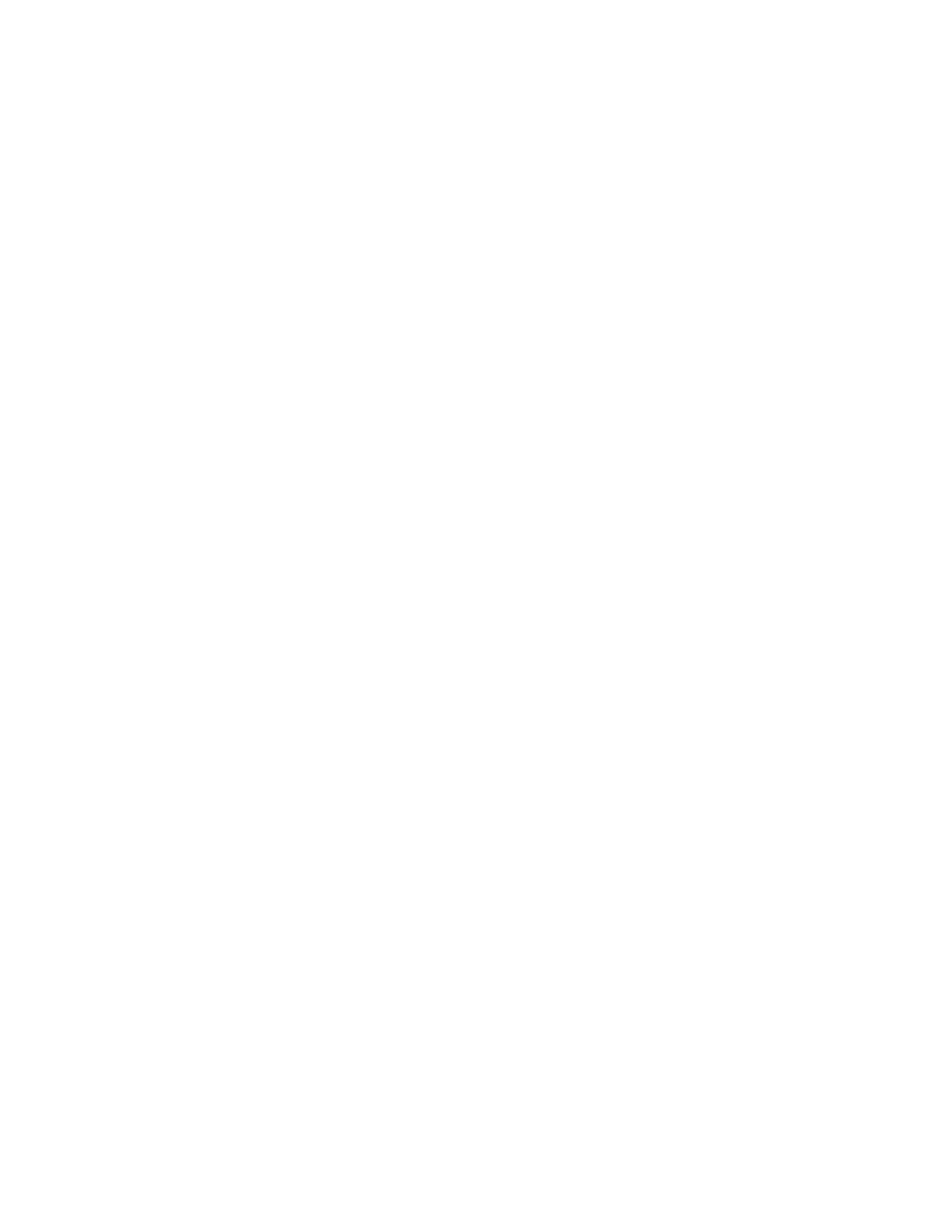QA BEAMCHECKER™ PLUS 9
• Now accommodates the high dose rate (up to 2400 MU/min.) capability of modern
linear accelerators. (NOTE: All new QA BeamChecker Plus devices (from SN Z142651
and higher) have high dose rate capability.")
2 Quick Start Guide
This section will give a basic overview for setting up and using the QA BeamChecker Plus. The
steps listed here are covered in greater detail in following sections, and specific page numbers
to these sections are included for additional reference.
• Getting Started
• Software Setup & Database Creation (Page 9 & 10)
• Room Setup (Page 10)
• Baseline Acquisition (Page 12)
• Performing Routine Measurements (Page 16)
• Data Download & Analysis (Page 24)
2.1 Getting Started
1. The following items are packaged with the QA BeamChecker Plus:
• (1) QA BeamChecker Plus
• (1) Power/Data Cradle
• (1) Universal Input Power Supply, 9 Volt DC
• (1) 25 ft. Serial Cable
• (1) 100 ft. Serial Cable
• (1) Serial to USB Adapter
• (1) QA BeamChecker Plus Communication Software CD-ROM
• This User Manual
• Any other optional accessories purchased
2. It is recommended to charge the QA BeamChecker Plus for 8 or more hours with the
included Universal Input Power Supply (REF 76010) before use, which can be connected
directly to the QA BeamChecker Plus or to the Power/Data Cradle.
3. To begin setup, bring the following items to the primary computer being used for this
application: QA BeamChecker Plus, Universal Input Power Supply, Software CD, and one of the
included serial cables.
4. Attach the power supply to live AC Mains Power and to the QA BeamChecker Plus (optional
if battery has sufficient charge) and attach the serial cable from the QA BeamChecker Plus to
an available computer serial port. If this local computer does not have a legacy serial port,
please use the included Serial to USB Adapter. If you do not have this item, please contact
Standard Imaging for Serial to USB Adapter (REF 70503) pricing and purchasing information.
Turning on the QA BeamChecker Plus for the First Time
Upon turning on the QA BeamChecker Plus, the firmware version is immediately displayed in
two sets of 3-digit numbers. The first set displayed is the firmware version, e.g. 252, which
