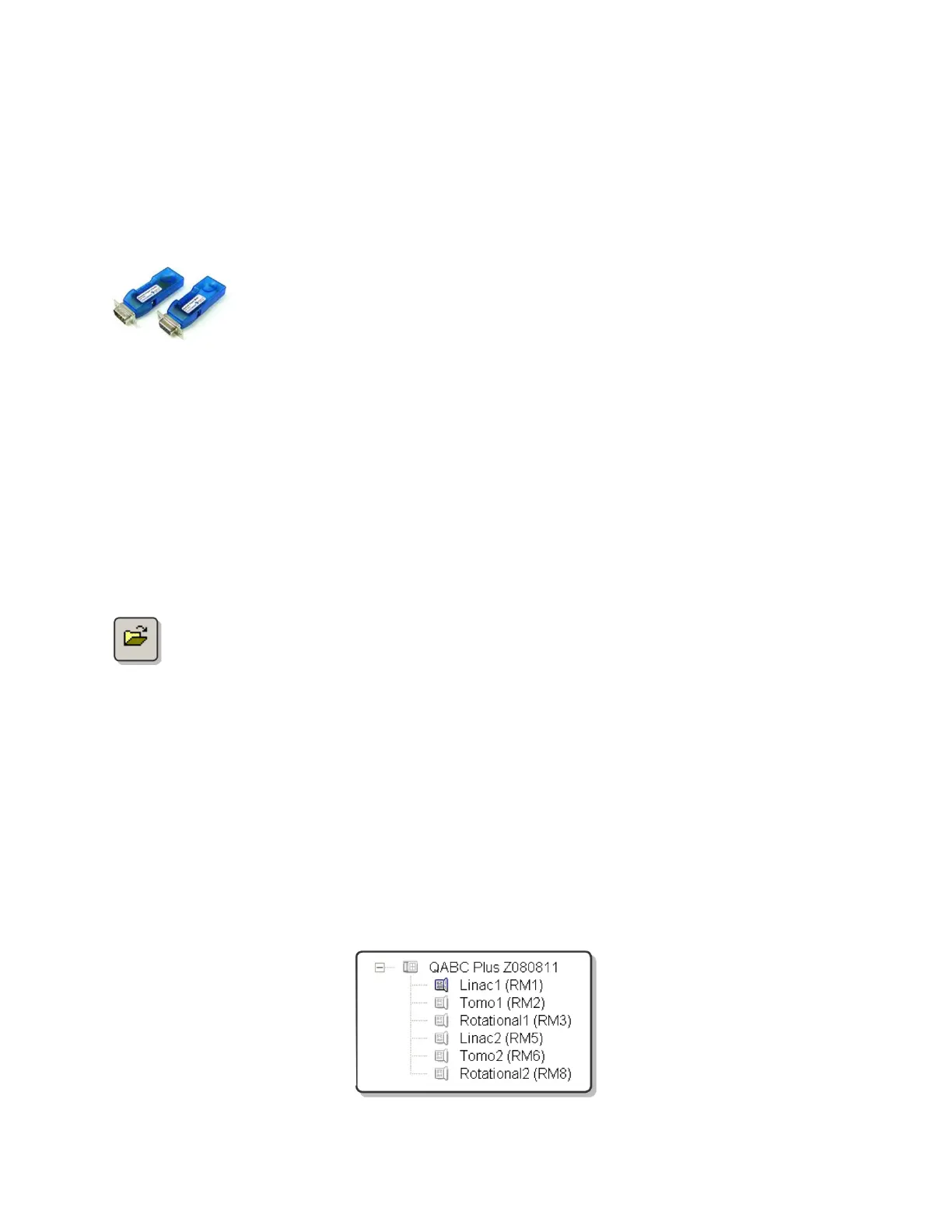QA BEAMCHECKER™ PLUS 48
9 Physics Mode
The Physics Mode allows use of the QA BeamChecker Plus as a 5 channel chamber and
electrometer array for taking real-time measurements. Because data collected is not
associated with baselines or saved to the database file, this mode is ideal for experimental or
customized measurements. For this mode, the QA BeamChecker Plus must be connected to
the PC.
NOTE: A Bluetooth Adapter Kit (REF 70504) is an available option allowing
wireless communication from the PC to the QA BeamChecker Plus in place
of a wired serial connection. See page 53 for more details.
9.1 Setup
1. Place the QA BeamChecker Plus on the treatment couch flipped to the desired side.
2. Connect the QA BeamChecker Plus to the PC and exit the vault.
3. On the PC connected to the QA BeamChecker Plus, launch the QA BeamChecker Plus
Communication Software.
NOTE: The QA BeamChecker Plus should automatically turn on when the communication
software is launched.
4. If the database file associated with the QA BeamChecker Plus connected to the PC
is not already open, open it by clicking the open icon on the toolbar or navigating to
File > Database > Open and browse for the correct file.
5. Depending on the tab being viewed, the Connection Status shown at the top of the screen
should read “Connected, Waiting for User” (yellow) or “Ready for Beam” (green). If the
Connection Status shows as red, see the Troubleshooting section of this manual for more
information.
6. If connection is verified, select the appropriate treatment room (RM1, RM2, etc) from the left
side of the screen. While Physics mode measurements are not part of database, a room
selection is required to define which measurement parameters are displayed. For instance, if a
Static 5 Channel room is selected, Flatness, Axial Symmetry, and Transverse Symmetry are
shown. However, if a TomoTherapy System room is selected, Lateral Profile, Output Reference,
and Energy Measurements are shown.
