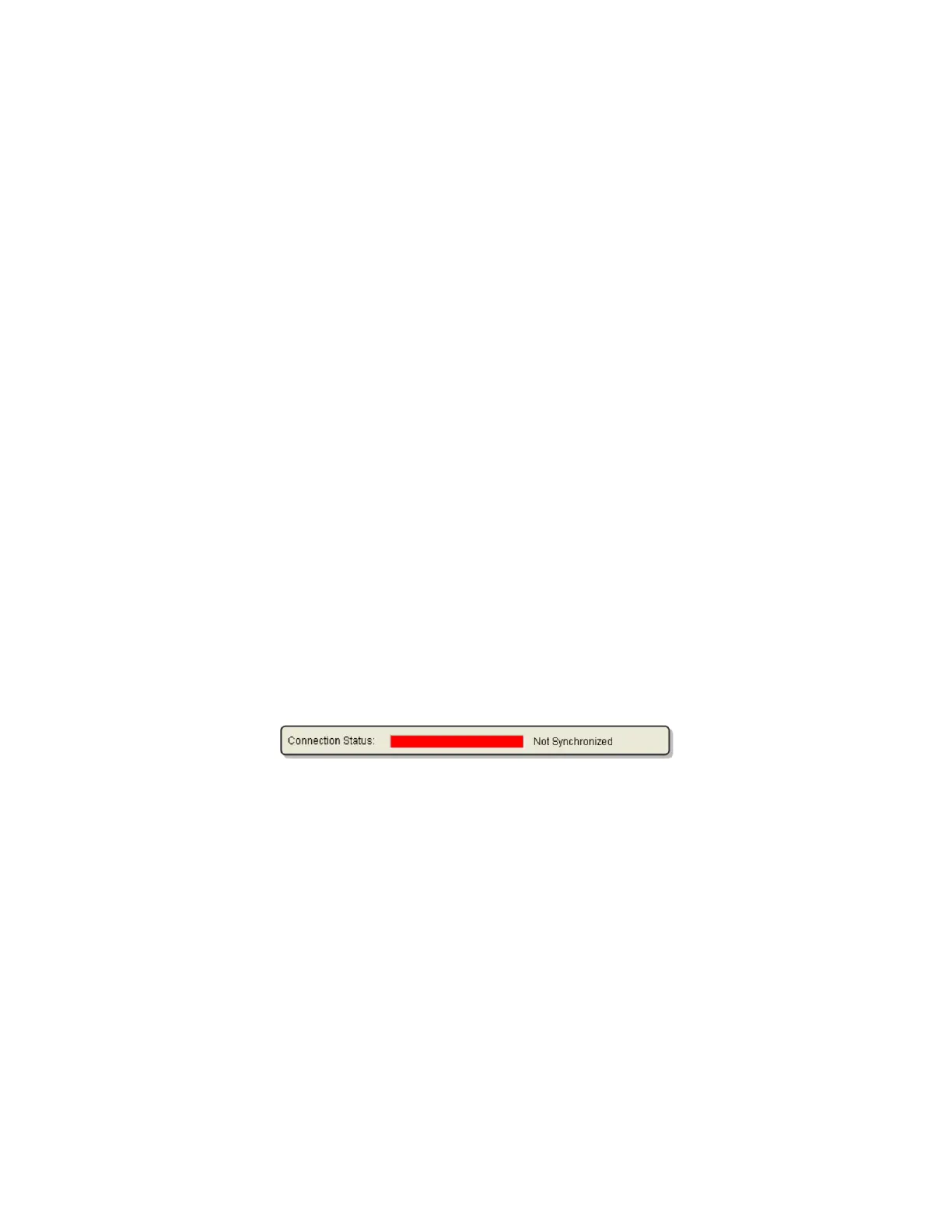QA BEAMCHECKER™ PLUS 51
10 About Synchronization and Database Relationship
10.1 Introduction
When a link is established between a QA BeamChecker Plus and a database file, they are
considered to be “synchronized”. The relationship between the two is defined as the database
being the master and the QA BeamChecker Plus being the slave.
Because of this, the QA BeamChecker Plus must be connected to the computer when certain
configuration changes are made such as adding and deleting rooms, energies, or plans.
Changes made to the database are pushed to the unit as they occur. Additionally, the QA
BeamChecker Plus must be connected to the computer when creating a new database to
establish a connection between the two based on the unit’s serial number.
With this master/slave relationship, room configuration and baseline data can easily be re-
pushed from the software to the hardware in the event of the pair becoming unsynchronized.
10.2 Usage and Troubleshooting
Why are the Database and QA BeamChecker Plus “Not Synchronized”?
Below is a list of causes for the database to become unsynchronized from a QA BeamChecker
Plus:
• The time and date differ by more than 2 hours between the PC system time and the real-
time clock within the QA BeamChecker Plus
• The QA BeamChecker Plus has been synchronized with a different database file since the last
connection
What to do if Not Synchronized
If upon launching the software the unit is reported as Not Synchronized in the top status bar
check the following things before re-synchronizing:
• Ensure the correct database file is opened
• Ensure the system time/date on the PC is correct
• Ensure the correct QA BeamChecker Plus is attached to the PC
Performing a Synchronize Operation
If the above factors are all correct, perform a synchronize operation either by clicking the
Synchronize button to the right of the Connection Status indicator or by navigating to File >
Database > Synchronize.
Upon starting this operation, the following window will appear:
