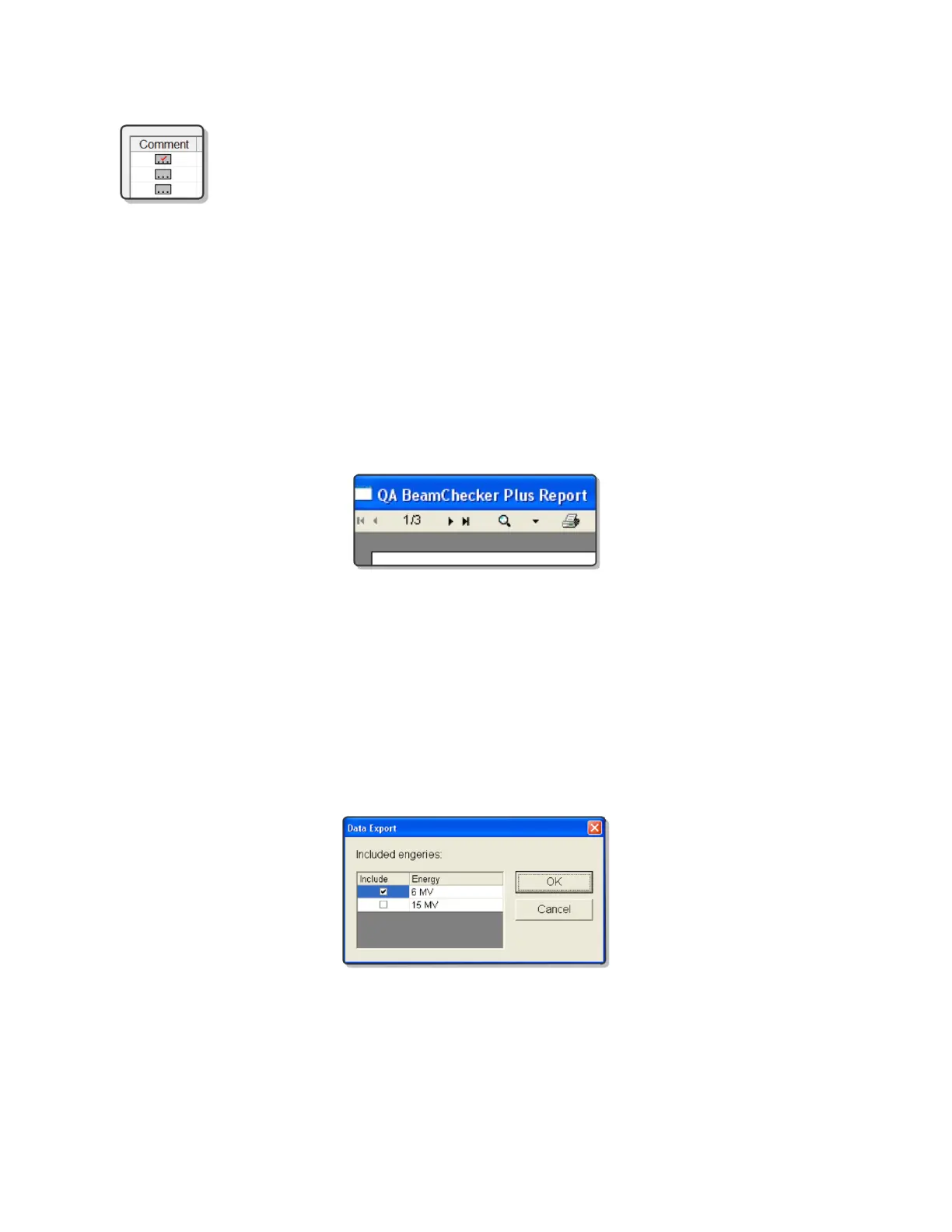QA BEAMCHECKER™ PLUS 47
Clicking the [...] box in the Comment column will allow entry of a comment for
the selected row. Measurements with comments are indicated by a red
checkmark on the corresponding [...] button.
8.3 Printing and Exporting
Printing Reports
1. In Chart or Table View, click the Print button.
2. A dialog will appear, asking for the user to sign off on the report. The text entered in the
Approve Report dialog will appear next to the time and date stamp on the report when
printed. When ready, select OK.
3. A print preview will be displayed, containing the measurements currently being browsed. To
print, click the printer icon at the top of the preview.
4. Select a printer and click OK to complete the print operation.
Exporting Measurement Data
1. Select any energy or plan within Data View.
2. Press the Export button and a checkbox list will appear containing all energies or plans
available for the currently selected room.
3. Select the energies or plans for export. Each box checked will produce an individual .csv file.
Click OK to confirm.
4. Select a directory to save the export files and click OK to complete the export operation.
NOTE: If a data point is checked as Don't Chart in Table view, it will remain in the exported .csv
file.
