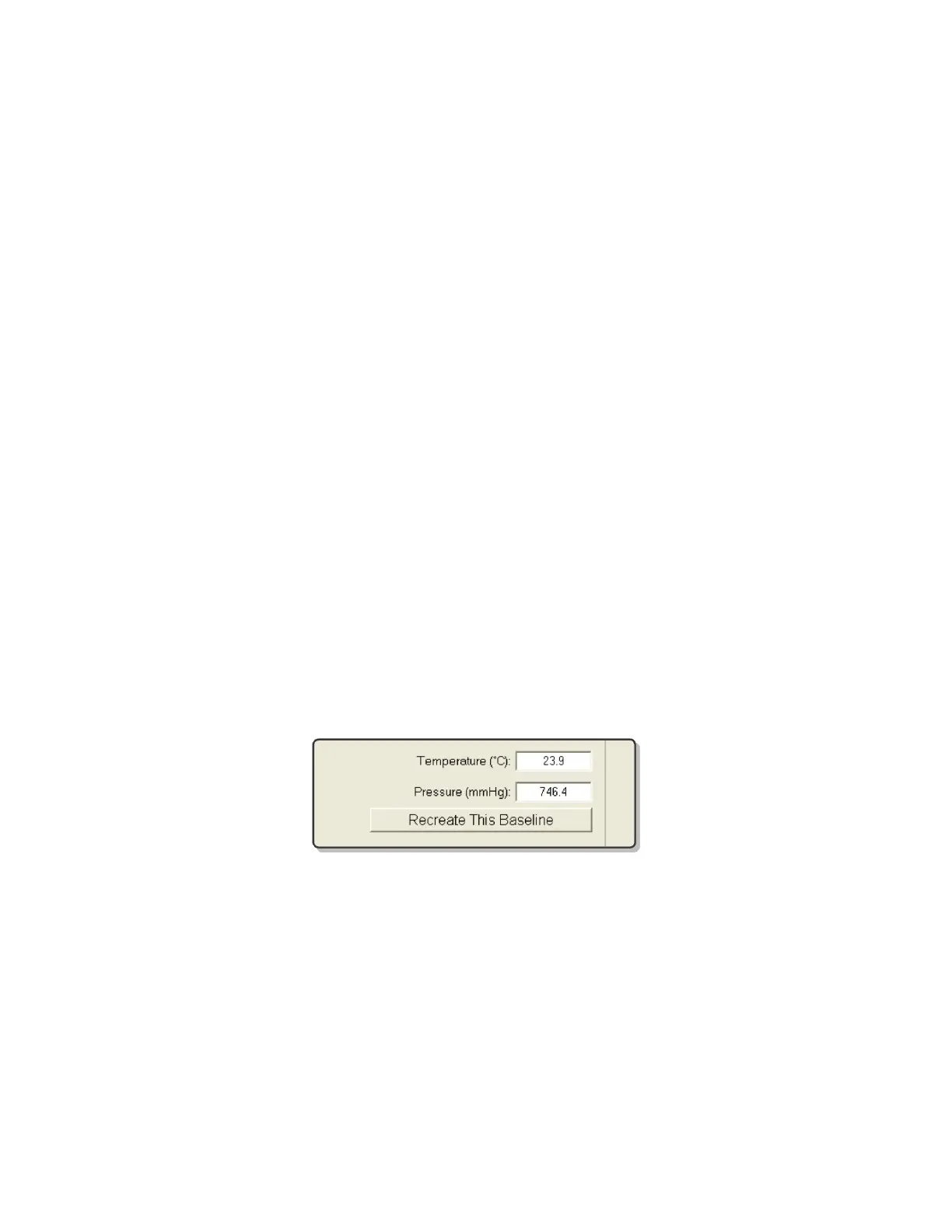QA BEAMCHECKER™ PLUS 27
Plus’ alignment field. Additionally, temperature, pressure and beam specific properties will
appear and vary depending on the room type and delivery:
• Static 5 Channel: Flatness, Axial Symmetry, and Transverse Symmetry
• Dynamic 5 Channel: Left Reference, Top Reference, Center Reference, Bottom Reference, and
Right Reference
• TomoTherapy System Static Delivery: Lateral Profile, Output Reference, and Energy
Measurement
• TomoTherapy System Dynamic Delivery: Left Reference, Center Reference, and Right
Reference
12. If satisfied with the baseline acquired, click Save Baseline. If for any reason the
measurement was not satisfactory, click Clear Values and Re-Baseline to re-irradiate using the
same parameters or modify the settings as explained in step 8.
6.4 Recreating Baselines
To recreate a baseline for a particular energy or plan, the procedure is nearly identical to
creating a baseline.
1. Setup the QA BeamChecker Plus hardware as described in the section titled Step 1:
Hardware Setup on page 12.
2. Continue with Step 2: Prepare the Communication Software steps 1-4.
3. On the Baselines tab, select the energy or plan to be recreated.
4. Click the Recreate This Baseline button.
5. Continue with steps 7-11 from Step 2: Prepare the Communication Software. The new
baseline will be saved to the database.
NOTE: Once a new baseline is created, it is not possible to revert to an older version, however
previous baselines are archived in the database for continued comparison to pre-existing
measurements. After a baseline is recreated, subsequent measurements will be compared to
the new baseline. See the Data View - Download, Trending, and Analysis section of this
manual for more information.
