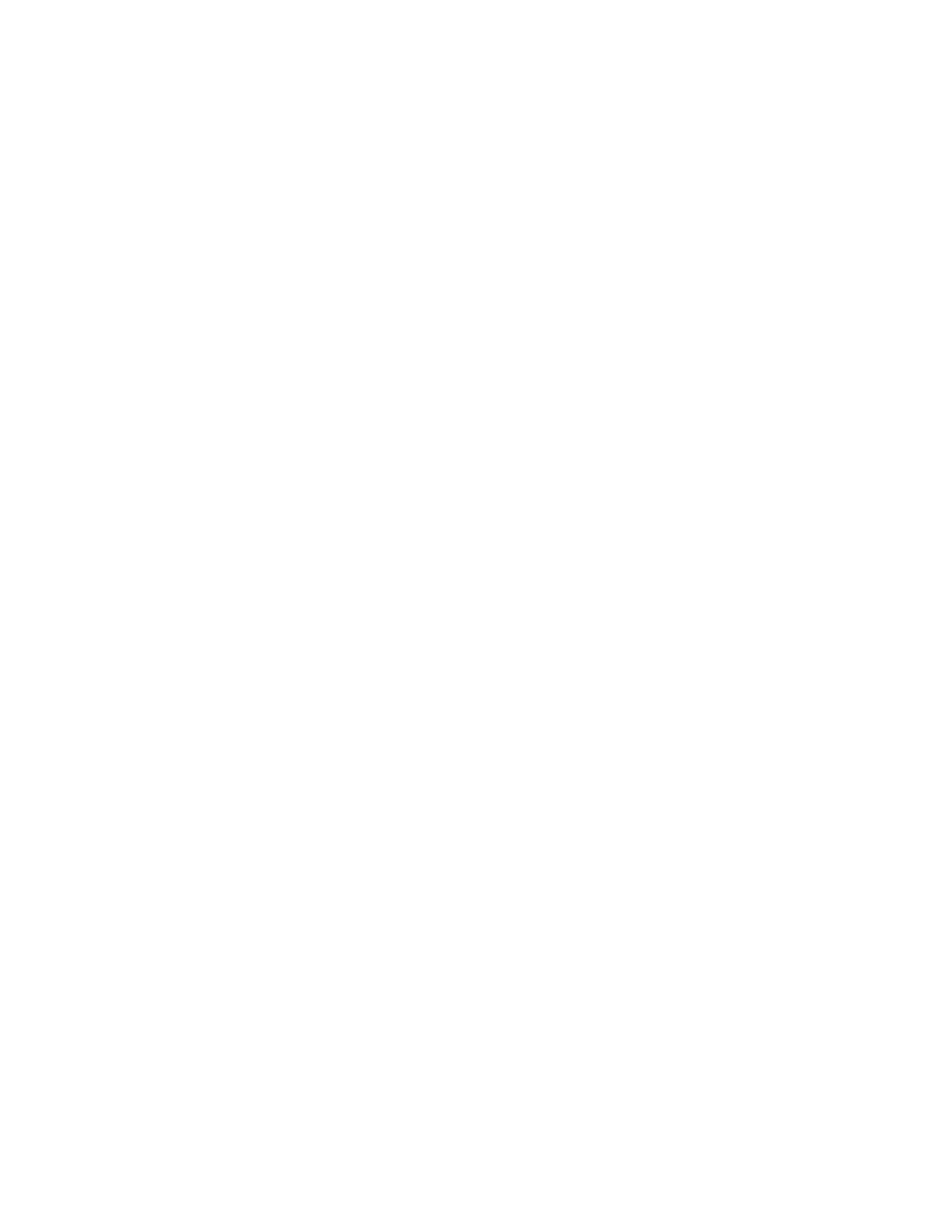QA BEAMCHECKER™ PLUS 75
16 Troubleshooting / Frequently Asked Questions
Refer to the following scenarios if experiencing problems with the QA BeamChecker Plus.
Before contacting Standard Imaging, read this section to potentially resolve an issue without
sending the device in for service.
16.1 Troubleshooting Scenarios
The QA BeamChecker Plus will not respond to commands made from its front panel or through Real-Time
Operation Mode.
Possible Cause 1:
The QA BeamChecker Plus is not powered on. Press the power on/off button on the front
panel of the device.
Possible Cause 2:
The internal battery is low or dead. Either place the device in the cradle or attach the Universal
Input Power Supply, connected to live AC Mains power, directly to the QA BeamChecker Plus.
Possible Cause 3:
The interface does not respond. Press the pinhole reset switch on the BOTTOM of the unit. This
will provide a 'hard' reset to the unit but will not erase any daily QA data (acquired in the Wire-
Free Mode) in the internal memory.
The QA BeamChecker Plus Connection Status is shown as “Disconnected” by the Communication Software
Possible Cause 1:
The QA BeamChecker Plus is not properly resting on the cradle or cable is not attached to the
PC. Make sure the unit has been firmly placed on the cradle and confirm all cables between
the cradle and PC or the QA BeamChecker Plus and PC are properly inserted.
Possible Cause 2:
The COM port is not properly configured in Microsoft Windows. The COM port must be set
within the range of ports 1 through 8. If using a Serial to USB adapter or PCI serial port add-on
card, the COM port for these devices can be assigned in the Device Manager within the
Control Panel. Refer to Section 20 'Features and Specifications' for further COM 'Port Settings'
criteria, including correct data rate, or to the operating system/computer user manual or
contact the computer manufacturer for more information.
Possible Cause 3:
The QA BeamChecker Plus is not turned on. The Communication Software will automatically
detect any connected QA BeamChecker Plus and power it on. If all data connections and the
serial port setup is verified as correct, ensure that the Universal Input Power supply, connected
to live AC Mains power, is attached to the unit or to the Power/Data Cradle in the cradle in the
event of a low battery.
