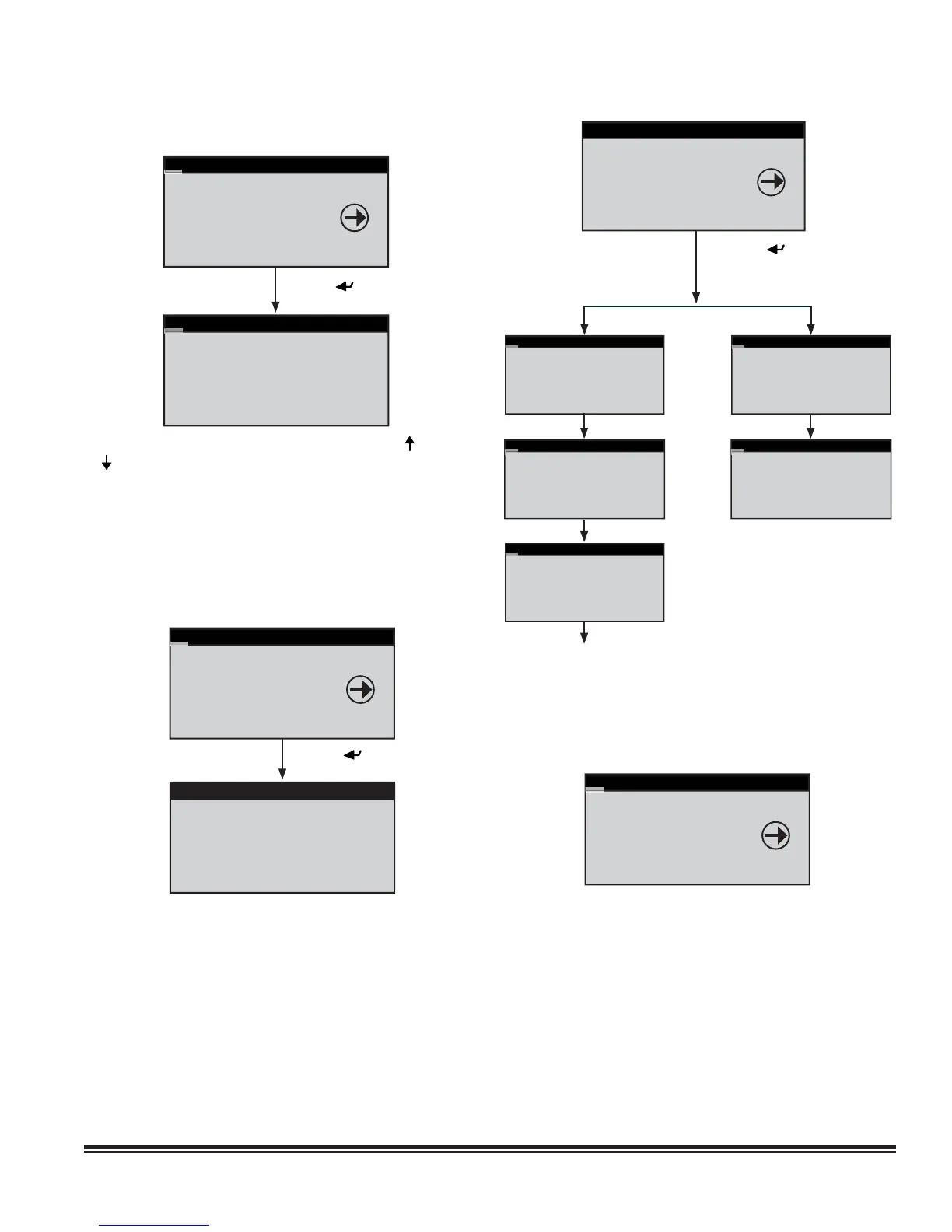STULZ E
2
SERIES CONTROLLER FOR PERIMETER SYSTEMS OPERATION MANUAL
45
5.5.9 Run Hours
SERVICE
Digital In
RUN HOURS
BMS Comm
Press Enter ( ) Key
Starts/Run Hours
Blower 0018hrs
Starts 1
Reset Off
From the Service>Run Hours menu, use of the Up ( ) and Down
( ) arrow keys accesses a menu consisting of the component
run hours display screens that are applicable to the A/C unit.
Each screen displays the number of run hours and number of
starts logged for the component (i.e. blower, pump, compressor,
heater, humidifi er, etc.). The run hours and starts values may be
reset to 0. The values displayed in each screen are the values
logged since the last time the screen was reset.
5.5.10 BMS Communication
Press Enter ( ) Key
SERVICE
Run Hours
BMS COMM
Group
BMS Communications
Address: 01
Baud Rate: 19200
Protocol: BACnet
BMS Keep Alive: 000
The Service>BMS Comm menu is used to set-up parameters to
allow a BMS (BAS) to interface with the controller. See Section
7.3 for a description of this screen and instructions for setting
up BMS communication.
5.5.11 Work Group Screens
The Service>Group display screens, shown below, appear but
are only functional if the controller is confi gured to manage two
or more units together as a group. They allow confi guration of
the parameters that apply to how the A/C units interact in the
work group.
SERVICE
BMS Comm
GROUP
Save Cfg
Press Enter ( ) Key
Group Confi guration
Unit ACTIVE
Total in Network 0
Number of Active 0
Lead Unit 0
Capacity Assist
Assist Time 300s
Cooling Cut in 1.0°
F
Cut out 0.0°F
Heating Cut in -1.0°F
Cut out 0.0°F
Group Rotation
Force Rotation No
Number of Weeks 0
Number of Days 0
Rotate every 0 Hrs
Cur lead 1
Next lead 0
Group Confi guration
Unit ACTIVE
Shadowing Unit 1
2nd Shadow Unit 9
Share/Shadow Setup
Shared Display1 17
Shared Display2 17
1st Shadow Unit 9
2nd Shadow Unit 10
Shdw Smoke Shutdown: Yes
Assist>Group Menu Shadow>Group Menu
See Section 7.2.6 for additional Service>Group screens and
for a detailed description of how work groups are set up and
information on setting the operating parameters available in
these screens.
5.5.12 Save Confi guration
SERVICE
Group
SAVE CFG
Factory
The default setpoints may be restored and passwords may be
changed from the Service>Save Cfg menu.
