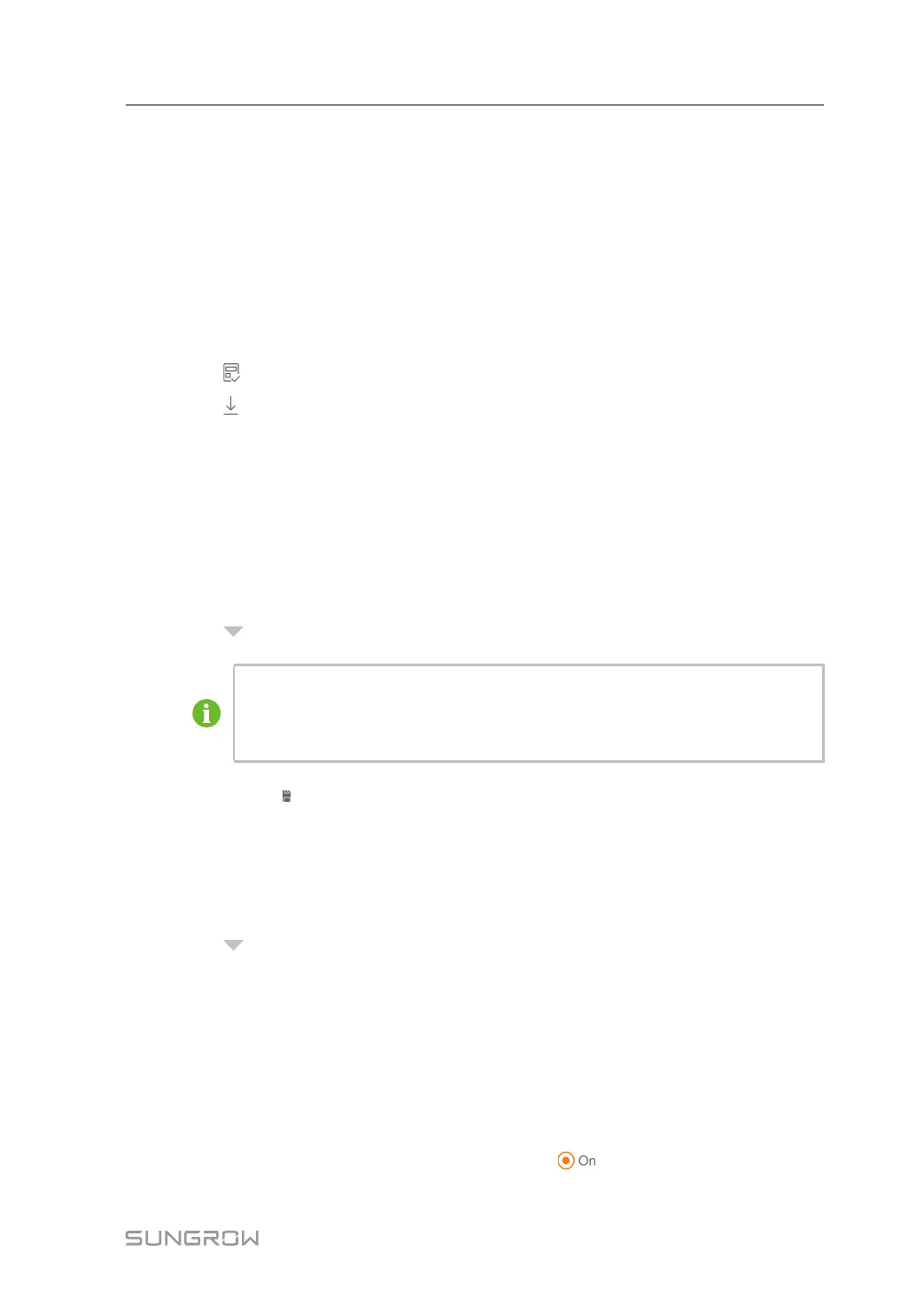91
step 3 Click “[Forwarding service]”, to view device name, local port, and forwarding address.
step 4 Click “[Network Port]”, to set peer-end IP.
- - End
10.10.4 Template Management
step 1 Click “[System]→[Template Management]” to enter the corresponding interface.
step 2 Click “[Generate template]”, and fill in the template name in the pop-up window.
step 3 Click “[Upload template]”, to upload the configuration file.
step 4 Click [
] to apply the template.
step 5 Click [
] to download the template.
- - End
10.10.5 Port Parameter
Click “[Port Parameter]” to set port parameters of the SCU.
10.10.5.1 RS485
step 1 Click “[System]→[Port Parameter]→[RS485]” to enter the corresponding interface.
step 2 Click [
] , to modify parameters such as Port Function, Baud Rate, Parity Bit, and Stop Bit.
When the SCU is connected to a device via the serial port, the baud rate, parity bit,
and stop bit of the serial port should be the same as those set for the connected
device, so as to ensure normal communication between the SCU and the con-
nected device.
step 3 Click the icon [
] to save the settings.
- - End
10.10.5.2 WiFi
step 1 Click “[System]→[Port Parameter]→[WiFi]” to enter the corresponding interface.
step 2 Click [
] ,Change the hotspot switch status to [Disabled] or [Enabled].
step 3 Click [Save] to save the settings.
- - End
10.10.5.3 Ethernet
Click “Ethernet” to perform Ethernet setting on the SCU.
step 1 Click “[System]→[Port Parameter]→[Ethernet]” to enter the corresponding interface.
step 2 If "Automatically Obtain IP Settings (DHCP)" is set to [
], IP addresses corresponding to
ETH1 and ETHE2 will be invalid. Log into the device through virtual IP.
User Manual 10 Web Operation
