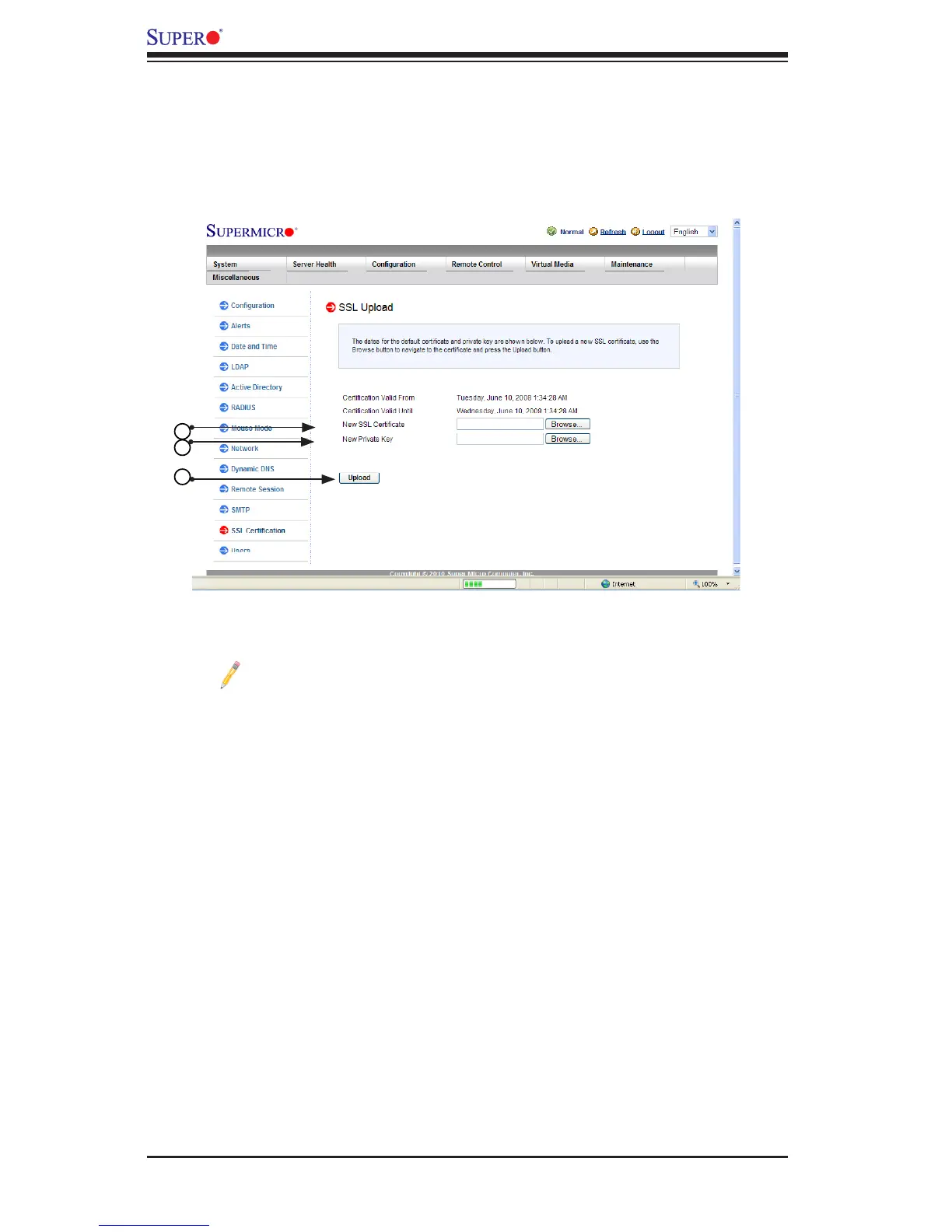2-30
SMT IPMI User's Guide
2.8.11ConguringtheSSL(SecureSocketsLayer)
Certication
This feature displays the default certicate and private keys. It also allows the user
to upload a new SSL certicate. When you click the <SSL> icon in the Options
window, the following screen will display.
1. To enter a new SSL Certicate, enter a new certicate in the eld. You can
also browse the data base to select a new certicate.
Note: SHA2 and RSA 2048 bit SSL supported.
2. Enter a new Private Key in the eld, if desired. You can also browse the data
base to select a new key.
3. After entering the new SSL certicate or/and a new private key, press <Up-
load> to upload the certicate and private key to the server.