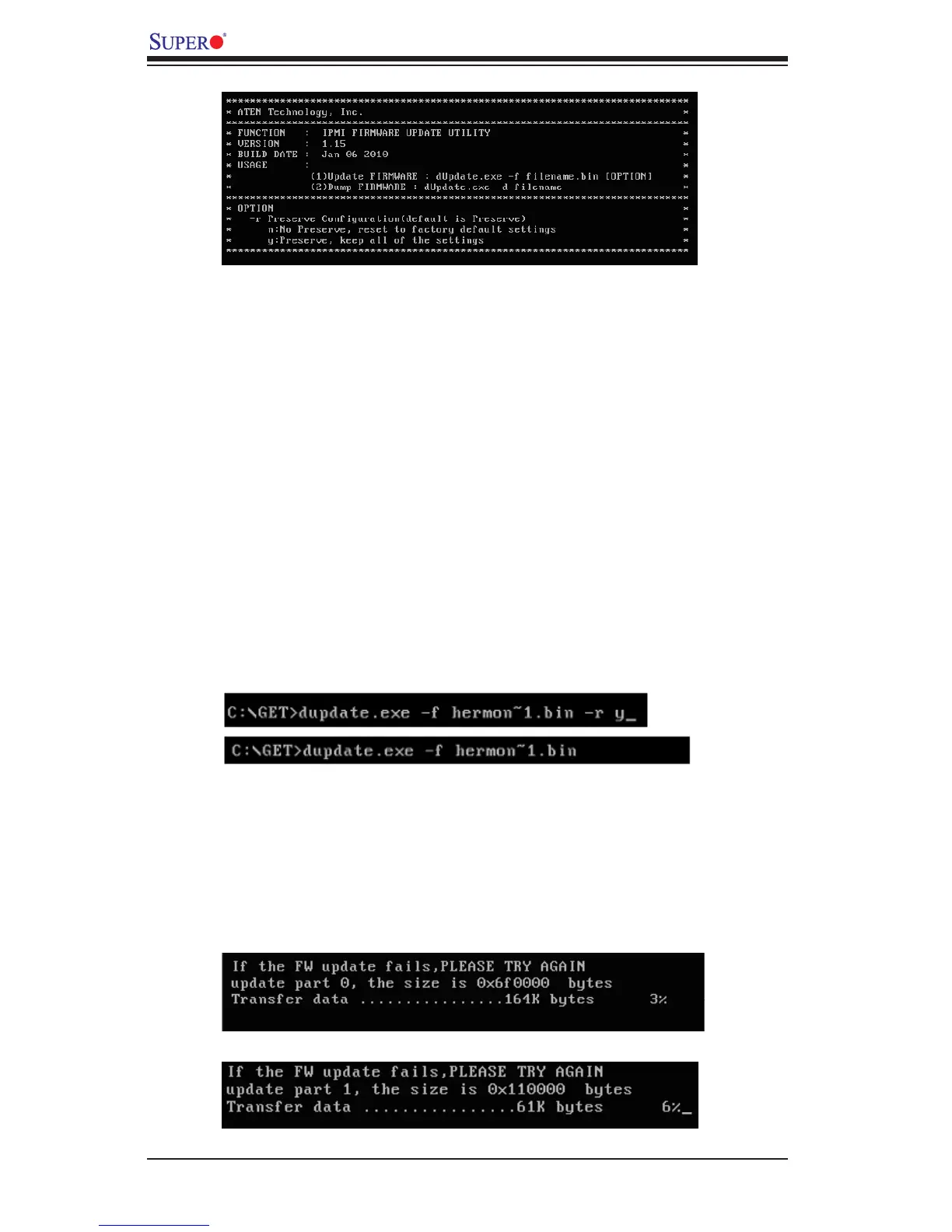SMT IPMI User's Guide
A-2
The main screen of the IPMI Update Utility for DOS (above) displays the version and
the built date of the utility currently used in the system. The DOS version of Flash
Tools Utility allows the user to update or dump the rmware via KCS channels.
Firmware Updating via KCS Channels
To update your rmware via KCS, type <dUpdate.exe –f [lename.bin] –r y.> After
entering this command, a screen will display as shown in Figure 2.
1. –f: Type <-f> to enter the le name of the rmware that you want to update.
2. –r: Type <-r> to preserve the conguration settings you've chosen. This fea-
ture is optional. The default setting is to "preserve" the conguration.
3. y: Type <y> for the BMC to keep all settings after the rmware is updated;
otherwise, the BMC will reset all settings to factory default.
Figure 1: IPMI Firmware Updates Utility in DOS - Main Screen
After you've entered the commands above, Aten Flash Tools will start to update the
rmware. There are two phases in rmware updating.
1. Phase 1 is to transfer the FW image le to the BMC. In this phase, Flash
Tools will transfer three parts to the BMC as shown in Figure 3, Figure 4 and
Figure 5.
Figure 2: Examples of Firmware Updates with or without the "Preserved"
Command
Figure 3: Transferring (Part 0)
Figure 4: Transferring (Part 1)