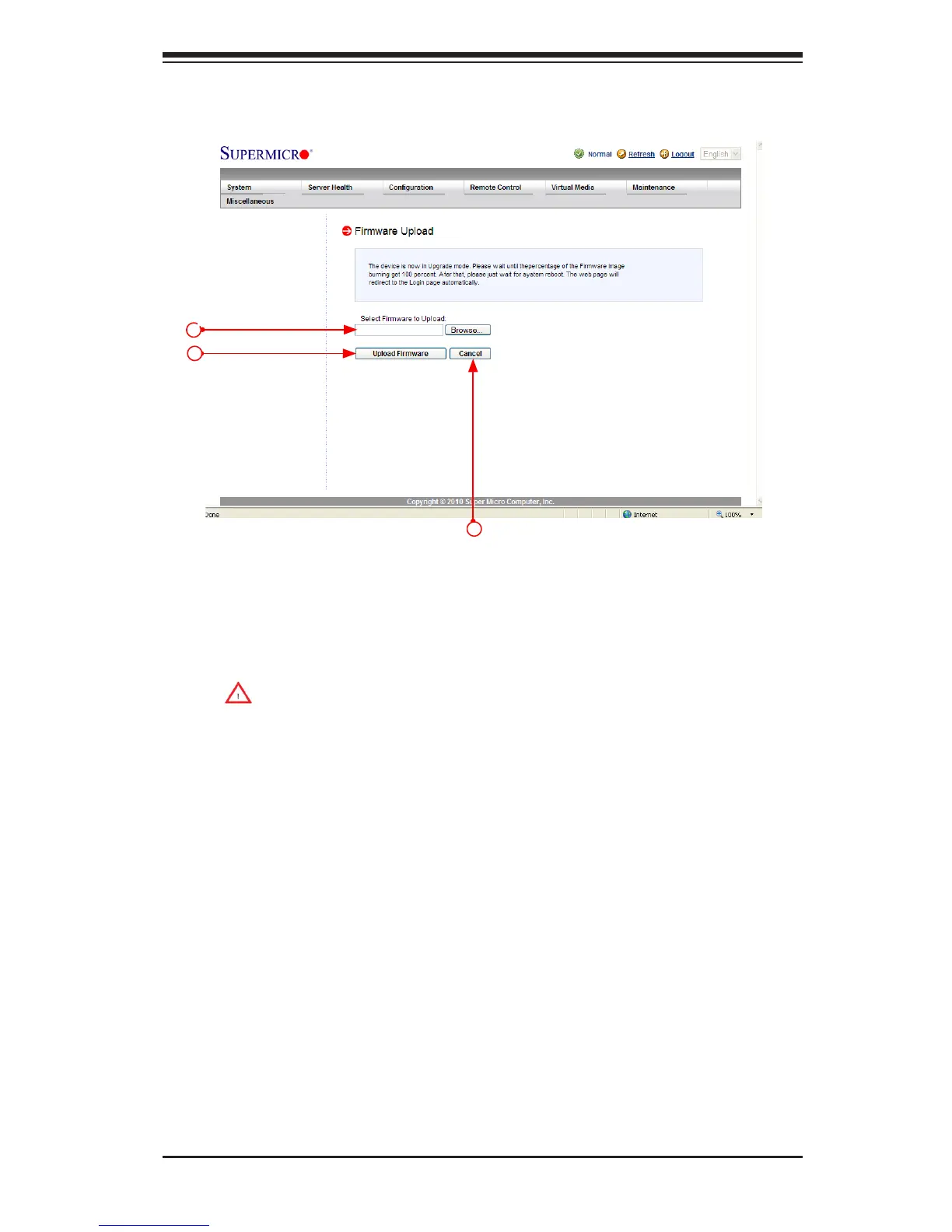Chapter 2: Conguring BMC/IPMI Settings
2-67
Once you have clicked <OK> to update the IPMI Firmware, the following Firmware
Upload screen will display as shown below.
5. Enter the name of the rmware you wish to upload. You can also select a
rmware from the pull-down menu to upload.
6. Click <Upload Firmware> to upload the selected rmware to the host server.
Warning! To properly update your rmware, do not interrupt the process
until the process is completed. Once it is completed, the system will auto-
matically reboot, and you will need to login to the server again.
7. Click <Cancel> to abort rmware uploading.
5
6
7