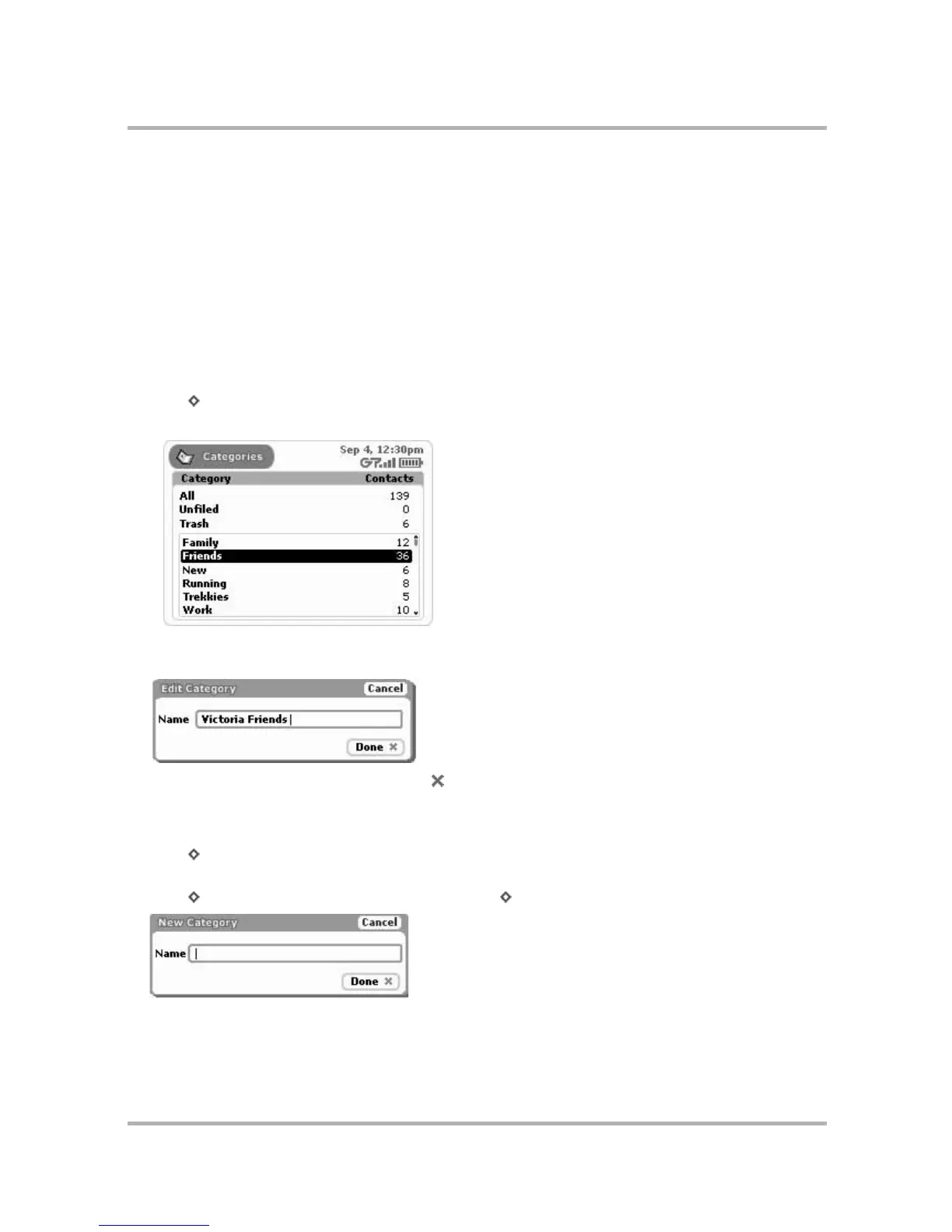Keeping Contacts in the Address Book
July 29, 2002 T-Mobile Sidekick Owner’s Manual 121
Create, Edit, and Delete Categories
Each contact in your Address Book contacts is stored in a category. By default, your Address Book contains four
categories:
•Work
•Family
•Friends
You can edit the names of these categories, delete them, and create new ones, up to ten total.
To edit an existing category:
1 From the Jump screen select Address Book.
2 Press to open the menu, then select Settings. The Settings screen appears.
3 From the Address Book Settings screen, select Categories. The Categories screen appears:
4 Rotate the wheel to highlight the category you wish to edit, then press. The Edit Category dialog box
appears:
5 Edit the name as you wish, then press Done to save the change. To cancel your edit, press Cancel.
To create a new category:
1 From the Jump screen select Address Book.
2 Press to open the menu, then select Settings. The Settings screen appears.
3 From the Address Book Settings screen, select Categories. The Categories screen appears.
4 Press to open the menu, then select New Category [ + N]. The New Category dialog box appears:
5 Type the name of your new category. Remember, categories describe a group of contacts; for example, you
might have a number of medical doctors you want to group into a category named “MDs”.