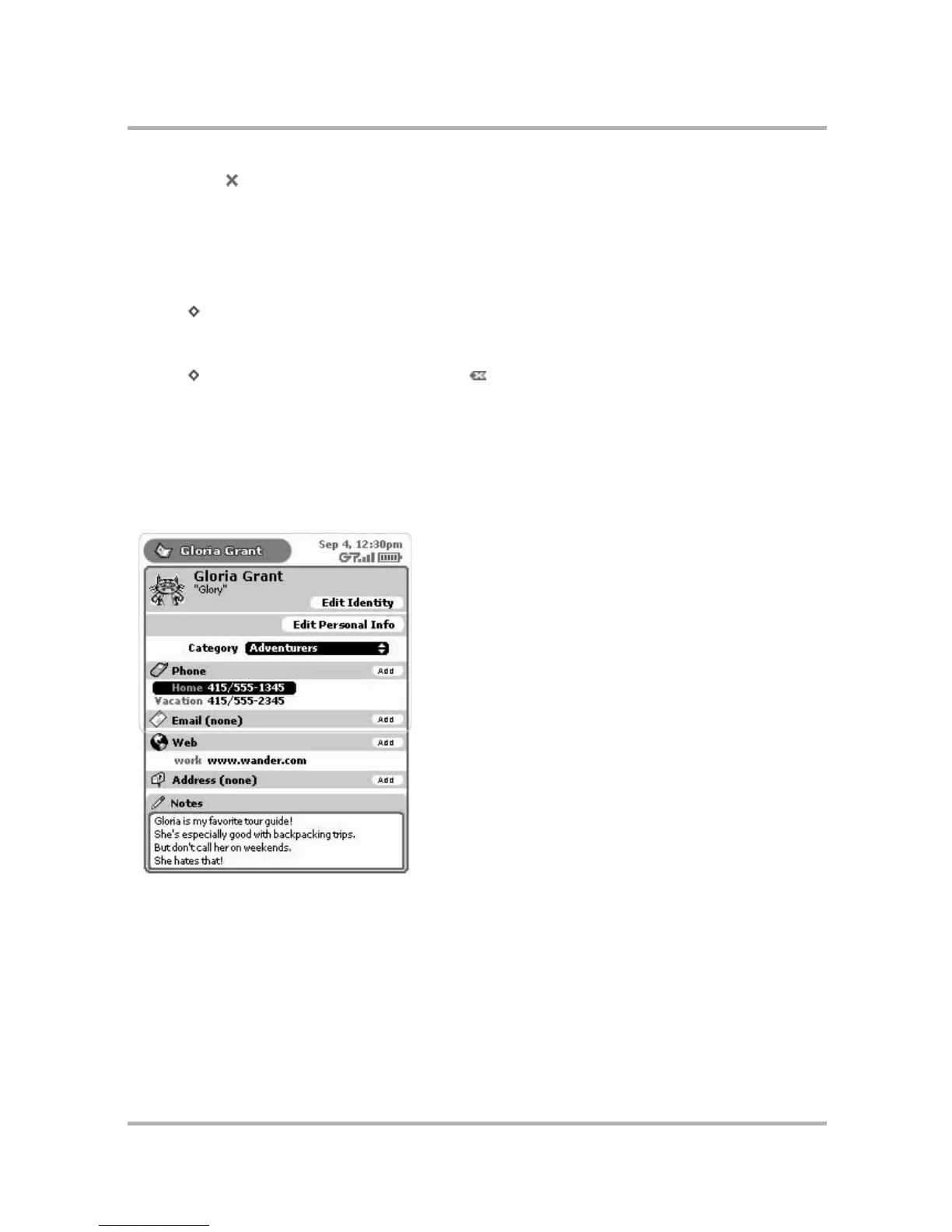Keeping Contacts in the Address Book
July 29, 2002 T-Mobile Sidekick Owner’s Manual 122
6 Press Done to save the category. If you change your mind and don’t want to create the new category after
all, press Cancel.
7 You will now be able to assign contacts to this new category, as well as use it to filter (sort) messages. Read
more in
Filter Contacts by Category
on page 126.
To delete a category:
1 From the Jump screen select Address Book.
2 Press to open the menu, then select Settings. The Settings screen appears.
3 From the Address Book Settings screen, select Categories. The Categories screen appears.
4 Use the wheel to highlight the category you wish to delete.
5 Press to open the menu, then select Discard... [].
6 A confirmation dialog appears, asking if you want to discard the category. Press Discard if you want to;
otherwise, press Cancel.
Create, Edit, and Delete Labels
All pieces of information you store about an individual contact are described using “labels”. For example, in the
screen below, in the Phone section, “Home” and “Vacation” are labels used to differentiate Gloria’s home phone
number from the phone number she uses when on vacation.
By default, the Address Book includes the following labels:
•Home
•Work
•Mobile
•Fax
•Personal
You can edit the names of these labels, delete them, and create new ones, up to ten total.