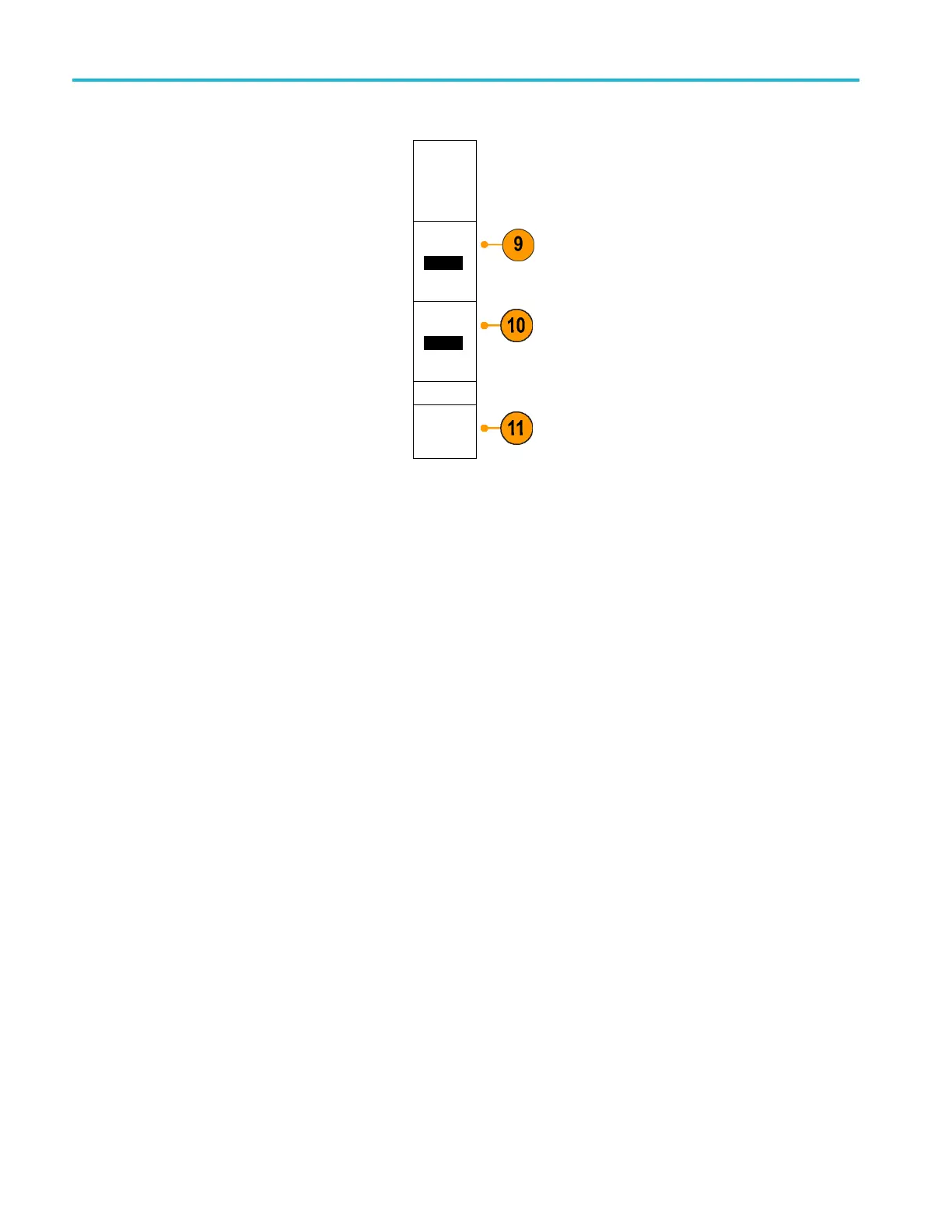Analyze Wavefor
mData
7. Push Create Limit Mask on the lower menu.
8. On the resulti
ng side menu, push Source
Channel and turn multipurpose knob a to
choose the waveform to use as the template
for the limi t
test.
Source
Channel
a1
9. Push Horizontal ±Limit to set the mask
horizontal limits. The units are referenced to
graticule d
ivisions, where one major division
contains 1,000 milli-divisions (mdiv).
Horizontal
±Limit
200mdiv
10. Push Vertical ±Limit to set the mask
vertical l
imits. The units are referenced to
graticule divisions, where one major division
contains 1,000 millidivisions (mdov).
Vertical
±Limit
200mdiv
11. Push OK Create Limit Mask to make the
mask in the oscilloscope.
OK
Create
Limit Mask
Select a standard mask.
1. Push Test on the front panel.
2. Push Application on the lower menu. Turn
multipurpose knob a to select Limit/Mask
Test from the menu.
3. Push Select Mask on the lower menu and
select Standard from the r esulting side
menu.
4. Push Select Standard on the lower menu.
5. Use the resulting side menu buttons to
select the desired standard to use.
6. Push OK Apply Standard on the side
menu.
Create a custom mask. There are three ways to create a custom mask. You can edit a standard mask, load a m ask
from a text file, or create a mask via a remote interface.
Createacustommaskbyeditingastandardmask.
1. Push Test on the front panel.
2. Push A pplication on the lower menu. Turn
multipurpose knob a to select Limit/Mask
Test from the menu.
3. Push Select Mask on the lower menu
and, from the resulting side menu, select
Standard.
134 MSO4000B and DPO 4000B Series Oscilloscopes User Manual
