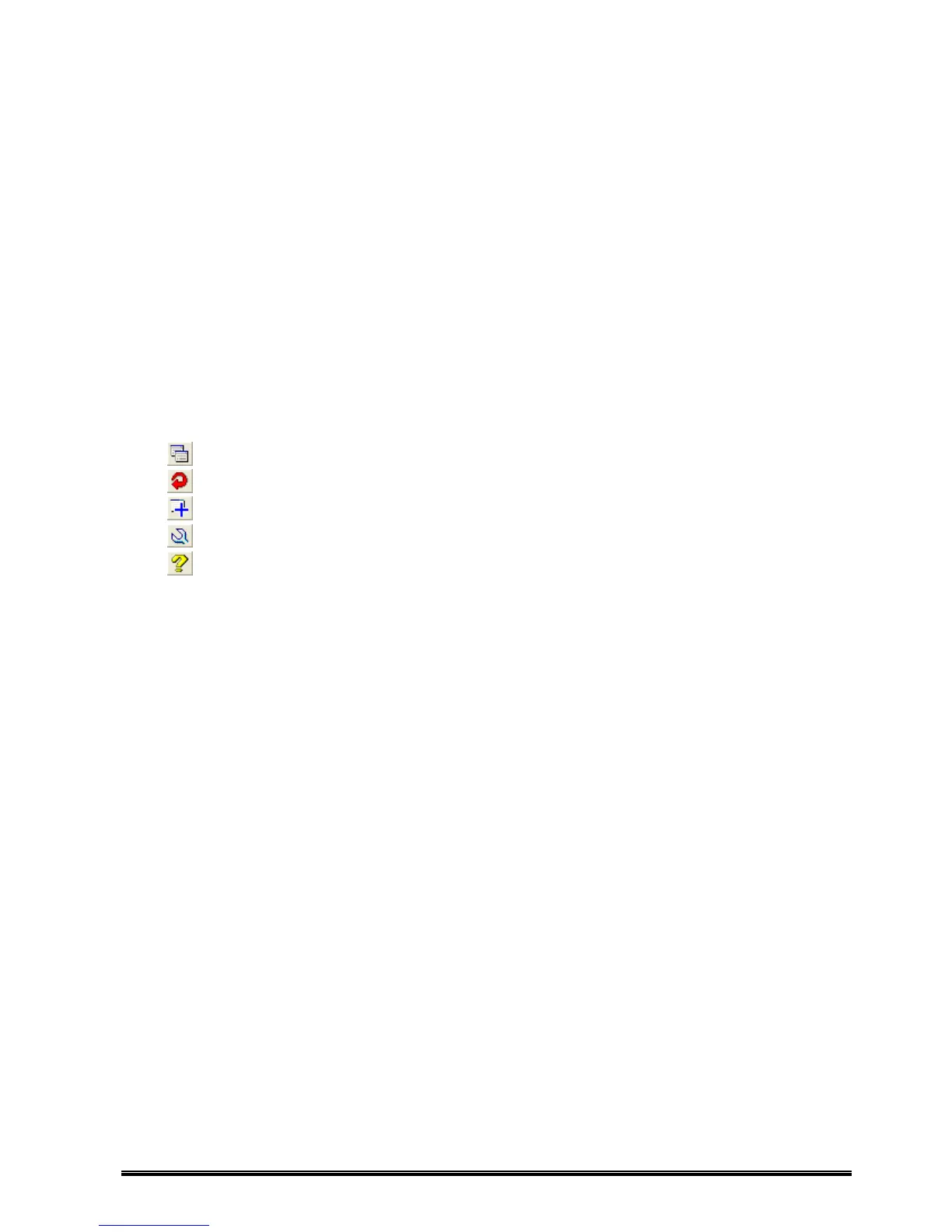29
[Property]
[Management Options…] : Displays the [Management Options] screen, where the startup setting can
be made.
‘Management Options (Effective only in Administrator mode)’
[Search Options…] : Displays the [Search Options] screen, where the setting for searching
printers can be made.
‘‘Search Options (Effective only in Administrator mode)’
[Surveillance Options…] : Displays the [Surveillance Options] screen, where conditions to monitor
printers can be set.
‘Surveillance Options (Effective only in Administrator mode)’
[Log Options…] : Displays the [Log Options] screen, where the setting for log output of
surveillance result can be made.
‘Log Options (Effective only in Administrator mode)’.
[Help]
[Topic Search…] : Displays the [Help] screen.
[About…] : Displays the [About TEC Barcode Net View] (version information) screen.
‘About… (Version Information)’
(2) Tool Bar
Printer Monitor : Displays the [Printer Monitor] screen. ‘Printer Monitor’
Refresh : Updates the Printer List.
Add Printer : Add printers to the Printer List. ‘Add Printer’
View Options : Displays the [View Options] screen. ‘View Options’
Help : Display the [Help] screen.
(3) Group
Displays printer groups.
Clicking [File] – [Create Group…] can create a new group. ‘Group Properties’
(4) Printer List
Displays printers searched. All listed printers are monitored. Non SNMP-compliant printers are neither
displayed nor monitored.
Double clicking a printer on the Printer List opens the [Printer Monitor] screen.
(5) Displayed Items
Displays printer information items selected in the [View Options] screen. ‘View Options’
(6) Status Bar
From the left of the status bar, description of menu and printer status, the number of printers searched, and
polling interval are shown. The status bar is shown or hidden by clicking: [View] – [Status Bar].
