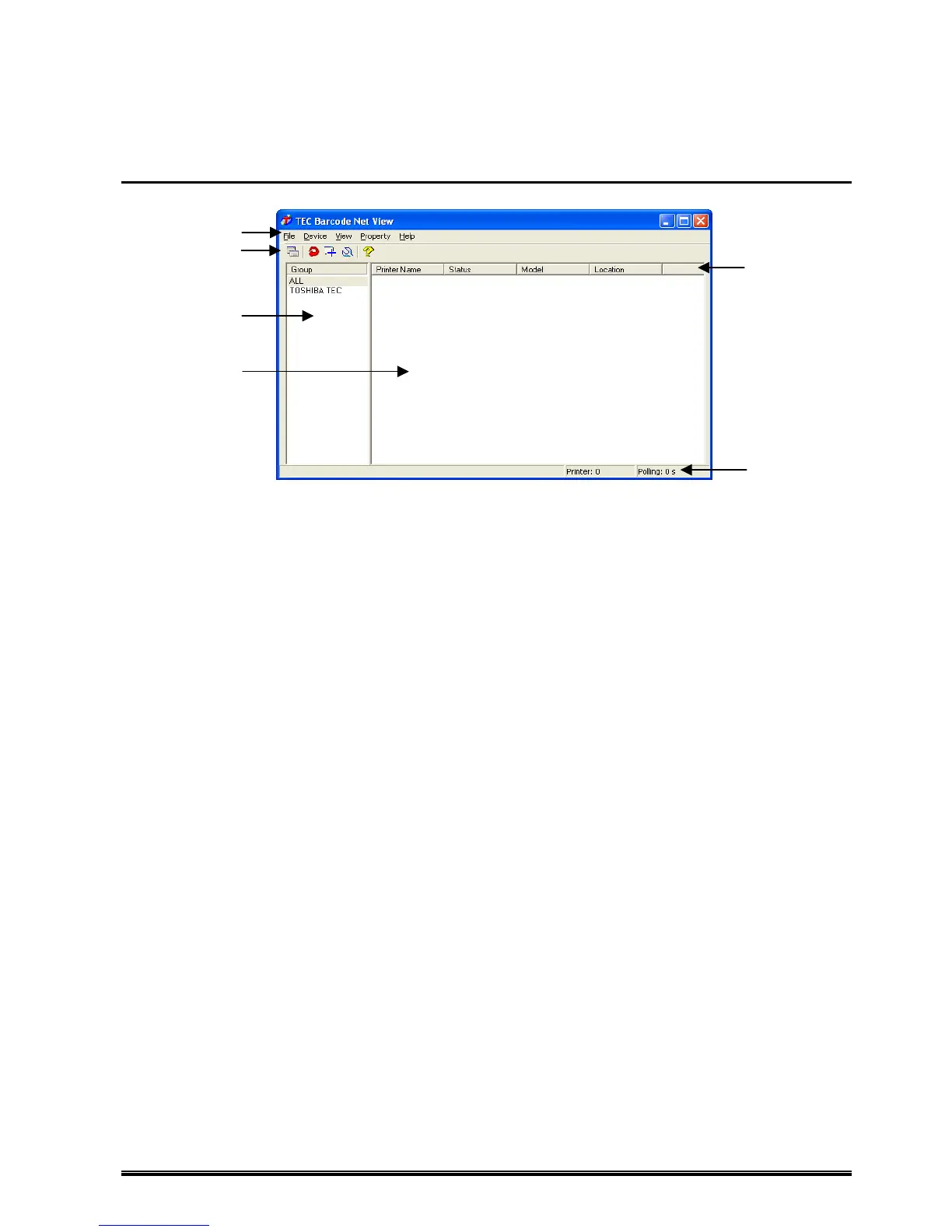28
Details of Screen
List View (TEC Barcode Net View)
(1) Menu
[File]
[Open…] : Opens a list file previously saved.
[Save As...] : Saves the currently displayed Printer List to a list file.
[Save] : Overwrite the currently displayed Printer List in the list file.
[Create Group…] : Opens Group Properties to create a new group.
‘Group Properties’
[Exit] : Closes the [List View] screen.
[Device]
[Printer Monitor…] : Displays the Printer Monitor screen. ‘Printer Monitor‘
[Search] : Searches a printer. ‘Search’
[Add…] : Adds a printer. ‘Add Printer’
[Remove] : Removes a printer from the Printer List.
[Web Browser…] : Displays a status of a specified printer on web page. This does not
function when several printers are specified or may not function for a
printer other than the Supported Printers.
(Effective only in Administrator mode)
[Head Check] : Performs a head check for a specified printer.
(Effective only for the Supported Printers)
‘Head Check (Effective only for the Supported Printers)
[Printer Setting…] : Starts the Setting Tool.
(Effective only in Administrator mode and for the Supported Printers)
‘Printer Setting (TEC Barcode Net Config)‘
[Downloader…] : Starts the Downloader.
(Effective only in Administrator mode and for the Supported Printers)
‘Downloader (TEC Barcode Net Loader)‘
[View]
[Tool Bar] : Selects show/hide of the tool bar.
[Status Bar] : Selects show/hide of the status bar.
[Always on Top] : Always show a selected window on top.
[Sort List] : Sorts the printers in ascending sequence using printer names.
[Refresh] : Updates the Printer List.
[Option…] : Items to be displayed can be set in the [View Options] screen.
‘View Options’
(5)
(6)
(1)
(2)
(3)
(4)
