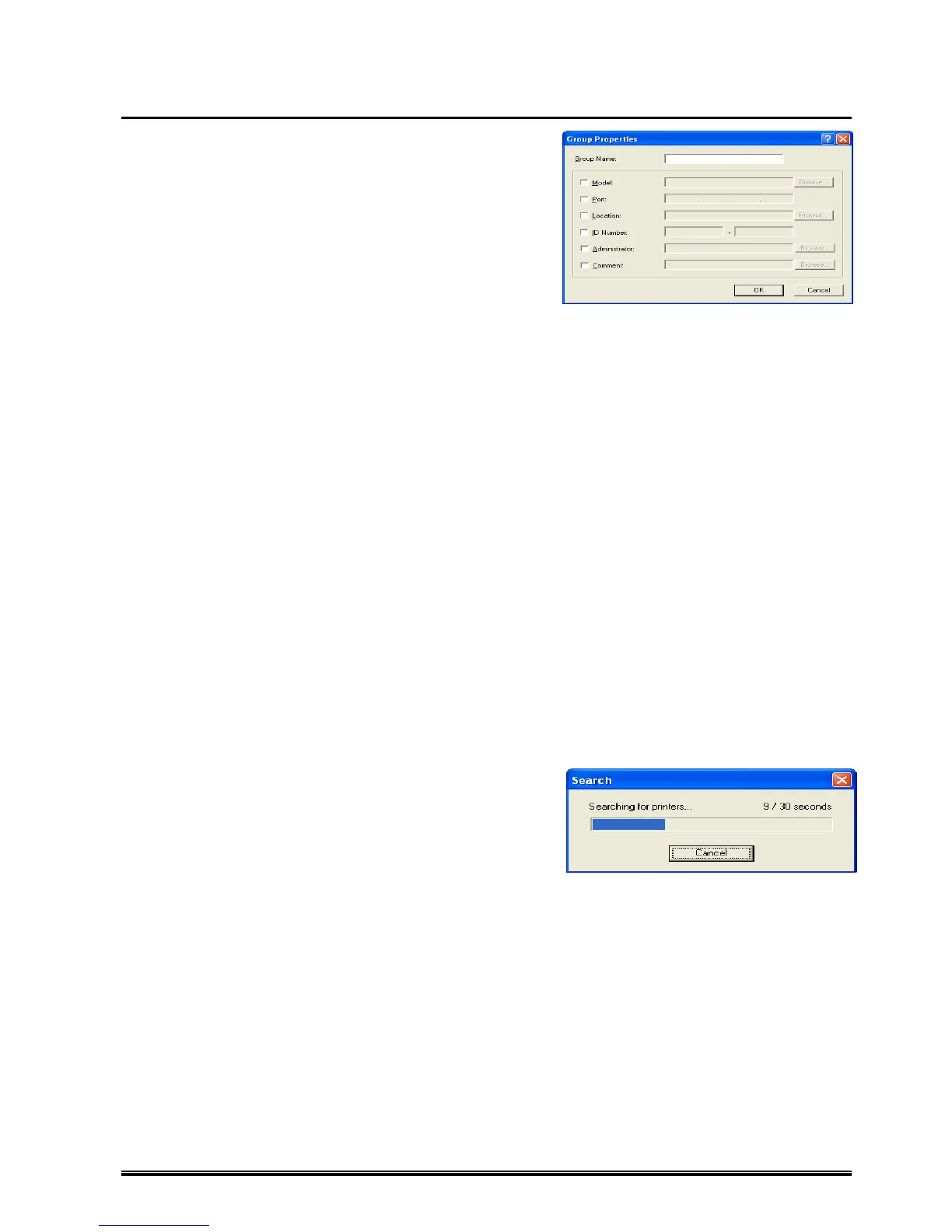30
Each Setting Screen of List View
Group Properties
Makes setting for groups to be displayed in the Printer List.
Up to 10 groups can be displayed.
[Group Name]
A group name is entered. (Up to 32 characters)
[Model]
Filter conditions on a printer model are entered using a
comma to separate each condition.
(Up to 256 characters)
Setting can also be made using the [Filter Property] screen.
[Port]
Filter conditions on an address are entered.
When the fourth segment of an IP address is 255 (broadcast) as an effective host address, filters
addresses within a specified subnet.
For example: XXX.XXX.XXX.255
IP addresses from XXX.XXX.XXX.1 to XXX.XXX.XXX.254 are displayed on the Printer List.
[Location]
Filter conditions on a location are entered using a comma to separate each condition.
(Up to 256 characters) Setting can also be made using the [Filter Property] screen.
[ID Number]
Filter conditions on an ID number are entered: develop number in the left box and complete number in the
right box. (Up to 16 characters)
[Administrator]
Filter conditions on the Administrator are entered using a comma to separate each condition.
(Up to 256 characters) Setting can also be made using the [Filter Property] screen.
[Comment]
Filter conditions on a comment are entered using a comma to separate each condition.
(Up to 256 characters) Setting can also be made using the [Filter Property] screen.
[OK]
Adds a new group with filter conditions and exits from the [Group Properties] screen.
[Cancel]
Exits without saving the current setting.
Search
Clicking [Device] – [Search] starts searching printers which
can be displayed on the Printer List.
Clicking [Cancel] stops searching. Search time can be
changed in the [Search Options] screen.
‘By Using Search Function’
‘Search Options (Effective only in Administrator mode)’
