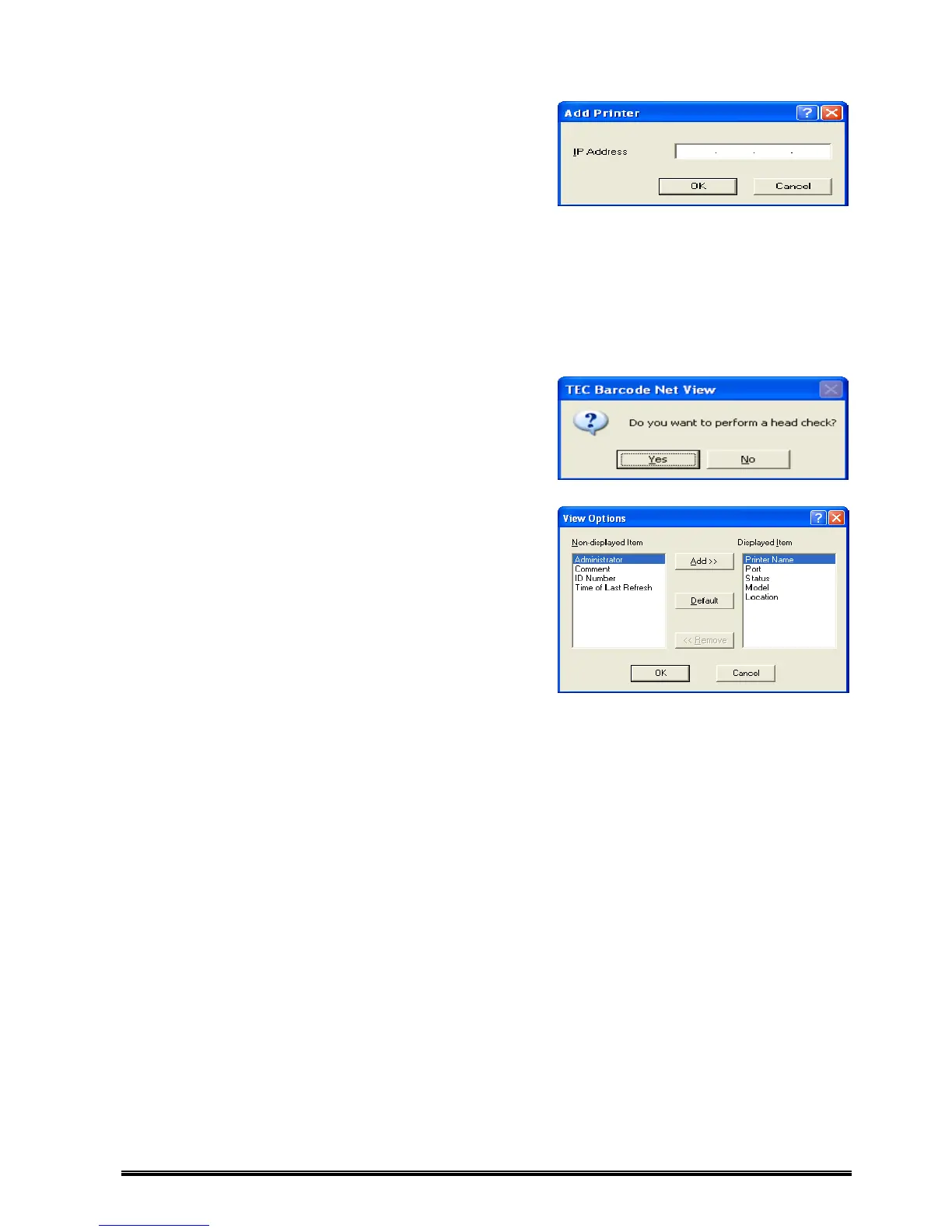31
Add Printer
Adds printers. An IP address of a printer to be added is
entered in the [IP Address] entry box.
‘By Specifying IP Address’
[IP Address]
An IP address of a printer to be added is entered.
First to fourth segment of IP address: 0 to 255
0 and 255 should not be used for an effective host address. The IP address must be specified in a way
so that the combination of the IP address and the subnet mask, set in printer System mode, must be
valid. Even when a wrong IP address is specified, a printer can be added, but you cannot access the
printer.
[OK]
Adds an IP address to the current Printer List and exits from the [Add Printer] screen.
[Cancel]
Exits without saving the current setting.
Head Check (Effective only for the Supported Printers)
Performs a head check.
A printer must be in idle state.
View Options
Displays items to be displayed on the Printer List on the List
View screen.
[Non-displayed Item] and [Displayed Item] can be changed
using the [Add>>] and [<<Remove] buttons. Only [Printer
Name] cannot be removed.
Clicking [Default] displays the default setting.
[Non-displayed Item]
Displays items which are not to be displayed on the List
View screen.
[Displayed Item]
Displays items to be displyed on the List View screen in order:
The top item in [Displayed Item] is displayed at the left most on the List View screen, the second top at
the second left most, and so on.
[Add>>]
Moves an item selected in the [Non-displayed item] area to the [Displayed Item] area. The selected
item will be highlighted.
[Default]
Resets to the default setting.
[<<Remove]
Moves an item selected in the [Displayed Item] area to the [Non-displayed item] area. The selected
item will be highlighted.
[Printer Name] cannot be removed from the [Displayed Item] area.
[OK]
Saves the current setting and exits. New setting becomes effective from a next operation.
[Cancel]
Exits without saving the current setting.
