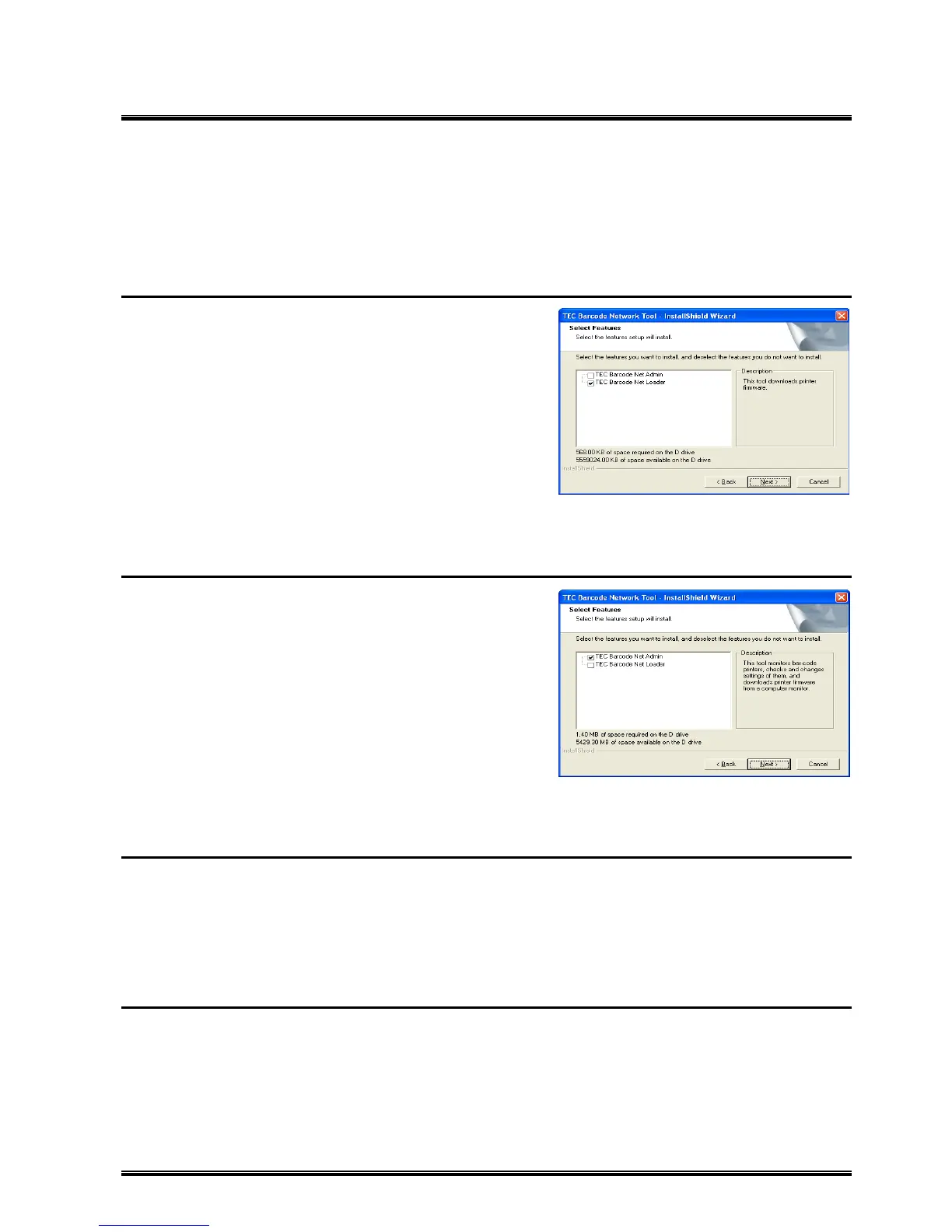59
Downloader (TEC Barcode Net Loader)
This feature is for downloading files required for printer setting.
Important Notice on This Feature
This feature was designed based on the assumption that it is used by the Administrator.
TOSHIBA TEC shall not be liable for any outcome resulted from the use of this feature by the User.
Installing the Downloader Only
This feature can be installed independent of the Surveillance
Tool. To only install the Downloader, only check [TEC Barcode
Net Loader] on the [Select Features] screen.
‘Installation Procedure (for the Administrator) – Downloader
Only’
In this case, the Downloader will not be started from the
Surveillance Tool. To directly start the Downloader, use the
[Start] button in the task bar (i.e. select: [Start] in the task bar –
[Toshiba TEC] – [TEC Barcode Network Tool] – [TEC Barcode
Net Loader]).
‘Starting Downloader Using [Start] Button’
When full installation of the Product has been performed, the
Downloader can be started either from the Surveillance Tool or
from the [Start] button.
When the User Installs the Product
When the Product is fully installed, the Downloader can be
directly started from the [Start] button as in the same case as
when only the Downloader is installed. In this case, the
Downloader can be used even when [Use password to log in] is
checked in the [Management Options] of the Surveillance Tool.
However, please note that this feature was designed based on
the assumption that it is used by the Administrator and
TOSHIBA TEC shall not be liable for any outcome resulted from
the use of this feature by the User if the Downloader is started
from the [Start] button.
The Administrator and the User who want to use the
Surveillance Tool only, install the Product without checking [TEC
Barcode Net Loader].
‘Installation Procedure (for the User)’
When Connecting Supported Printers to Computer via USB
When the Supported Printers are connected to a computer via USB, you can perform printing without using the
printer driver, but the printer driver installation screen appears when you use this feature.
For your convenience, please install the printer driver following the instructions on the screen.
You can download the latest printer driver from the home page of TOSHIBA TEC Barcode System.
URL Address: http:/ /barcode.toshibatec.co.jp/Jpn/download/index.htm
When Connecting Supported Printers to LAN
Setting for IP address in printer System mode
When downloading via LAN, you are required to set the IP address of your printer.
Please specify your printer IP address, gateway IP address, and subnet mask in System mode of the printer.
For details, refer to the product manual.
Also, please make setting for socket communication in printer System mode as in the same manner as for IP
address because the Downloader communicates with the printer by socket communication.
