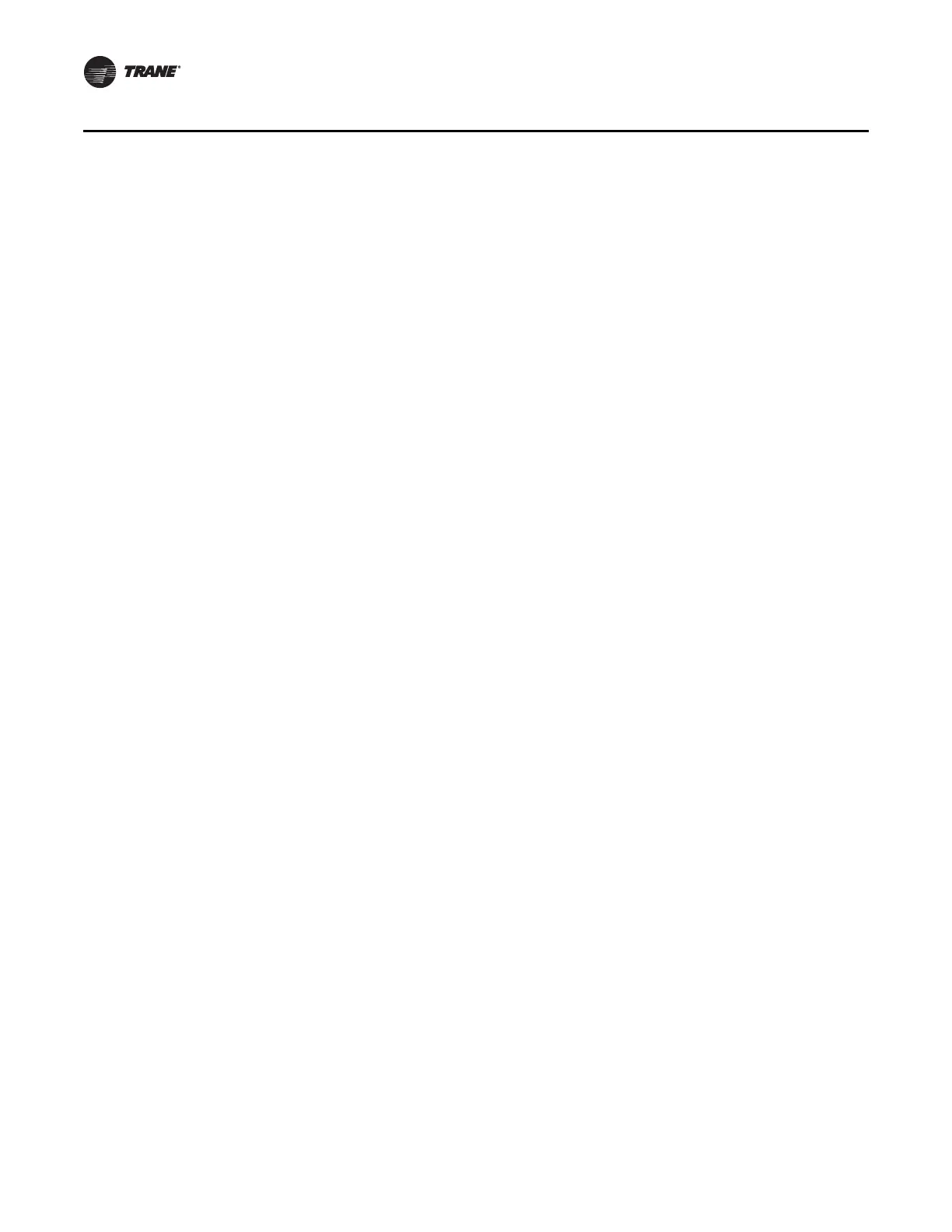18 Tracer AdaptiView Display Operations Guide • CTV-SVU01B-EN
Alarms
Resetting Alarms
Some alarms require reset to move from the active to the historic state, even if the issue
causing the alarm has been resolved. These manual reset alarms are sometimes referred
to as latching alarms. Non-latching alarms change from the active to the historic state
automatically, after the problem has been resolved.
The Alarms screen does not directly state whether the alarms are latching or non-
latching. However, their behavior indicates their type:
• Reset latching alarms by touching the Reset Alarms button at the top of the Alarms
screen (Figure 6, p. 16). Latching alarms respond by disappearing from the active
alarms list and becoming a part of the historic alarms list. However, if the condition
that caused the alarm persists, the alarm will re-appear in the active alarms list.
• You do not have to reset non-latching alarms. Non-latching alarms automatically
disappear from the active alarms list and re-appear in the historic alarms list when
the conditions that caused them are resolved.
Other Alarm Indicators
In addition to the Alarms screen, there are two buttons that indicate alarm conditions.
These buttons are viewable from any screen on the display. You can touch either one to
access the Alarms screen.
• The Alarms button in the main menu area of the screen (Figure 1, p. 7) flashes a color
that represents the alarm level of the most severe active alarm. The three color
possibilities correspond to those of the active alarm icons shown in Tab le 4 , p. 17 .
• If an active alarm is present, the alarm indicator button (Table 1, p. 8) appears in the
upper left of the screen, as in Figure 6, p. 16. The icon on this button indicates the level
of the most severe active alarm.
