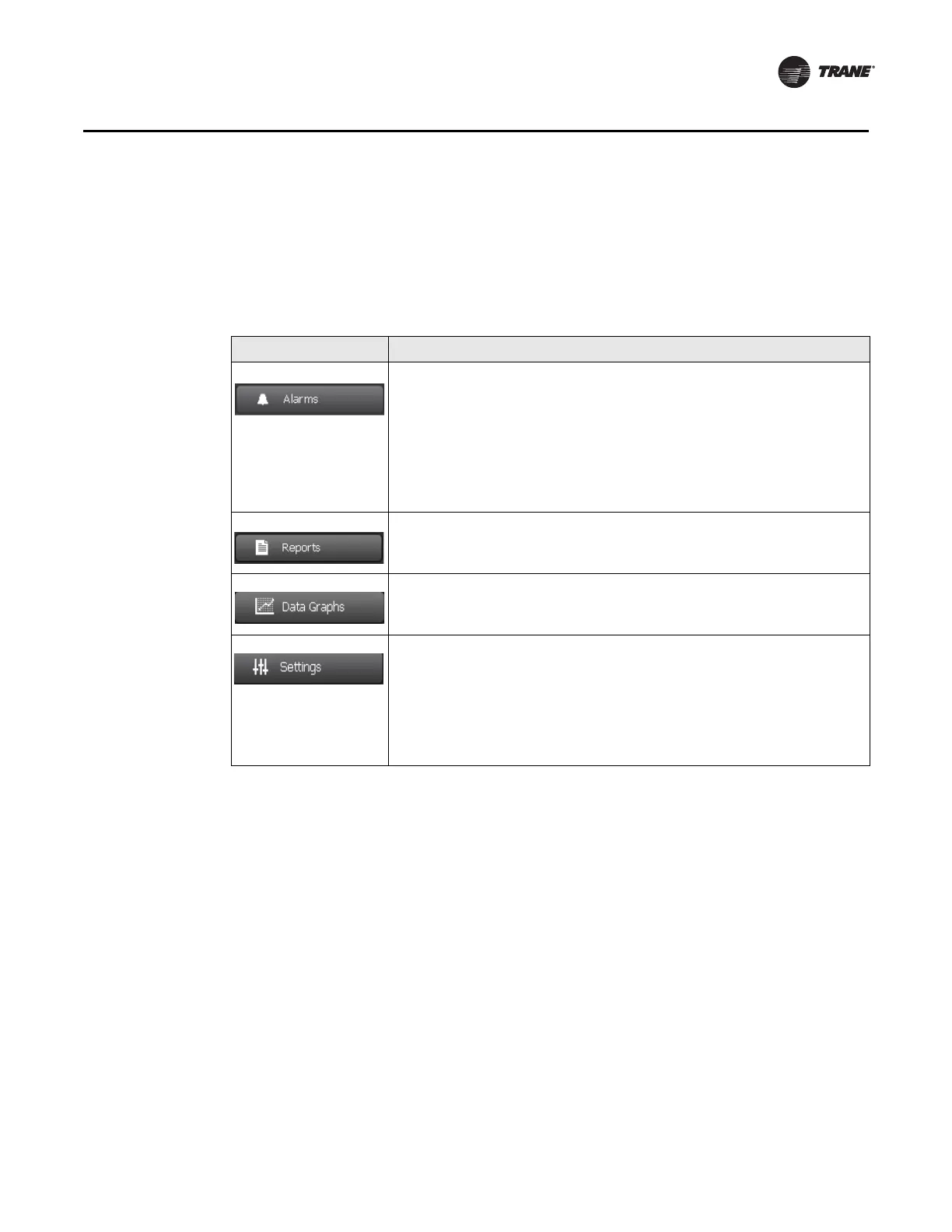CTV-SVU01B-EN • Tracer AdaptiView Display Operations Guide 13
Introduction
Main Menu Area
The main menu area (shown in Figure 1, p. 7) always remains visible at the bottom of the
display. When touched, each of the buttons displays the main menu screen for the topic
listed on the button. Ta bl e 3 provides a description of each button.
Table 3. Main menu area
Button Description
Touch the Alarms button to view the Alarms screen.
If there is an active alarm, the button flashes a color. The flashing color is
determined by the highest severity of active alarms:
• If an Immediate Shutdown alarm exists, the flashing color is red.
• If a Normal Shutdown alarm exists, the flashing color is yellow.
• If a Warning alarm exists, the flashing color is blue.
Note: For more information, see “Alarms,” p. 16.
Touch the Reports button to view the Reports screen.
Note: For more information, see “Reports,” p. 19.
Touch the Data Graphs button to view the Data Graphs screen.
Note: For more information, see “Data Graphs,” p. 27.
Touch the Settings button to view the Settings screen, which is separated
into the following three categories:
• “Equipment Settings,” p. 34
• “Display Settings,” p. 47
• “Security Settings,” p. 54
Note: Refer to the page numbers for detailed information about each category.
