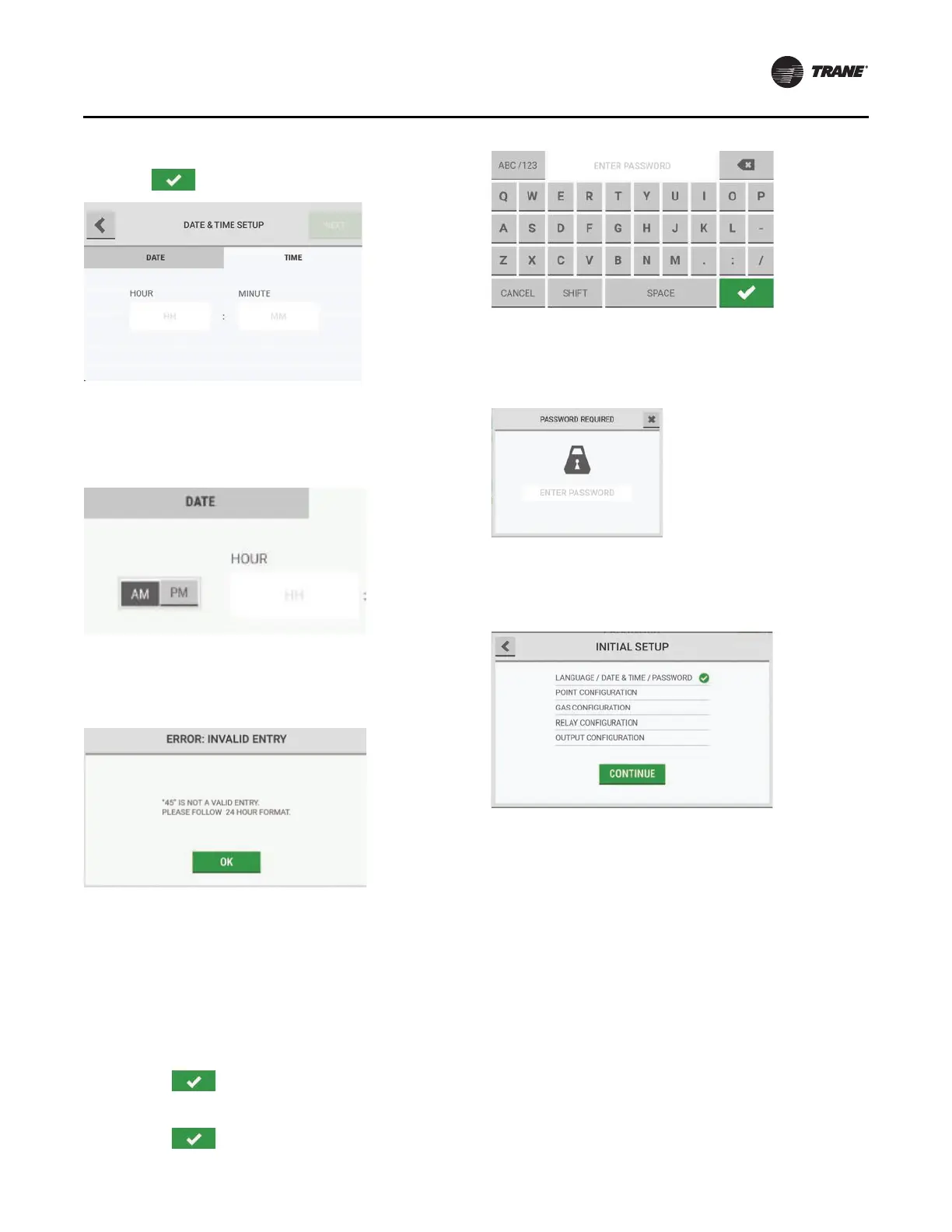Initial Setup
RMWH-SVX001C-EN 17
6. Select the Hour/Minute fields, and use the
alphanumeric keypad pop-up to enter values.
Select
to accept the values.
The time format can be 12 hours (AM/PM) or 24 hours
depending on the language setting.
7. If applicable, select AM or PM.
8. Select Next.
Note: A valid entry for the time is necessary to
continue. If this error pop-up shows, select OK
to return to the previous screen and supply a
value.
9. On the Password screen, select Disabled or Enabled
to disable or enable password protection for editable
screens.
If password protection is disabled, the Cr
eate
Pas
sword and Verify Password fields are inactive.
Note: If password protection is enabled, do the
following:
a. Sele
ct the C
rea
te Password field, and use the
alphanumeric keypad pop-up to enter a value.
Select to accept the value.
b. Select the Veri
fy Password field, and use the
alphanumeric keypad pop-up to enter a value.
Select
to accept the value.
10. Select Next.
If password protection is enabled, the Password
Required
pop-up will show when any user tries to
change an editable screen.
11. The Initial Setup screen shows a check mark beside
the Language/Date & Time/Password step to
indicate that it is complete. Select Continue to go to
the point configuration setup.