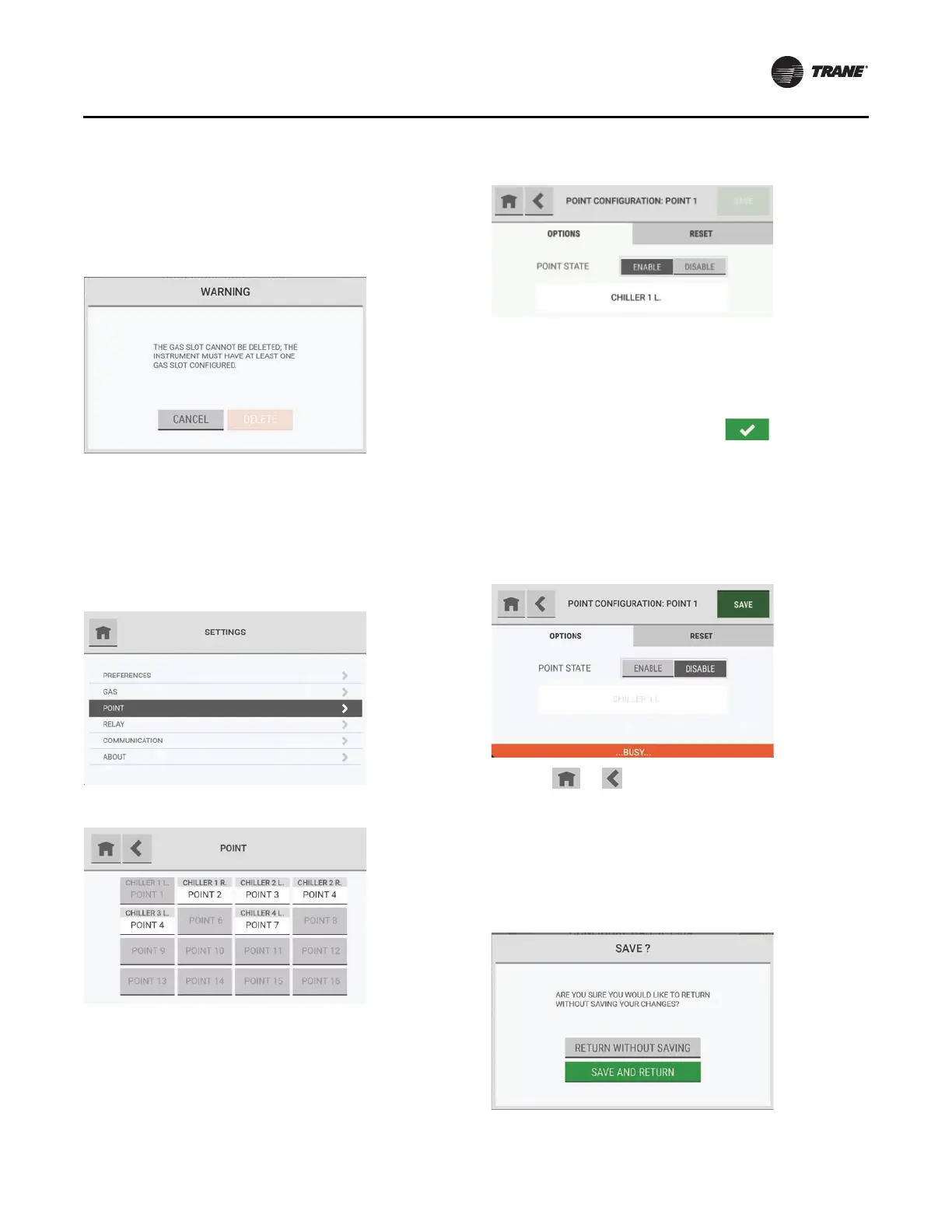Routine Operation
RMWH-SVX001C-EN 37
Note: If only one gas slot is configured, it cannot be
deleted. At least one gas slot must be
configured for the system to function. If an
attempt is made to delete the only configured
gas slot, a warning pop-up indicates that the
action cannot be completed.
Select Ca
ncel to return to the Configure Gas screen.
When the configuration changes have been saved, the
Settings screen shows.
Point Configuration
Use the Point option to change the point configuration
settings.
1. On the Settings screen, select Point.
2. On the Point screen, select the applicable point.
3. On the Point Configuration: Point # screen, do one
of the following:
a. To change the point configuration settings,
select
the Options tab, and go
to Step 4.
b. To reset the point name and disable the point, go to
Step 1 in “Reset Tab,” p. 38.
Note: When
a change i
s made to the configuration,
the Save button becomes active.
4. To change the point state, select Enable or Disable. If
Disable is selected, the Create Point Name field is
inactive.
5. To change the point name, select the name field, and
use the alphanum
eric keypa
d pop-up to assign a name
with up to 18 characters. Select to accept the
value. The entire 18 characters will only show on the
Point Detail screen. Only 10 characters will show
on
the Point Configuration screen.
6. Select Save.
While the configuration is being updated, a Busy
message s
hows at the bo
ttom of the Point
Configuration: Point # screen.
If the or button is selected while the Busy
message shows, a pop-up asks whether to abandon
the configuration changes.
• To return to the Poi
nt scr
een without saving the
configuration changes, select Return without
Saving.
• To save the
configuration changes a
nd return to the
Point screen, select Save and Return.
When the configuration changes have been saved, the
Settings screen shows.