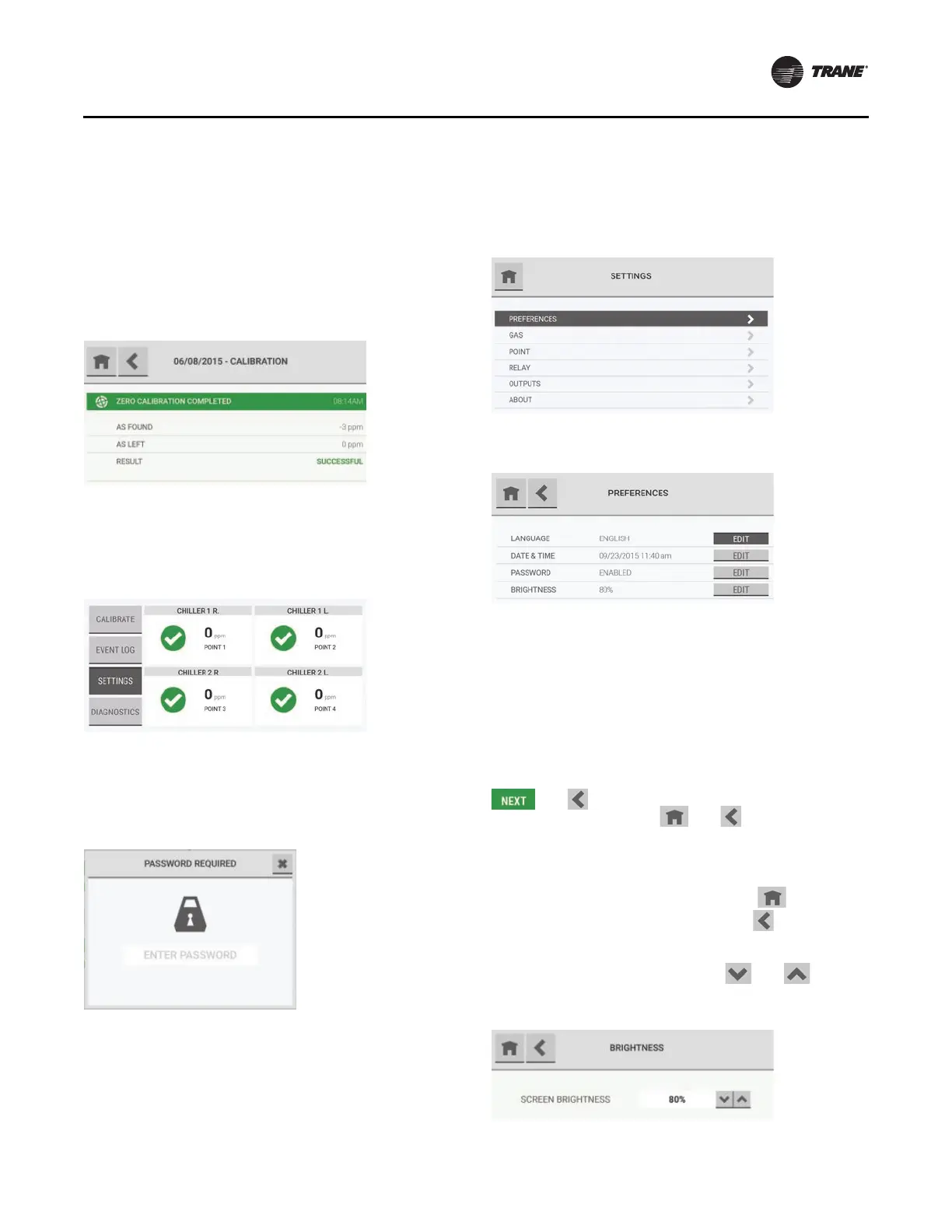Routine Operation
RMWH-SVX001C-EN 35
The last 20 calibrations show in chronological order. When
there are 20 calibrations in the list and a new calibration
occurs, the oldest calibration is deleted to make
space for
the new calibration to show.
Use the scroll bar to move through the l
ist of events.
Select any calibration event to see a pop-u
p with details.
Note: The As Found value r
epresents the performance
reading before calibration is performed. The As
Left value represents the performance reading
after calibration is performed.
Edit Settings
To access and edit the device settings that were assigned
during the initial setup, on the dashboard, select the
Settings button.
If password protection was enabled during the initial
setup, on the Password Required pop-up, enter the
correct password.
For help with forgotten passwords or password resets,
contact
local Trane Custom
er Service.
Preferences
Use the Preferences option to change the settings for the
language, date and time, password, and brightness of the
device display.
On the Settings screen,
select Prefer
ences.
The Preferences screen shows the current values for the
settings. Select the Edit button for the setting to change.
Language, Date and Time, and Password
Note: If the date setting is changed after the initial set up
configuration, the predictive maintenance logs will
need to be reset on each graph to ensure accuracy.
Except for the buttons that show in
the screen header
s, the
screens and steps used to change the settings for the
language, date and time, and password are the same as
those used during the initial setup.
During the initial setup, the scr
een head
ers show the
and buttons. During routine operation, the
screen headers show the
and buttons.
To adjust the settings for the lang
uage, date and time, and
password, go to “Initial Setup,” p. 16, and do Step 2
through Step 10.
To return to the Settings screen, s
elect .
To return to the previous screen, select
.
Brightness
On the Brightness screen, use the and buttons
to increase and decrease the percentage of screen
brightness.