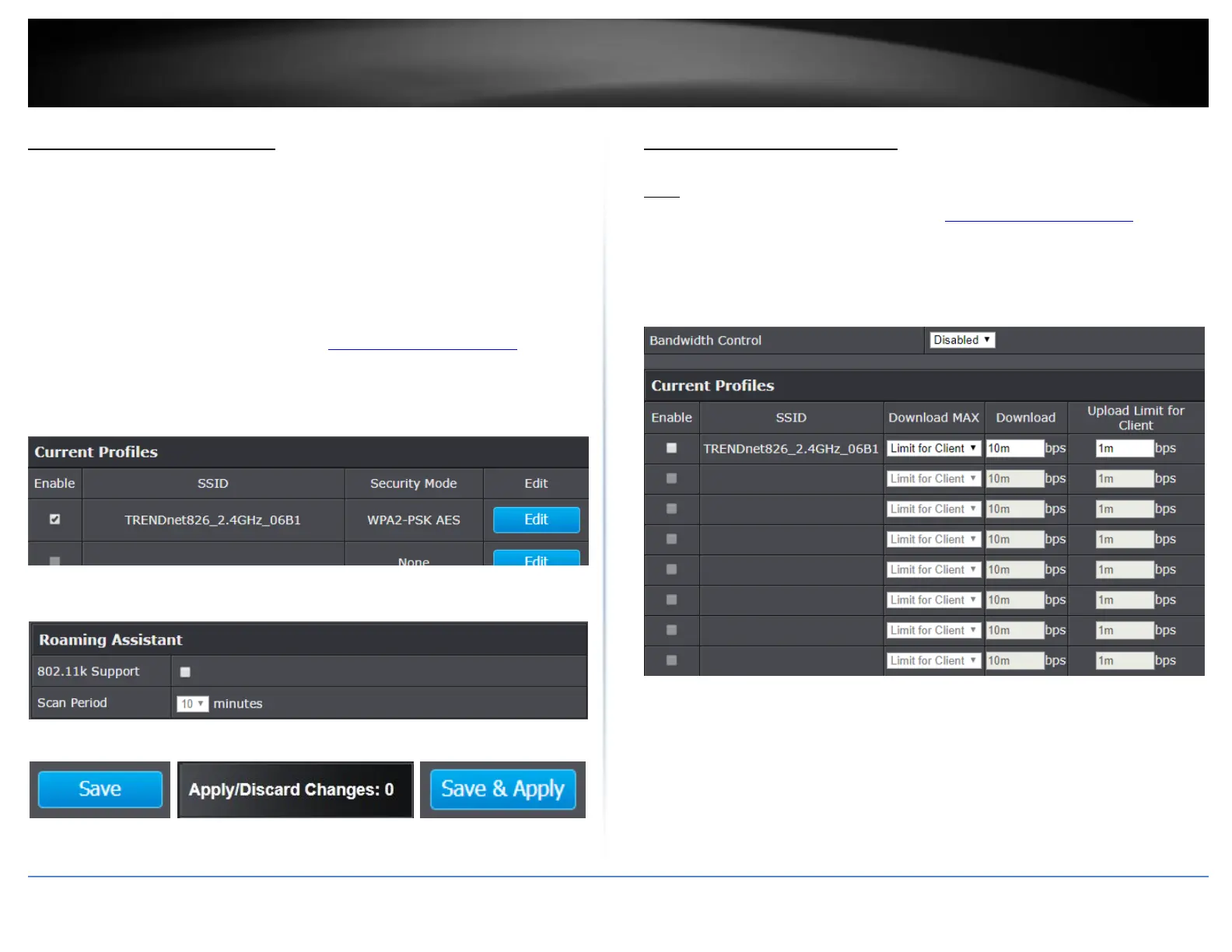© Copyright 2018 TRENDnet. All Rights Reserved.
Roaming Support (802.11k)
Wireless (2.4GHz, 5GHz1, or 5GHz2) > Wireless Network > Edit
The 802.11k standard is an enhancement to wireless roaming technology. It allows
wireless access points to exchange and learn information about other access points on
the network such as signal strength and client utilization and provide this information to
802.11k capable wireless client devices. Wireless client devices can use the information
about other wireless network and make more intelligent decisions when roaming from
one wireless access point to another. This also assists in better access point client
utilization. Note: This function can only work with 802.11k capable wireless client
devices. Please check your device specifications with your manufacturer for details.
1. Log into your management page (see “Access the management page” on page
8).
2. Click on Wireless (2.4GHz, 5GHz1, or 5GHz2), and click Wireless Network.
3. Under the Current Profiles section, click Edit for the profile you would like to
configure.
4. Under the Roaming Assistant section, check the 802.11k support option to
enable 802.11k support. The Scan Period defines how often the access point
will scan for information about other access points on the wireless network.
5. Click on the Save button then click on the flashing Apply/Discard button
located on the top left section, and click Save & Apply to apply the settings.
Note: Your configurations are not saved and applied until you click on Apply/Discard
Changes button. The Save & Apply step saves and applies all configuration changes.
Wireless Bandwidth Control
Wireless (2.4GHz, 5GHz1, or 5GHz2) > Wireless Bandwidth Control
Note: Please note that wireless bandwidth control is only available when using AP mode.
1. Log into your management page (see “Access the management page” on page
8).
2. Click on the Wireless (2.4GHz, 5GHz1, or 5GHz2) tab and click Wireless
Bandwidth Control.
3. Review the settings for both wireless bands (2.4GHz and 5GHz) and click Save
to save settings.
Bandwidth Control: Select Enable to enable bandwidth control on this
SSID
SSID: The SSID that the following limits will apply to
Download MAX: Choose to set a limit per client or limit shared with entire
SSID
Download: Enter your network’s inbound traffic limit
Upload Limit for Client: Enter your network’s outbound traffic limit for the
selected wireless band
