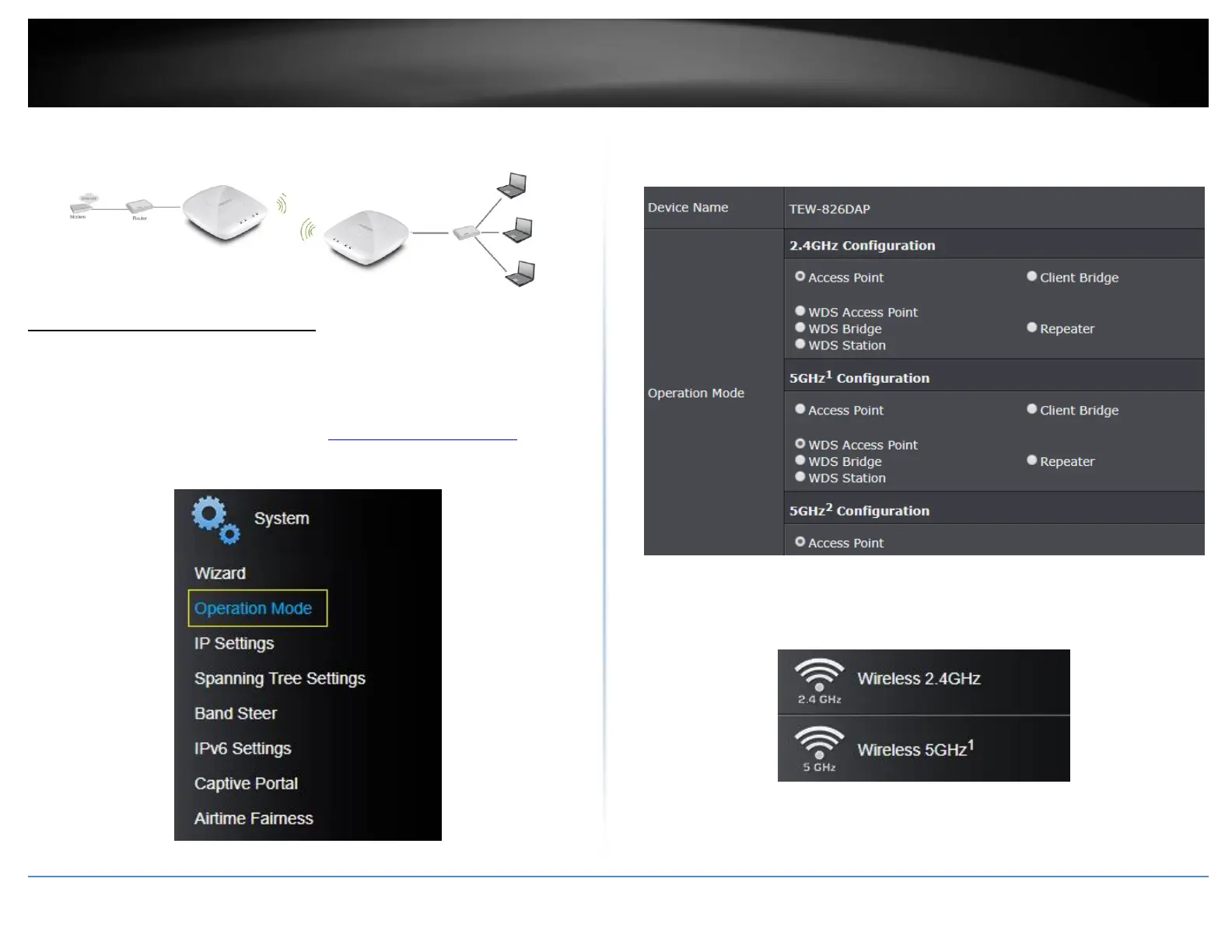© Copyright 2018 TRENDnet. All Rights Reserved.
Client Bridge
Client Bridge: Wireless Network
Wireless (2.4GHz, 5GHz1, or 5GHz2) > Wireless Network
This section outlines the available features to configure for the wireless 2.4 GHz and
5GHz bands when Client Bridge mode is selected.
1. Log into your management page (see “Access the management page” on page
8).
2. Click on System, and select Operation Mode.
3. Enable Client Bridge, under the wireless band (2.4GHz or 5GHz) you would like
to connect this access point to. Please make sure that the selected band is
available on your network.
4. Click Save to save your current settings.
5. On the left-hand side menu, click on the wireless band tab (Wireless 2.4GHz /
Wireless 5GHz) you would like to configure and click Wireless Network.
6. Configure the below settings and click Save and Apply/Discard Changes to save
settings.
