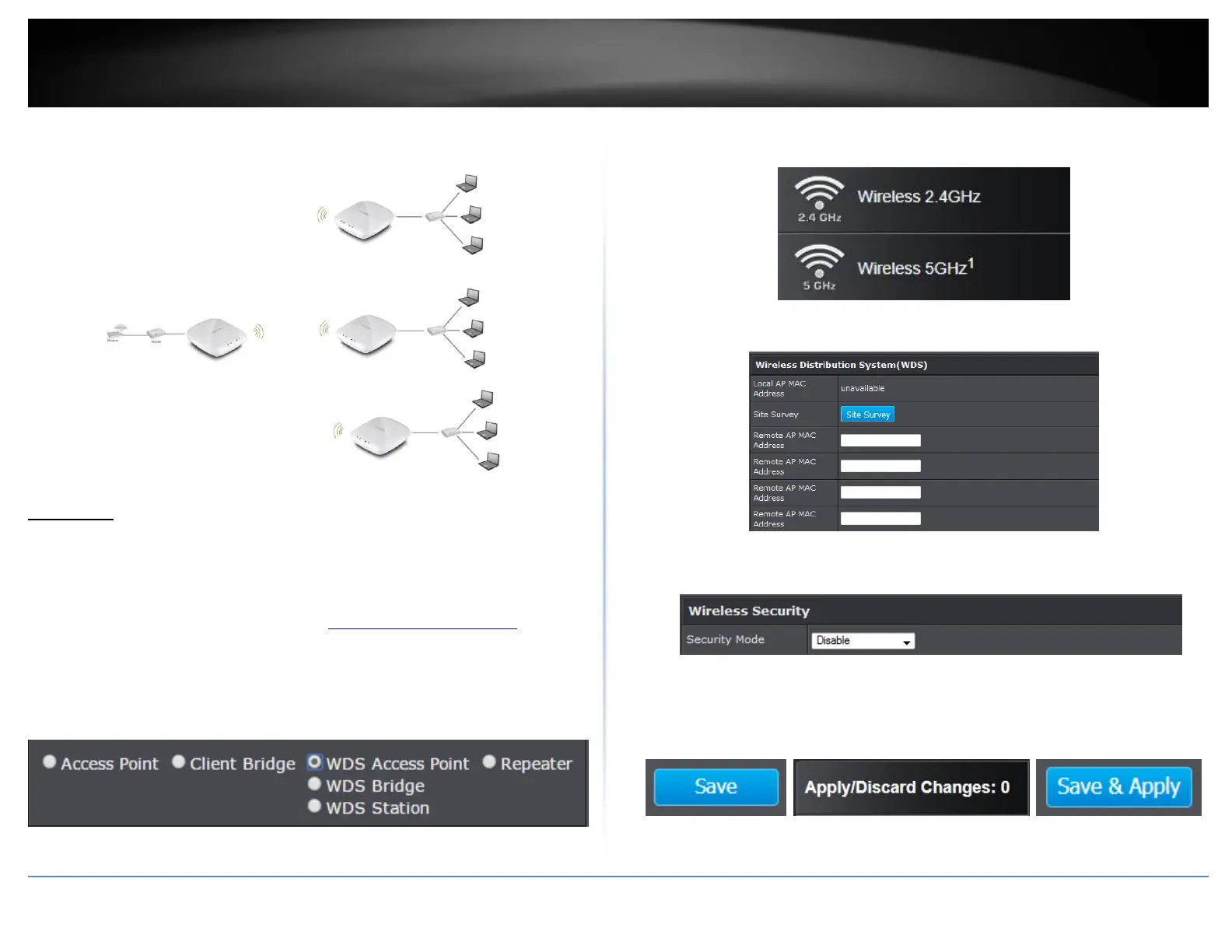© Copyright 2018 TRENDnet. All Rights Reserved.
WDS
WDS Link
Wireless (2.4GHz, 5GHz1, or 5GHz2) > WDS Link Settings
This section outlines the available features to configure for both wireless 2.4GHz and
5GHz when WDS mode is selected.
1. Log into your management page (see “Access the management page” on page
8).
2. Click on System, and select Operation Mode.
3. Enable WDS Access Point, under the wireless band (2.4GHz or 5GHz) you would
like to connect this access point to. Please make sure that the selected band is
available on your network.
4. Click on the wireless band you would like to configure and click WDS Link
Settings.
5. Configure the below settings and click Save to save settings.
Site Survey: Click this option to scan for available WDS networks
Remote AP MAC: Enter the MAC address of the remote access point you
want to establish WDS connection.
Security Mode: Select from the pull-down menu the wireless security that
is used on the wireless network you would like to connect to.
6. Click on the Save button then click on the flashing Apply/Discard button
located on the top left section, and click Save & Apply to apply the settings.
Note: Your configurations are not saved and applied until you click on Apply/Discard
Changes button. The Save & Apply step saves and applies all configuration changes.
