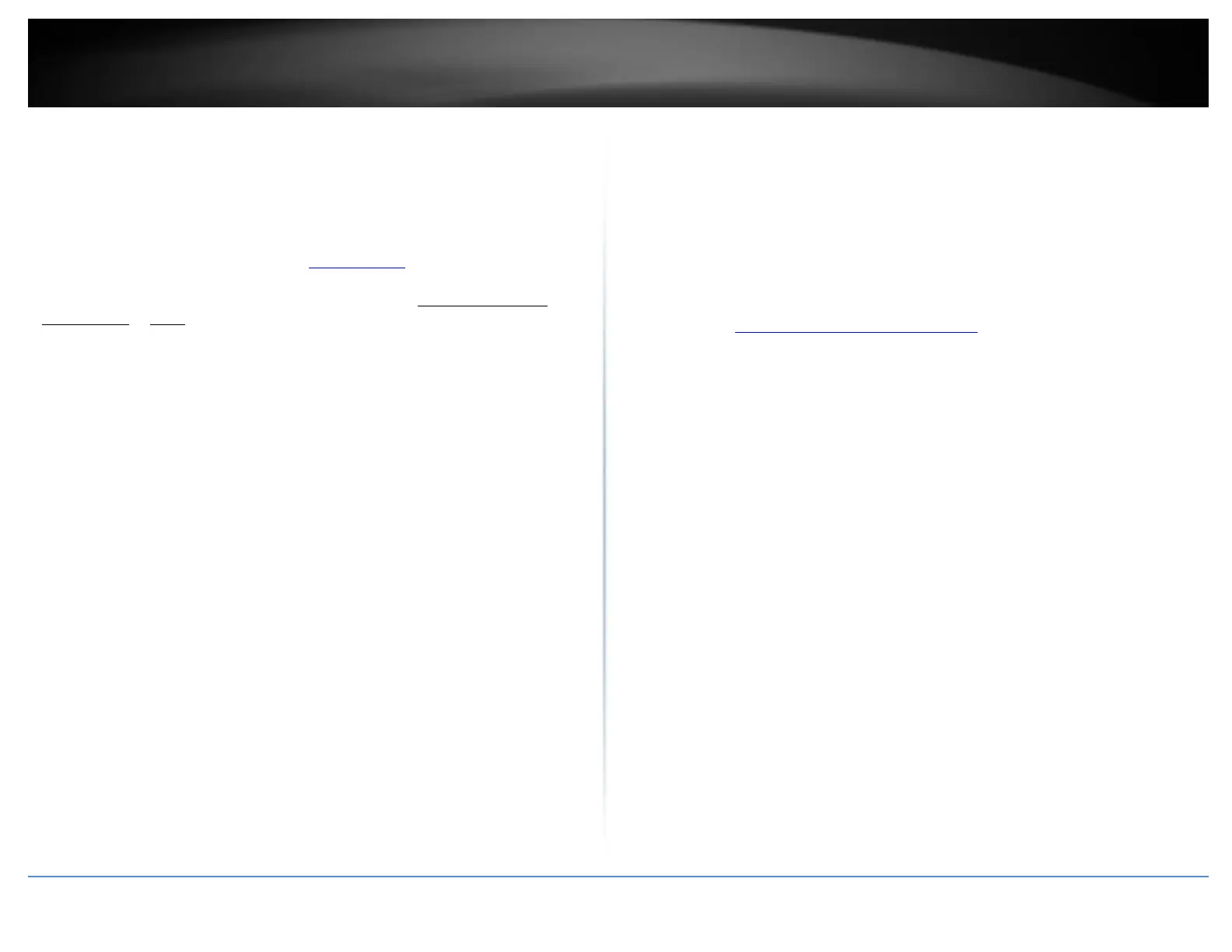© Copyright 2018 TRENDnet. All Rights Reserved.
Troubleshooting
Q: I typed http://192.168.10.100 in my Internet Browser Address Bar, but an error
message says “The page cannot be displayed.” How can I access the access point
management page?
Answer:
1. Check your hardware settings again. See “Getting Started” on page 4.
2. Make sure the LAN, 2.4GHz, 5GHz1, 5GHz2, PWR LEDs are on.
3. Make sure your network adapter TCP/IP settings are set to Obtain an IP address
automatically or DHCP (see the steps below).
4. Make sure your computer is connected to your network and your access point’s LAN
port is connected to the network.
5. Press on the factory reset button for 15 seconds, the release.
Windows 10/8.1/8/7
a. Go into the Control Panel, click Network and Sharing Center.
b. Click Change Adapter Settings, right-click the Local Area Connection icon.
c. Then click Properties and click Internet Protocol Version 4 (TCP/IPv4).
d. Then click Obtain an IP address automatically and click OK.
Windows Vista
a. Go into the Control Panel, click Network and Internet.
b. Click Manage Network Connections, right-click the Local Area Connection
icon and click Properties.
c. Click Internet Protocol Version (TCP/IPv4) and then click Properties.
d. Then click Obtain an IP address automatically and click OK.
Windows XP/2000
a. Go into the Control Panel, double-click the Network Connections icon
b. Right-click the Local Area Connection icon and the click Properties.
c. Click Internet Protocol (TCP/IP) and click Properties.
d. Then click Obtain an IP address automatically and click OK.
Note: If you are experiencing difficulties, please contact your computer or operating
system manufacturer for assistance.
Q: I cannot connect wirelessly to the access point. What should I do?
Answer:
1. Double check that the LAN light on the access point is lit.
2. Power cycle the access point. Unplug the power to the access point. Wait 15 seconds,
then plug the power back in to the access point.
3. Contact the manufacturer of your wireless network adapter and make sure the
wireless network adapter is configured with the proper SSID. The preset SSID is
TRENDnet (model_number).
4. To verify whether or not wireless is enabled, login to the access point management
page, click on Wireless.
5. Please see “Steps to improve wireless connectivity” on page 6 if you continue to have
wireless connectivity problems.
