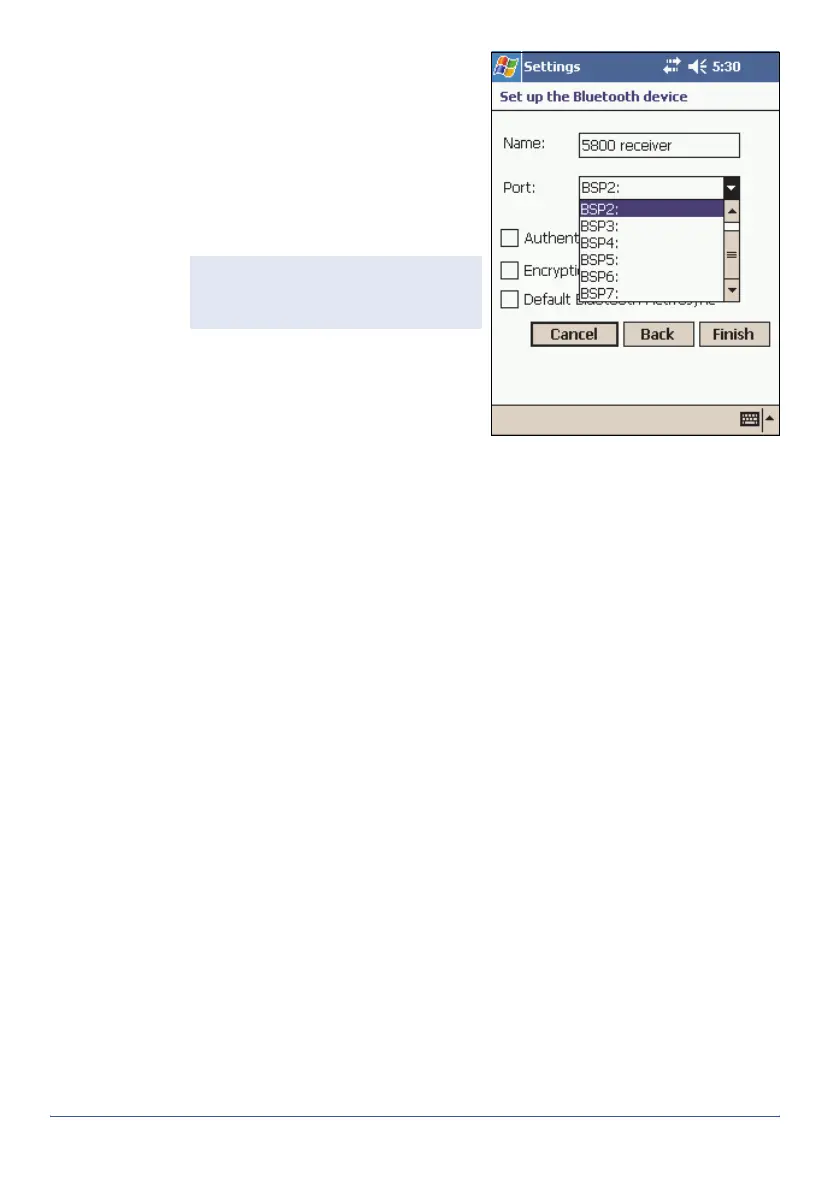GeoExplorer Series Getting Started Guide Using Bluetooth 31
4. The
Setup the Bluetooth device
dialog appears. The name of the
host device is in the
Name
field.
Edit the
Name
field if required.
5. From the
Port
list, select an
available COM or BSP port on the
handheld. The next available port
is selected as the default.
6. Normally, the host device handles
authentication and encryption. If
you require these options, but the
host cannot be configured, select
the
Authentication
and
Encryption
check boxes.
7. To select this client as the default device for ActiveSync, select the
Default Bluetooth ActiveSync
check box.
8. Tap Finish. The client serial port you have just set up is listed under
New... in the Client Serial Ports list, with the assigned port indicated.
The ActiveSync icon appears to the left of the default Bluetooth
ActiveSync device.
Applications on the handheld can now use the client serial port you have
set up. If the host requires authentication, you must enter a PIN to
connect.
Tip — If the application that will use
this service cannot recognize BSP
ports, select a COM port.