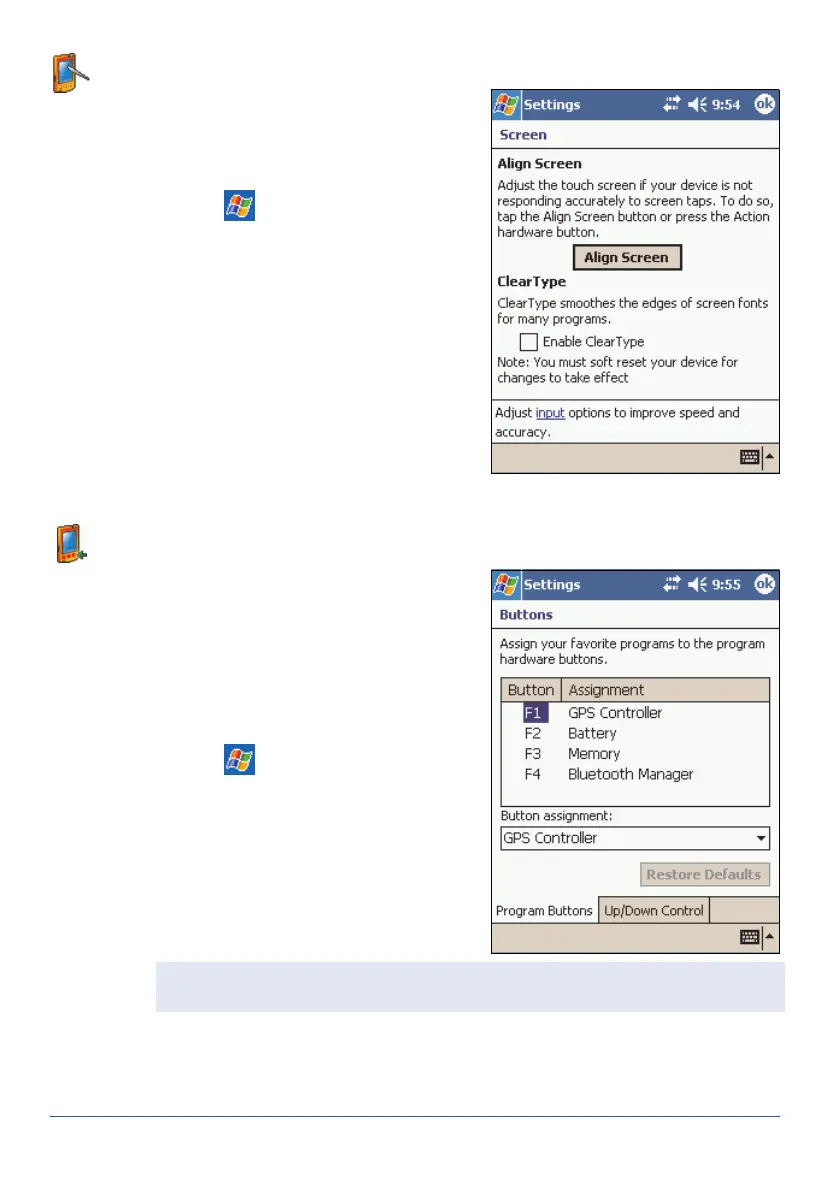GeoExplorer Series Getting Started Guide Customizing the Handheld 39
Screen
Use the
Screen
control to align the
touch screen or to change the
appearance of text on the screen.
To change the screen settings:
1. Tap /
Settings
/
System
/
Screen
. The
Screen
dialog appears.
2. To start the alignment sequence
for the touch screen, tap Align
Screen. For more information, see ,
page 6.
3. To use ClearType font smoothing,
select the
Enable ClearType
check
box. Using ClearType can make text
easier to read on the screen.
4. Tap ok to confirm the changes and
close the dialog.
Buttons
The touch screen has a panel of six
buttons on the right. The first four
buttons are like shortcuts. Use the
Buttons
control to change the program
or control that each of these four
buttons is assigned to.
To configure a touch button:
1. Tap /
Settings
/
Personal
/
Buttons
.
2. From the appropriate list (for
example, the
F1
list for the F1
touch button), select the
application or control that you
want to assign to that button.
3. Tap ok.
Note — The remaining two buttons on the touch screen adjust the backlight
level. You cannot change the function of these buttons.