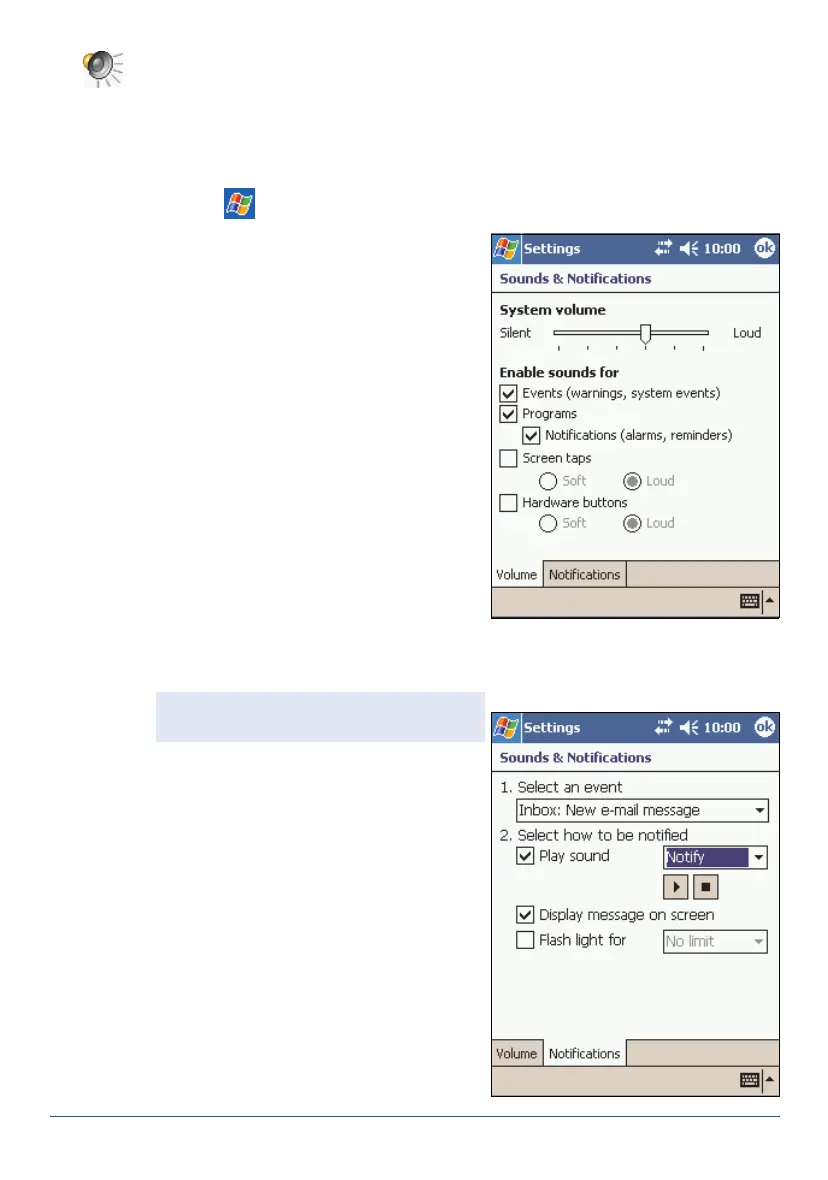40 Customizing the Handheld GeoExplorer Series Getting Started Guide
Sounds and Notifications
Use the Sounds and Notifications control to set preferences for the
speaker volume and system sounds. To open the Sounds and Notifications
control, do one of the following:
• Tap the F3 touch button on the handheld’s screen.
• Tap /
Settings
/
Personal
/
Sounds and Notifications
.
To adjust the volume:
1. Tap the
Volume
tab.
2. Drag the slider bar to the left to
decrease the volume, or to the
right to increase the volume.
3. Tap ok.
To turn sounds on or off:
1. Tap the
Volume
tab.
2. In the
Enable sounds for
group,
select or clear the check boxes to
enable or disable categories of
sounds.
3. If you select the
Screen taps
check
box, select the
Soft
or
Loud
option
to control the volume of the
sounds.
4. Tap ok.
You can use predefined schemes to
customize sounds, or you can create
your own sound schemes.
To specify a sound scheme:
1. Tap the
Notifications
tab.
2. From the
Select an event
drop-
down list, select an event.
3. From the
Select how to be notified
group, select from the available
options the type of notification you
want to receive for the selected
event.
4. Tap ok.
Note — You cannot enable sounds for
hardware buttons on the handheld.