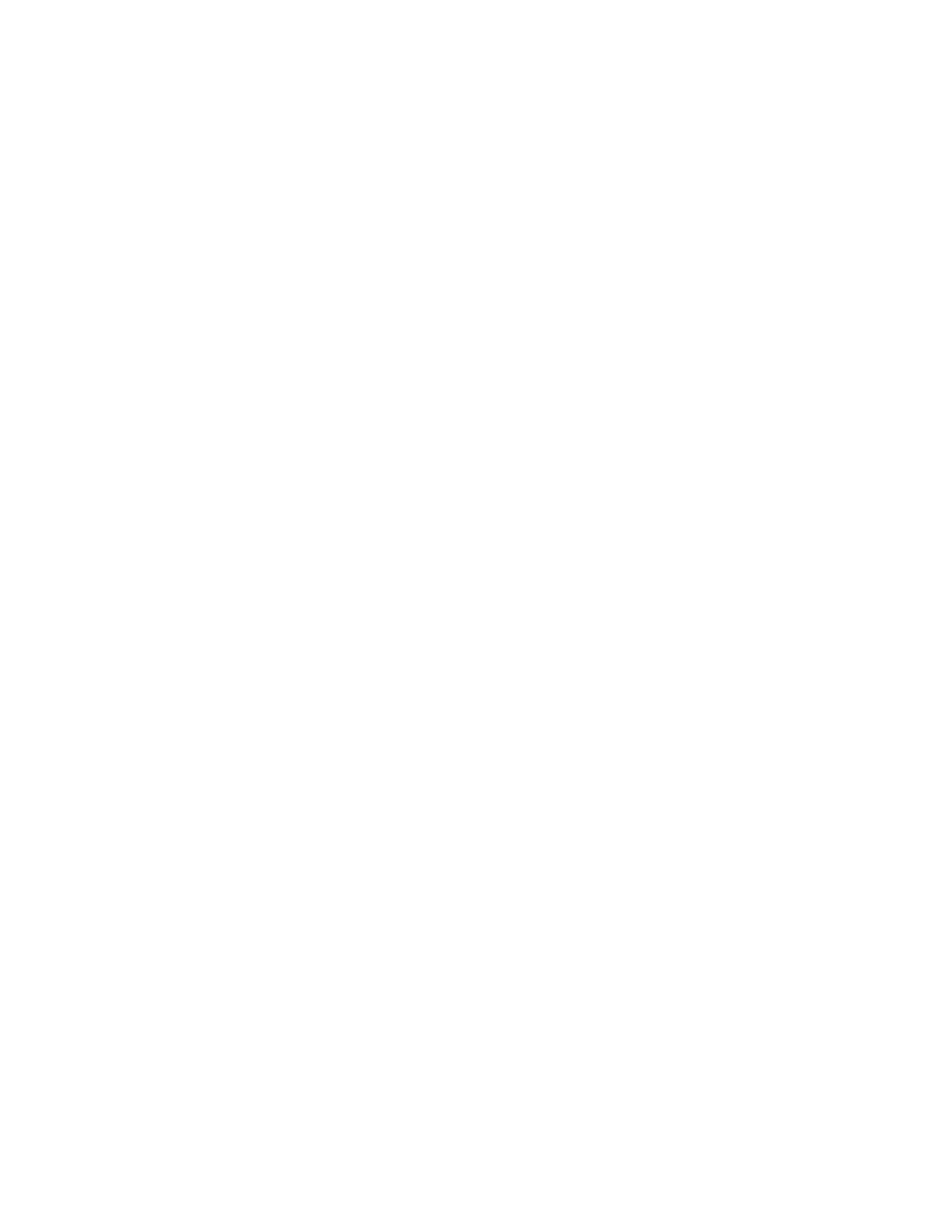2-4
If the Certifier Plus test system is turned off with the battery installed while connected to power via
the power cable, then the power button will display the following LED states:
• Solid yellow: Battery is charging
• Blinking yellow: Battery is full, no charging needed
If no battery is installed and the Certifier Plus test system is connected to power via the power cable,
the power button will display a solid green LED when the instrument is powered on. The power button
will not display any LED status if the Certifier is turned off and no power is connected.
Touchscreen Display
The Certifier Plus Interface Module utilizes a 5-inch color, capacitive touchscreen display. The Certifier
graphical user interface (GUI) is designed to be operated using your fingers; however, a capacitive-
touch stylus can also be used as an alternative. Press with your fingers lightly on the display for
optimal touchscreen operation.
To operate the Certifier Plus test system, touch any on-screen element that you would like to
change. Between 1 and 18 measurement parameters can be displayed on screen at one time,
and the display will automatically adjust the font and positioning of the text based on the number
measurements selected. The display brightness can be adjusted in the Settings option of the
Certifier Plus user interface.
User Configurations
A user configuration is a collection of setting values for the measurements, units, gas type and
conditions, triggering, and graph settings that can be saved and recalled at a later time. This allows
you to save and load different test setups for specific models of equipment or to ensure test setups
conform with organizational standards or personal preference.
Up to 20 different user configurations can be stored in the internal memory of the 4089 Certifier Plus
Interface Module and can be exported from either USB-A port on the 4089 to a USB mass storage
device. Exported user configurations can then be imported onto other model 4089 Certifier Plus or
model 4090 Certifier Pro instruments. Exported configurations can also be sent as email attachments.
Data Acquisition and Export
The Plus Flow Analyzer is capable of logging measurement data and capturing
screenshots. Files are saved to the internal memory of the Flow Analyzer and can be
exported through either of its two USB-A ports. Saved measurement data is exported as .csv files and
screenshots are exported as .png files.
The Plus Flow Analyzer offers the following data acquisition options:
• Snapshot saves a screenshot image and the data currently displayed, either from the Parameter
screen or Graph screen. Upon executing a snapshot, the Certifier Flow Analyzer will create two
files, an image file (.PNG) for the screen capture and a data file (.CSV) with a single data point.
• Continuous Log captures data for the measurements currently selected on screen. The
sampling rate at which data is collected can be set from 1 second to 10 minutes. The collection
time can be set from 15 seconds to up to five days (120 hours) of continuous logging.
• Waveform Log records raw sensor data at high resolution for flow rate, low pressure, high
pressure, absolute pressure, temperature, and oxygen concentration (if connected). The sampling
rate for waveform logging is fixed at 1 ms (1000 Hz), and you can specify the collection time from
15 to 60 seconds.
USB Communications
Saved measurement data, screen captures, and user configurations are stored on the internal memory
of the model 4089 Certifier Plus Interface Module. You can export saved data and configurations via
USB flash drive from either of the two USB-A ports located on the top of the interface module.
