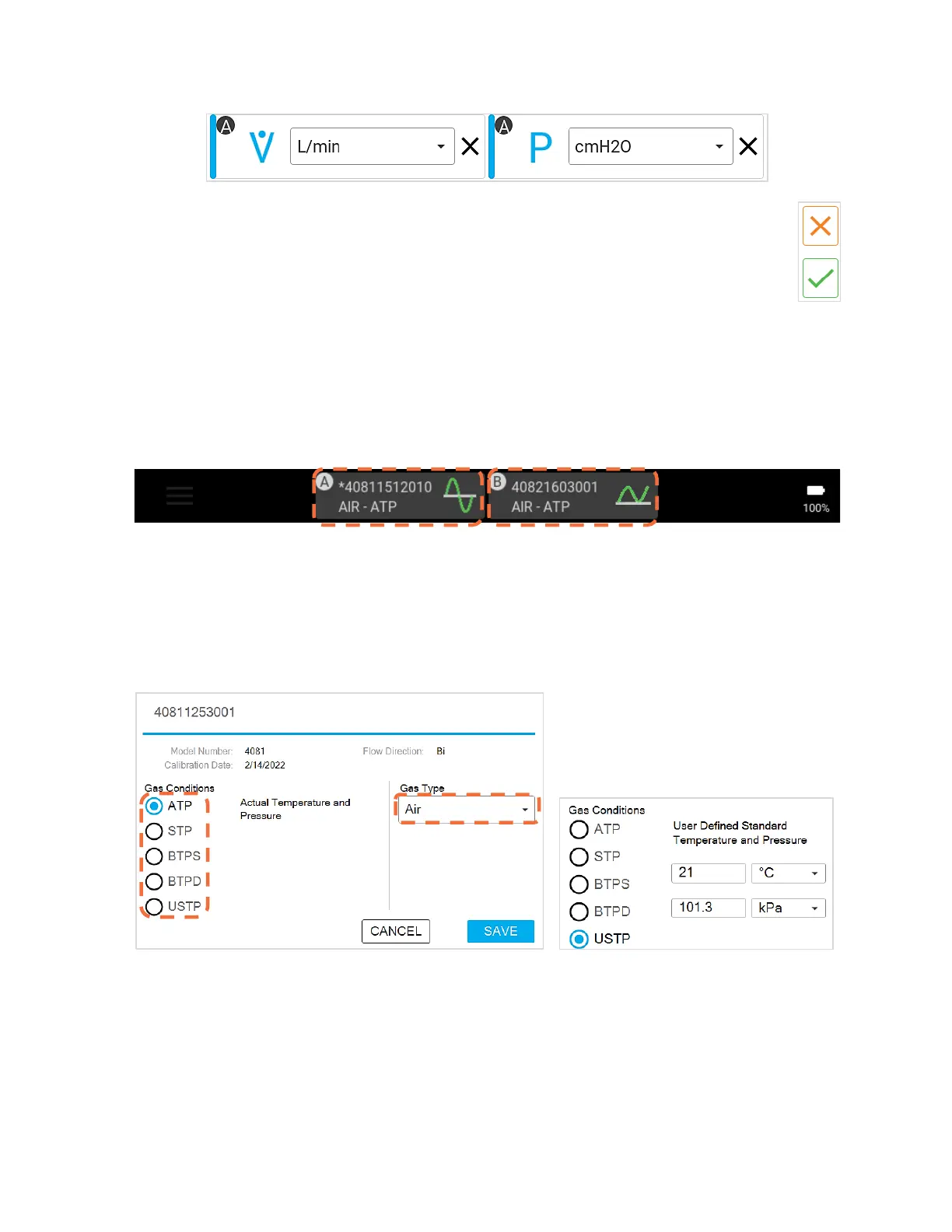Touchscreen Operation 4-7
To remove a measurement from being displayed on the Parameter screen, press the X located next
to the units for that measurement.
Press the orange X button in the right navigation bar at any time to disregard all changes and
return to the Parameter screen.
Press the green checkmark button in the right navigation bar to save changes and returns
you to the Parameter screen.
Gas Type and Gas Condition
The active gas type and gas condition is displayed on the individual flow module cards located in the
top black bar on the screen. Press anywhere on a module card to view and edit the settings for that
particular connected module.
Note that if two flow modules are connected, an asterisk (*) will be displayed in the module card to
indicate that flow module is being used for triggers and breath averaging.
The module card (shown below left) displays the serial number, model, calibration date, and flow
direction for the connected flow module. The flow direction indicates whether the connected module
measures gas flows with bi- or uni-directional functionality.
Press the Gas Type field to display the list of available gases and to select a gas.
Press the radio buttons to select a Gas Condition to apply to the flow measurements.
You can specify their own temperature and pressure values and apply those conditions to gas flow
measurements by selecting the USTP gas condition option (shown above right).
Press the SAVE button to apply changes to the gas type or gas conditions. Press CANCEL to
disregard changes and return to the previous screen.