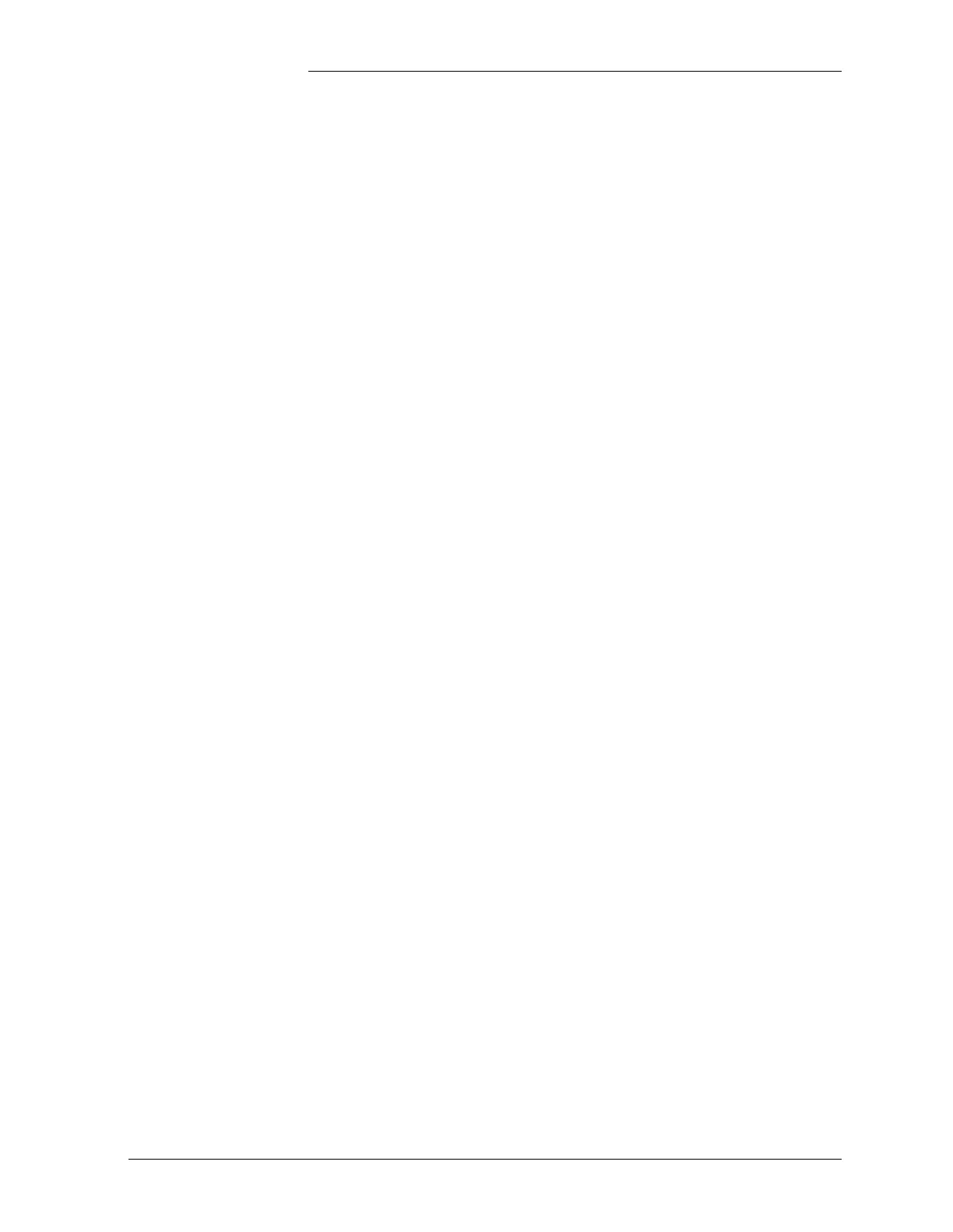Tyco Electronics Galaxy SC Controller J85501F-1
Issue 13 February 2001 Configuration 4 - 25
Use the <+> or <-> keys to change the field values. Press <ENTER> to
save the changes.
ADJ PLV: The next field is the ADJ PLV which allows you to calibrate
the plant voltage to the desired level. For example, if the Galaxy SC
shows a plant voltage reading of 48.26V, and your meter reads 48.30V,
you can use this field to adjust the controller plant voltage display to
48.30V to match your meter reading. The voltage changes in steps of
0.01V, and the maximum total change is 0.5V in either direction. Press
<ENTER> to save the changed value.
Plants with serial rectifiers will react slightly differently to this
command. Because the controller is setting the voltage for the plant’s
serial rectifiers to the level defined by Rectifier Manager, the plant
voltage reported by Galaxy after execution of the ADJ PLV command
will NOT change to the adjusted value. Instead, the actual voltage of the
plant will adjust by the difference between the value inputted and the
level set in Rectifier Manager. To verify that the adjustment has been
made, make the voltage reading at the plant jacks or batteries once again
with a VOM and compare to Galaxy’s displayed value.
RST PLV: The next field is the RST PLV which allows you to reset the
display to factory calibration for plant voltage (using the ADJ PLV
field). With the cursor on this field, pressing the <ENTER> key will
zero out the calibration for the plant voltage. The plant voltage value
displayed now is the true value as recognized by Galaxy SC.
ADJ PLI: The next field is the ADJ PLI which allows you to calibrate
the plant current to your desired level. For example, if the Galaxy SC
shows a plant current reading of 297A, and your meter reads 300A,
knowing the shunt size you can compute the current); you can use this
field to adjust the controller plant current display to 300A to match your
meter reading. (Actually, what you read is the voltage across the shunt.)
The change is made in steps of 1A, and the maximum total change is
10% of the shunt size in either directions. The delta value entered will
be used to compute other reading plant current, using a linear equation
with the delta value as an offset. Use the <+> or <-> key to change the
field value; press <ENTER> to save it.The DEFAULT screen will show
the new plant current value (assuming that in the mean time the plant
load has not changed).
Please note that this command should only be used with plants utilizing
a LOAD type shunt and centralized architecture. Be sure to verify the
mV reading and size of the load type shunt when calculating the plant
load that is to be displayed. To do this, first determine amps/mV by
dividing the Shunt I value by the Shunt mV value. For a 2000A/50mV