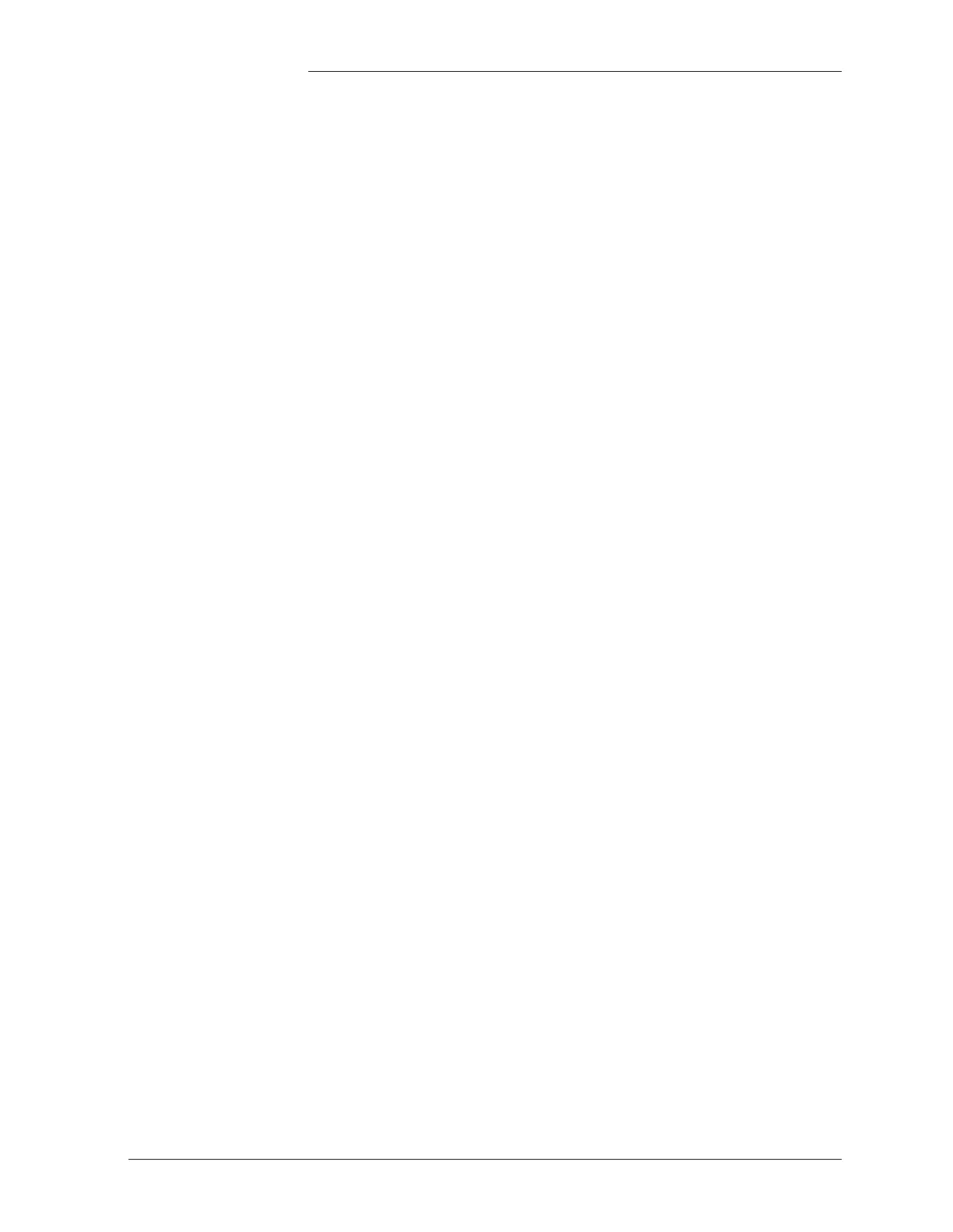Tyco Electronics Galaxy SC Controller J85501F-1
Issue 13 February 2001 Configuration 4 - 49
User Defined
Alarms
Configure → Alarms → User Defined. There are no User Defined
alarms pre configured in the system. The user must first add a “User
Event” (U0001 to U1500), and then modify it. The alarms are most often
associated with setting a threshold for a Remote Peripheral Monitor
channel, but may be used with system alarm events as well. The
additional parameters associated with these alarm type are shown
below. All parameters shown in the “Configuring Alarms Overview”
above, are also available.
Latched: Enables or Disables a feature where once activated, the alarm
stays active in the system, even though the conditions that caused it have
retired. Manual intervention is then required to clear the alarm. Front
screen: Menu → CLREVNT. EasyView: CONTROL → CLEAR
LATCHED EVENTS
Minimum Duration: Once the program line becomes true, sets a
minimum period in minutes before the alarm is asserted. If the program
line becomes false prior to the duration, there is no alarm generated.
Program Line: Sets the condition upon which the alarm will be
activated. The program line can have total of 40 characters with a total
of 11 operators and operands combined.
Logical operators are: & AND, | OR, ^ XOR, and ! NOT.
Binary mathematical operators are: + plus (additions), - minus
(subtractions), * times (multiplication) and / divide.
Unitary mathematical operators are: + Positive, - Negative
Comparator operators are: = equal, < less than and > greater than.
Parenthesis are accepted.
Example: RPM channel C601 (Channel 6 on a module whose address
is 01) is monitoring a shunt for distribution circuit fused at 300 amps.
An alarm is desired when the load on the circuit exceeds 200 amps. The
program line is: C601 > 200.
Program lines can be can be as simple as the one above or much more
difficult. In any case, the “Program Line Editor” which opens from the
configuration dialog box in Easy View will assist. The program line can
be tested prior to leaving the configuration.