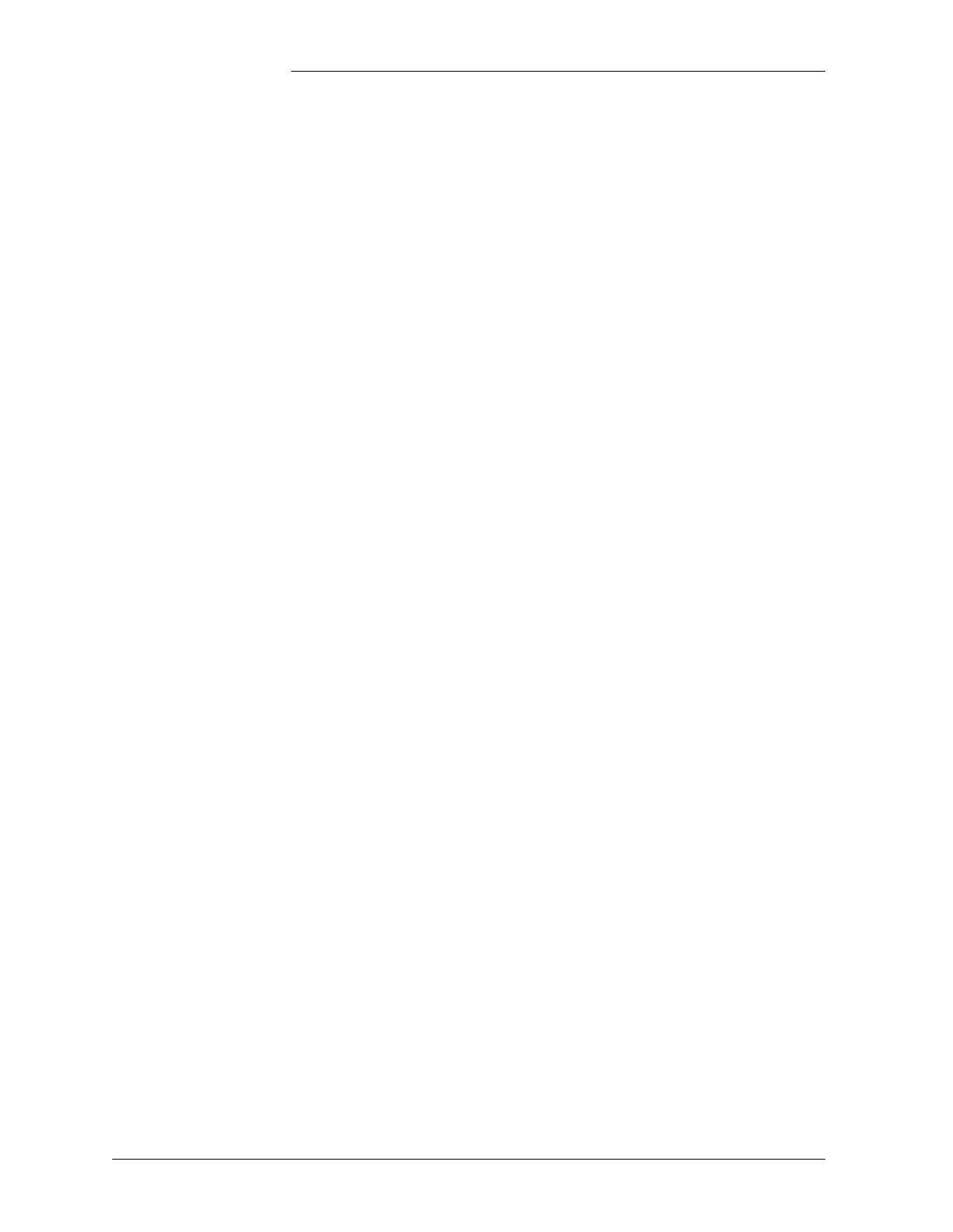Tyco Electronics Galaxy SC Controller J85501F-1
2 - 12 Product Description Issue 13 February 2001
Menu
Operations
This section provides the information on how to move from one screen
to the others. From any screen, press the MENU key to bring the MAIN
MENU which is the first menu in the series. In any menu screen, use the
UP, DOWN, LEFT, and RIGHT ARROW keys to move among the
menu items. When you select an item, the name of that item blinks.
From any lower level menu screen, press the ESCAPE key to bring up
the immediate higher level menu screen. If a non-relevant key is
pressed, the system will ignore that key.
Two types of screens are used on the front panel. The first is the menu
screen, which has several fields that you can move among with the
arrow keys. The field label will blink to show that it is the current field;
to select that field, press the ENTER key. The second screen is the data
screen, which may have many lines of information. These are read-only
data, so there is no blinking cursor. The data screen displays eight lines,
but more than eight lines of data may be available. Use the arrow keys
to scroll up or down to read more lines.
Menu items that end with two dots (..) are menus themselves. Selecting
any of these fields will bring you to the next lower level menu. Some of
the menu items that are not currently supported are enclosed in the
parenthesis. If you select any of these items, the front panel will display
a message like “Feature is not available.”
On some menu screens, some items are read-only. You cannot move the
cursor to those items. One example is the backup High Voltage alarm
threshold (BACKUP) in the alarm threshold (THRESH) menu.
Most of menu screen items are value fields, which have a value
displayed beside the field name. For these fields, you can change the
value by using the (+) or (-) keys to increase or decrease the value (or
toggle through a list). To save the changed value, press the ENTER key.
If you move to other fields or press ESCAPE before pressing ENTER,
the field’s original value will be restored.
Some of the menu fields refer to functions that can be enabled or
disabled in hardware or software. These fields can have any of the
following values: DIS(HW), DIS(HW,SW), DIS(SW), ENABLE. Each
of these fields has a hardware switch and a software switch associated
with it. The hardware switch value can be changed by toggling the DIP
switch between 0 and 1 (OFF and ON) position, the software switch
value can be changed by using the (+) or (-) key. When the users change
the hardware switch of a particular field, the display will be updated
with the new value after about 2 seconds delay. The BOOST field in the
PLANT configuration menu is one example of this type of menu field.