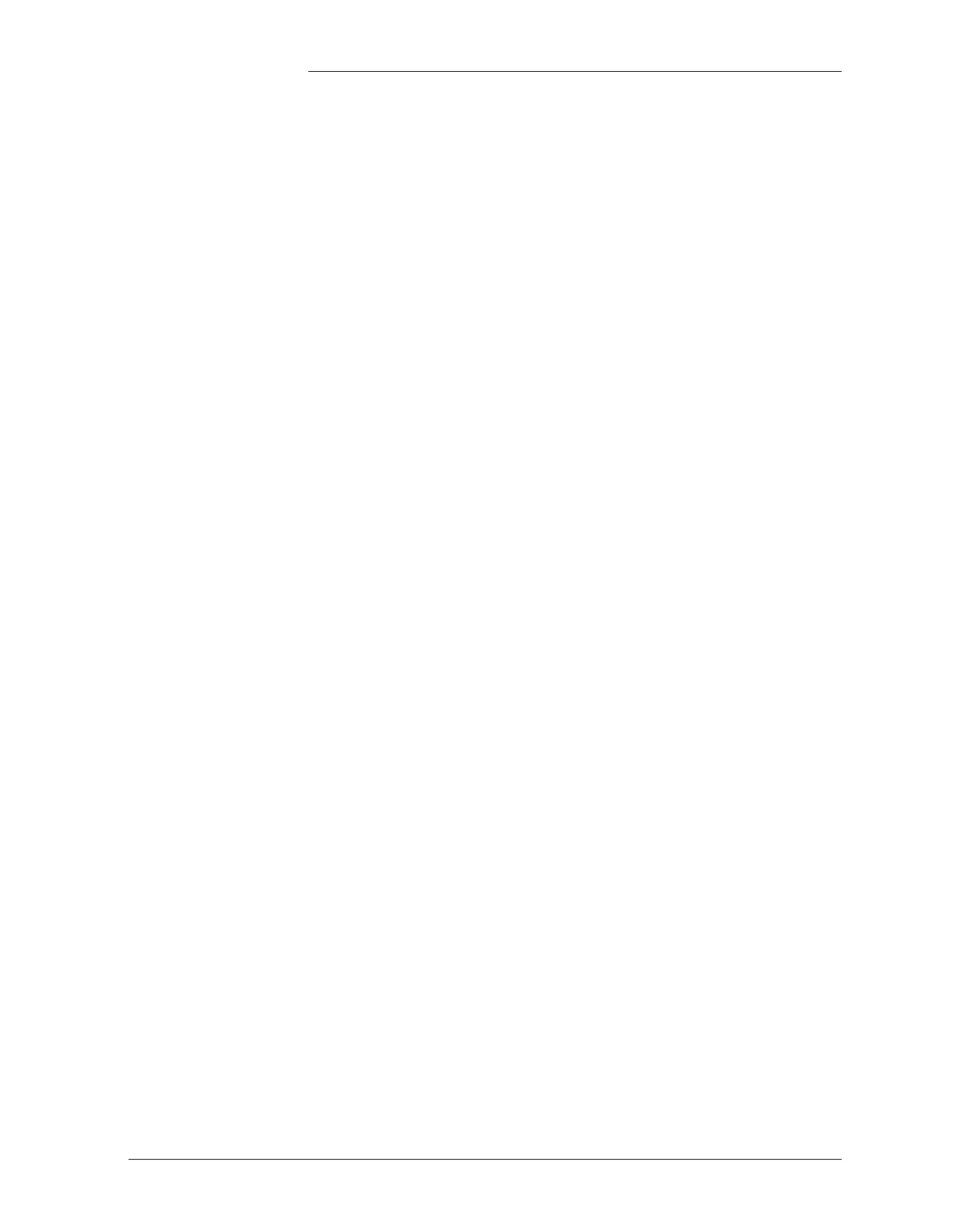Tyco Electronics Galaxy SC Controller J85501F-1
Issue 13 February 2001 TL1 (Transaction Language 1) and X.25 Interface Appendix D - 15
Galaxy TL1
Configuration
The TL1 interface is provided by the Intelligent Controller (BJH) board
of the Galaxy SC.
Auxiliary Port To initiate TL1, configure the application attribute of the auxiliary port
as TL1, and set handshaking for this port for software. (See Section 4
and Table 3-D for software and hardware configuration information.)
Perform the configuration by sending the following commands through
the local port:
cha au1,app=TL1
cha au1,hsh=sw
Any of the existing objects in the controller can be retrieved or reported
via TL1. Any object that is to be enabled for TL1 must be added and then
linked to a TL1 object. For example, if you want the Rectifier Fail Alarm
(RFA1) to be reported to the Operations System (OS), send the
following commands through the local port:
add RFA1,TL1
add TL1,TL001
lin RFA1 TL1, TL001
The first add command adds a TL1 link to the Rectifier Fail Alarm
object. The second add command adds a TL1 object, TL001, to the
system and the lin command links the RFA alarm to the TL001. The
system supports up to 256 TL1 objects.
You must configure the attributes of every TL1 object added. For
example, to configure the attributes of the TL001 object created earlier,
send the following commands through the local port:
cha TL001, aid = "RECTFAIL"
cha TL001, cnd = "standard alarm"
cha TL001, saf = 1
cha TL001, rpt = "equipment"
See Appendix B for a list of objects and attributes. The sections below
provide an explanation of using these elements in the TL1 command
syntax.
Backup or Restore If you wish to backup or restore the Galaxy configuration via TL1,
enable the Write Enable attribute of the auxiliary port using either
hardware or software.
For hardware enable, set the hardware DIP switch (SW203), position 5,
to 1.