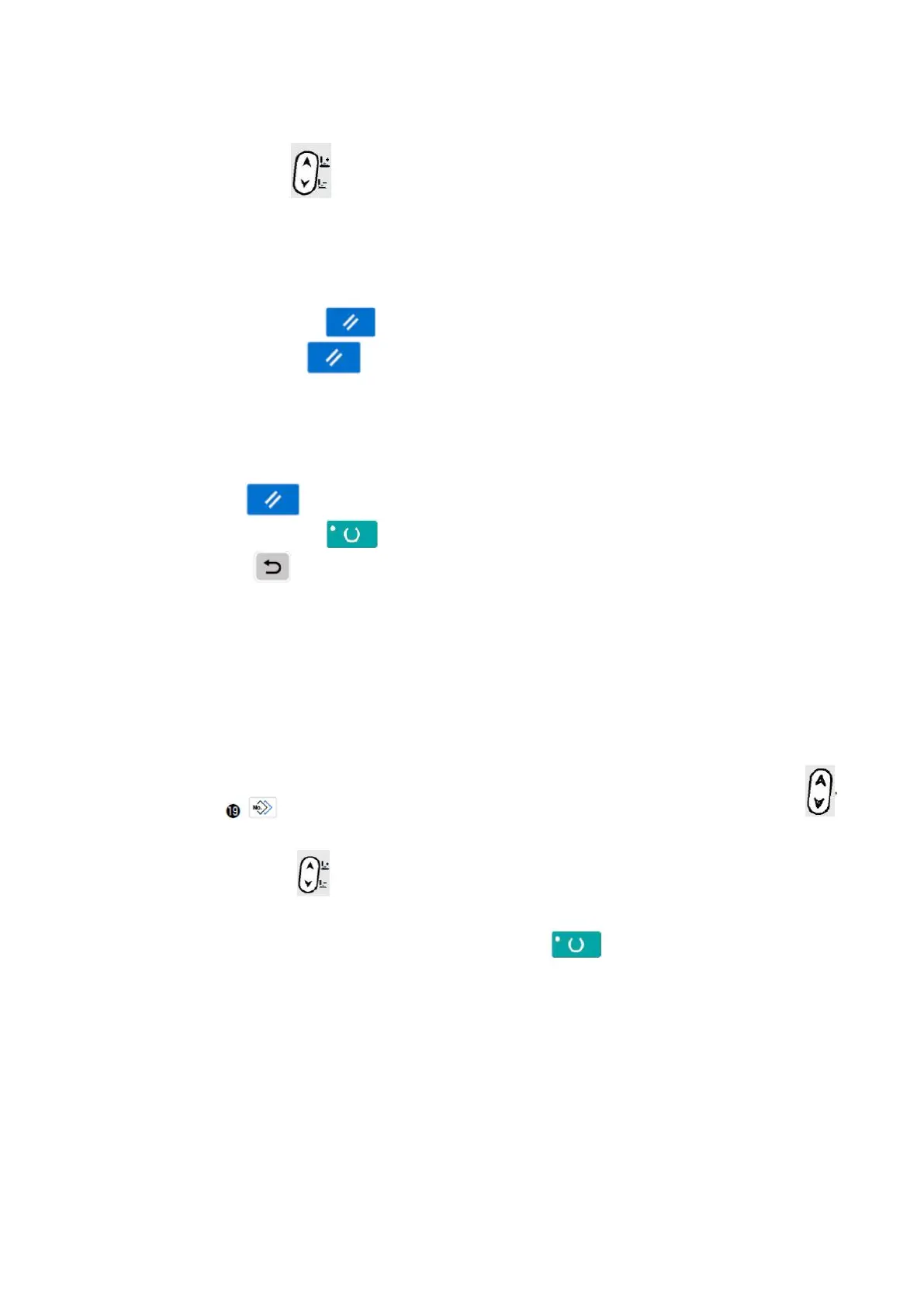-
51
-
4) Change selected editing point data
Press Data Change key❼ to change editing point data selected.
When the editing point is pattern No.
The selected pattern No. is displayed in a state under which it is selectable.
When the editing point is at the jump feed
The numerical value can be edited within range of ±120mm.
In addition, Press Reset key ❸ to delete pattern data of editing point.
Press and hold Reset key ❸ for 1 second to delete all selected pattern data.
Repeat step 3 and 4 for data editing.
5) Cancel insertion of pattern data
Press Reset key ❸ in addition command icon display to cancel insertion of pattern data.
In addition, press Ready key ❷ to cancel insertion of pattern data and change over to sewing mode.
Press Return key ❾ to cancel insertion of pattern data and change over to input mode.
※ Input is completed by the steps above. For the continuous stitching, however, input all data within
the range of the presser size. Error message will be shown when the data exceeds the range. Be
sure to precisely input the presser size.
→ Refer to “V-4. Input of the presser type” p.23.
6) Creating new pattern data
Press Copy key to call out copy screen under input mode, and then press Item Selection key ❻
to select new-creation icon to conduct the new creation of pattern data.
Press Data Change key ❼ while the new-creation icon is being selected, so as to select newly created
pattern No.
Further select newly-created pattern No. and press Ready key ❷ to conduct new creation of pattern
data.