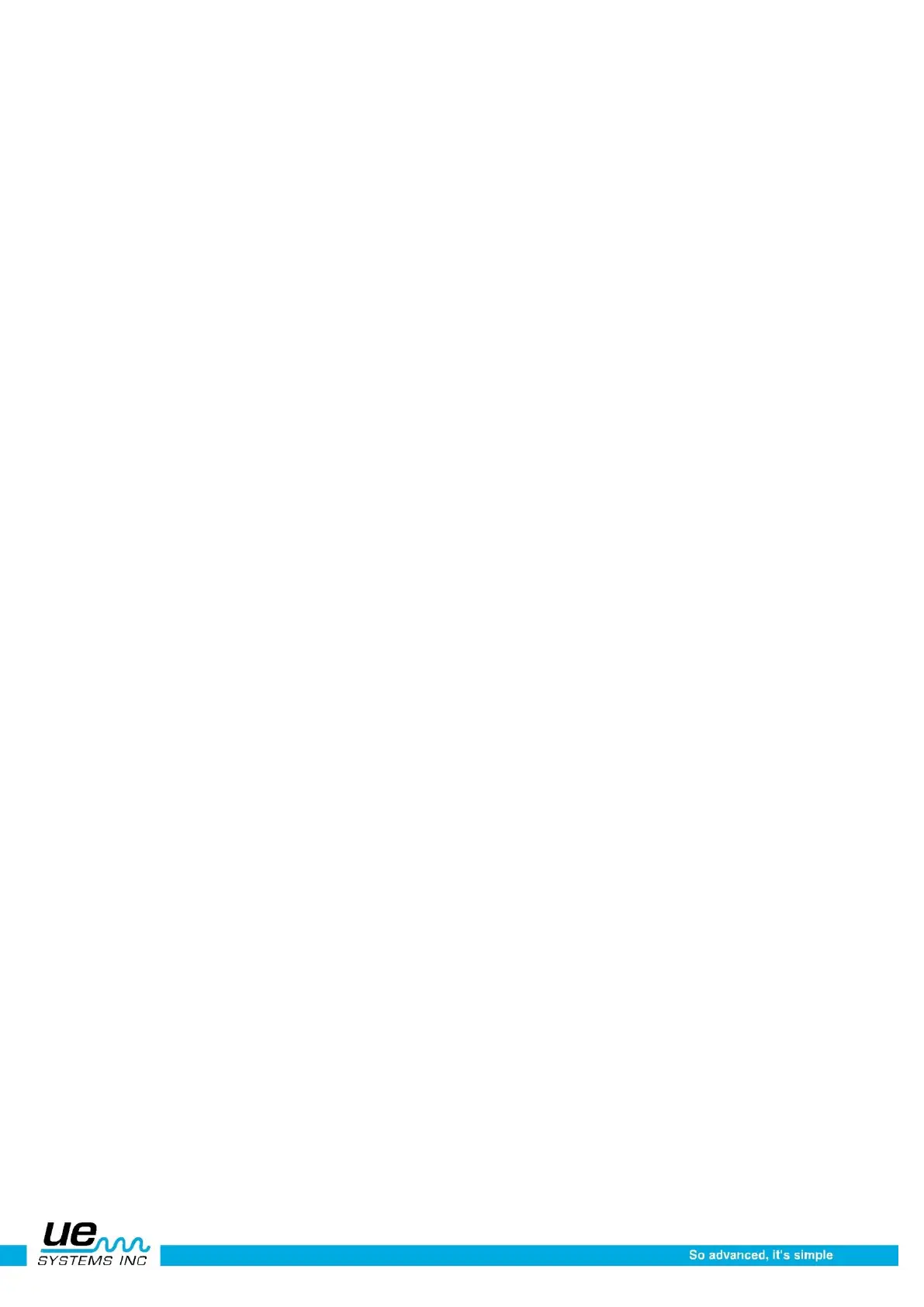Version 1
19
NOTE: The instrument needs to be in range for accurate testing.
5. If the sensitivity is too low, a blinking arrow pointing to the right will appear and there will be no
numeric dB value visible in the display panel. If this occurs, increase the sensitivity until the arrow
disappears (in low level sound environments the arrow will blink continuously and It will not be
possible to achieve a dB indication until a higher intensity sound level is sensed).
6. If the sensitivity is too high, a blinking arrow pointing to the left will appear and there will be no nu-
meric dB value visible on the display panel. Reduce the sensitivity until the arrow disappears and
the numeric dB value is shown.
NOTE: The blinking arrow indicates the direction in which the Sensitivity Control Dial is to be turned.
7. The Sensitivity Control Dial controls the bar graph display.
8. Each click of the Sensitivity Control Dial changes the sensitivity / volume by 1 dB.
To adjust the frequency
1. Look at the meter. The kHz indicator must blink to be able to tune the frequency.
2. If it is not blinking, “Click” in the Sensitivity Control Dial until the kHz indicator blinks.
3. When the kHz indicator blinks, change the frequency by rotating the Sensitivity Control Dial up
(clockwise) or down(counter clockwise).
Function field description
a. Setup menu: The various screen and operation functions can be set in this mode
b. Text editor (on/off): When on text notations can be set using up to 16 alphanumeric
characters.
c. Alarm (disabled enabled): Set (enable) alarm levels in dB or turn the alarm off (disable).
d. Generic info: This function provides inspection information. It can also be set to display specific
application information (for example: Leak Info, Bearing Info, Steam Info, Electric
Info, Valve Info)
e. Storage display: The display panel will split in half. The top half will show current test data while
the bottom will display stored information.
f. Record wav: The Ultraprobe 10000 is configured to record heterodyned ultrasounds with this
function setting.
g. CF info (Compact Flash): Information of stored recorded WAV files and record time can be viewed
here.
h. Store record: Use this function to store inspection data. This is a quick way to data log if inspec-
tion data is to be saved without viewing previously stored data (as in Storage Display).
i. Exit: Press the yellow ENTER button and you will EXIT back to Operation Mode.
Yellow enter button
The Yellow Enter Button allows you to enter and exit specific menu operations. A message on the bot-
tom of the Display Panel will note when to press this button.
Storage display navigation
Moving around the Display Panel is easy. Basically four clicks (presses) of the Sensitivity Control Dial
will move the cursor on the Display Panel to four key spots: the Decibel Indicator, the Frequency In-
dicator, Storage Location Indicator and the Function election Indicator. When an indicator is select-
ed, or “active”, it will blink. When the cursor is moved to the Decibel Indicator and the Decibel Indicator
is blinking, it may be spun (rotated) clockwise or counter clockwise to adjust the sensitivity / volume of
the instrument. When the cursor is moved to the Frequency Indicator and the Frequency Indicator is
blinking, the Sensitivity Control Dial may be spun to change the frequency. The Storage Location (Rec-
ord Number) can be changed up or down when it is blinking by spinning the Sensitivity Control Dial.
When blinking, the Function Selection, located on the bottom of the screen can be changed by spin-
ning the Sensitivity Control Dial up or down to select a specific feature which may be entered by press-
ing the Yellow Enter Button.