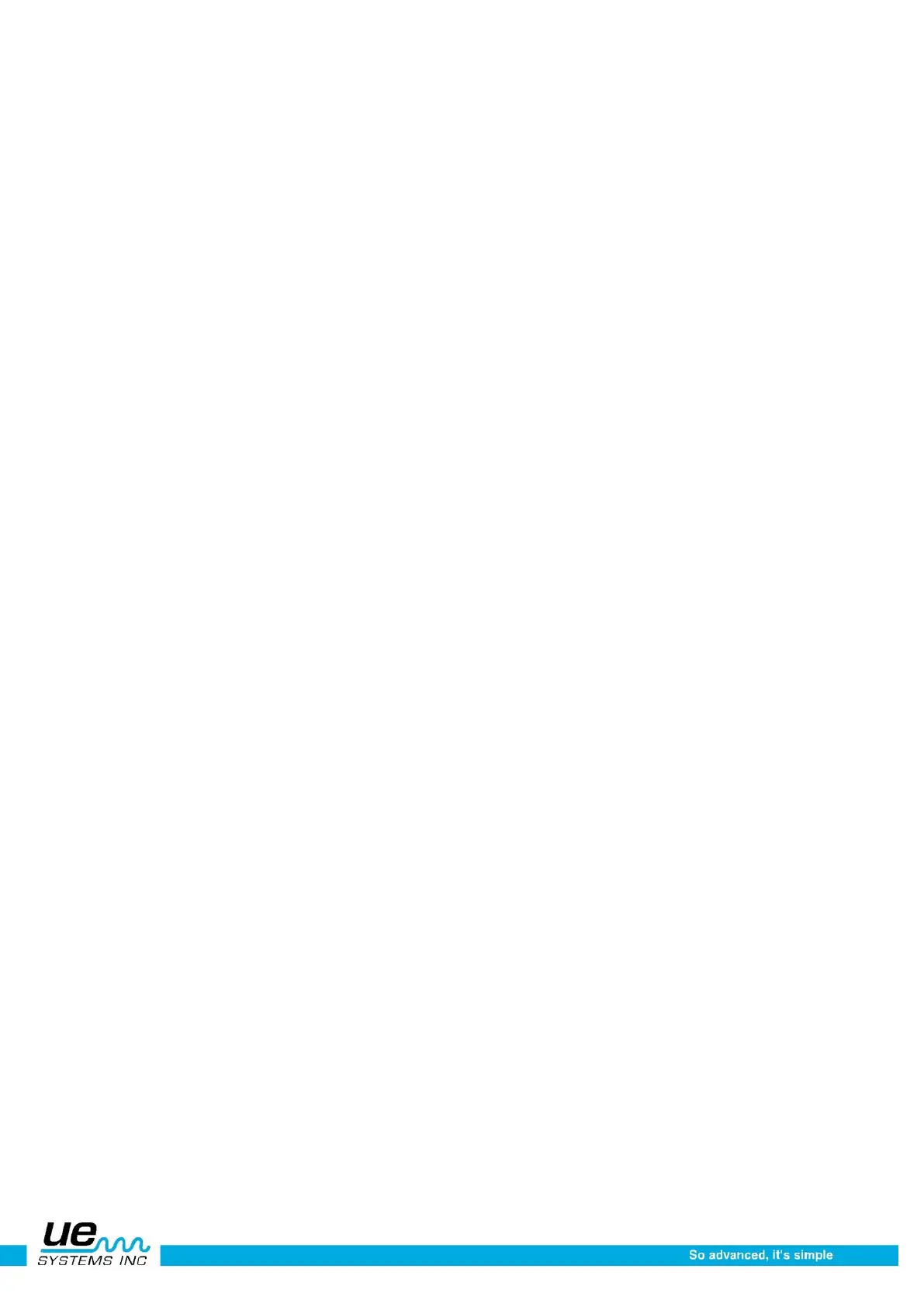Version 1
24
Record WAV
To Record a WAV (sound file) click the Sensitivity Control Dial to the bottom of the Display Panel until
“Press ENTER For” is blinking. Spin to Record WAV and press Enter.
Be sure the Compact Flash Card is inserted into the slot on the Ultraprobe and keep the Trigger Switch
pulled on (or set the Timed Off mode as described in Setup Menu 16 and 17 to shut off at a pre-
determined time, ex: 30 seconds.) or set to Trigger Off mode (see setup mode 17 Shut Off Mode).
1. When ready to record, click the Sensitivity Dial and Hold it in for the duration of time you wish to
record.
2. When through, release the Sensitivity Control Dial.
3. You can preset the time of recording in Setup Mode 7 for: Manual (as above), 5, 10,15, 20, 25, 30
seconds.
4. Press Enter to playback/review the sound you have recorded.
5. Press Sensitivity Control Dial to Continue on to the next screen
6. Press Enter to Save the recording or if you do not wish to save the recording, press
7. Sensitivity Control Dial to Exit.
8. When through saving a recording, press the Sensitivity Control Dial to Exit.
CF info
This feature allows you to view file names stored on the Compact Flash Card. When a sound is re-
corded and a WAV file is saved, two files are written to the Compact Flash Card: a text file which con-
tains all stored record fields for the specific record number associated with the WAV file and the WAV
file. When CF info is selected, 5 selections will be viewed on the screen. You may click the Sensitivity
Dial to select/enter any of these.
1. Free Space & Info (This will display the number of Bytes Free and the Remaining Recording time
on the card).
2. Display Files (The files stored on the CF card)
3. Delete Files
a. Click to enter, the File Number will blink.
b. Press Sens to DELETE or Spin to the next file (the file you wish to delete)
c. If you don’t want to delete a file, press ENTER to exit.
4. Delete ALL Files
5. EXIT to MAIN
WARNING: Never remove or insert the Compact Flash Card with the instrument turned on.
To store a reading:
1. Continue to “Click” the Sensitivity Control Dial to move the indicator to the bottom of the meter
until PRESS ENTER FOR: is blinking. Then Spin the dial until STORE Record is displayed. press
the Yellow Enter Button. This puts the instrument in the Data Storage mode. In the data storage
mode the Display Panel changes.
2. The screen will display the following: Save To Record (the current record number is displayed, (for
example 003) (This allows you to determine whether to store the information in this particular rec-
ord location or to change the location.) Turn SENS.: Change (If you want to change the store lo-
cation this prompts you to turn (Spin) the Sensitivity Control Dial to change the location). Press
the Sensitivity Control Dial to EXIT (If you do not wish to store the information, Click the Sensi-
tivity Control Dial to return to operation mode) Click (Press) Enter to Store (If you want to store
the information, Click Enter, a screen will pop up to confirm the information has been stored.
3. To view previously stored information, Click the
Sensitivity Control Dial to the bottom of the Display Panel until “PRESS ENTER FOR” is blink-
ing and spin to Storage Display. Press Enter to view the stored data. To view information in other
storage locations, click the Sensitivity Control Dial until the storage number blinks. The storage
number in the Storage Display mode is located in the upper left corner. Spin the Sensitivity Con-
trol Dial to the desired storage location.
If you wish to view all stored information during inspections, you may set the screen to Storage
Display. Click the Sensitivity Control Dial until “PRESS ENTER FOR” is blinking. If Storage