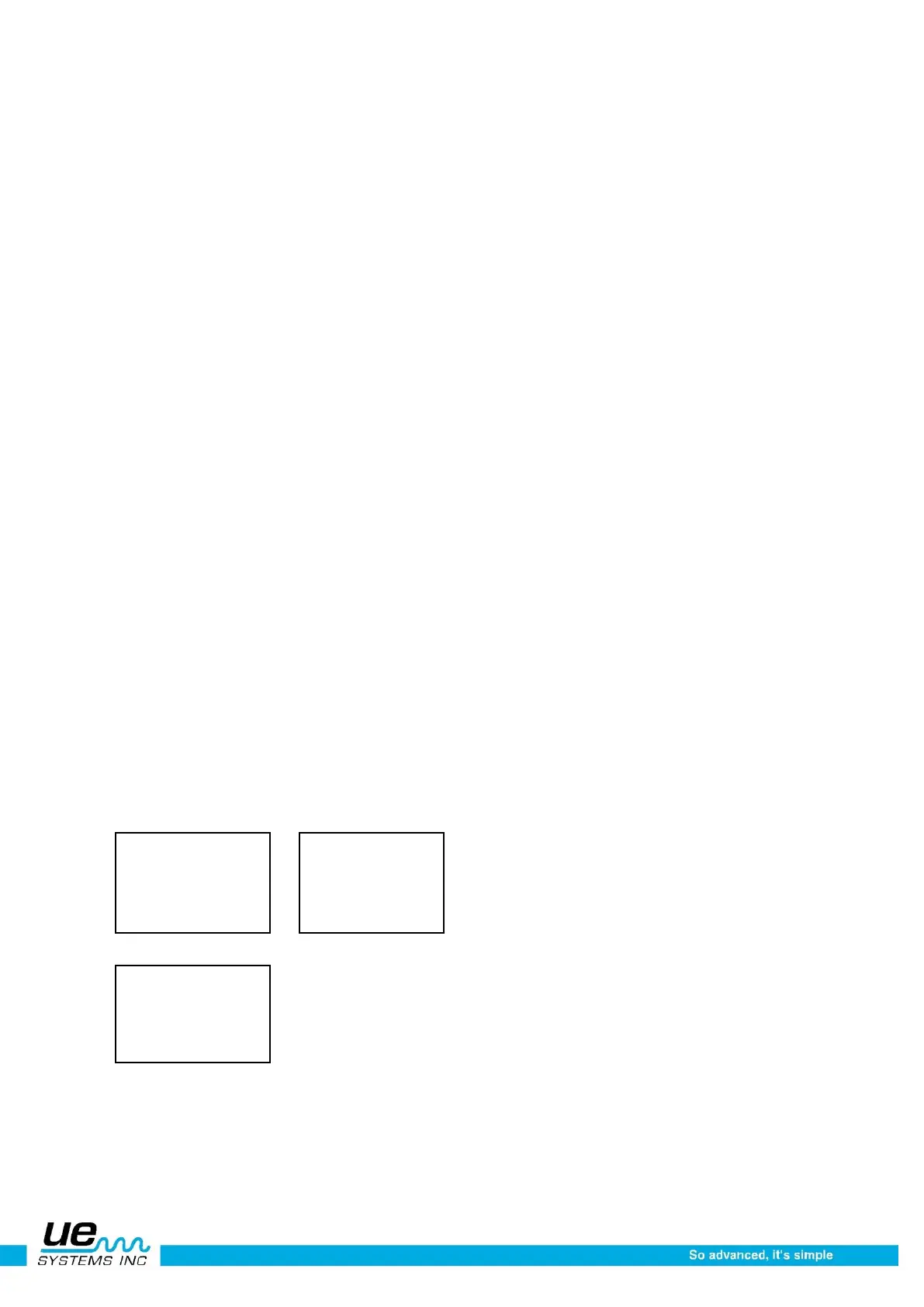Version 1
26
How to use the setup mode
There are two ways to enter the Set Up Mode:
While in Operation Mode
1. Click down to move the cursor to the bottom of the Display Screen until
2. PRESS ENTER FOR is blinking
3. Spin to Setup Mode
4. Click the Yellow ENTER button
While the instrument is off
1. Click both the Yellow ENTER button and the Sensitivity Control Dial at the same time. Only af-
ter these two controls have been pressed, then squeeze the trigger.
NOTE: Hold the Trigger in during any of the Set Up Mode operations.
2. When in the first Menu mode: Data Transfer, you may move to any of the other Menu modes by
spinning the Sensitivity Dial up or down (clockwise or counter clockwise).
3. When the desired Menu mode is reached, Click the Sensitivity Control Dial in.
4. You may Spin and Click to enter and exit any
Menu mode in the Set Up mode as long as the trigger on/off switch is pressed.
Menu 01 Data Transfer
(NOTE: For software management, refer to Ultratrend DMS
TM
Instructions.)
To Transfer data from the CF card:
1. Spin to CF Output
2. CF OUTPUT will blink
3. Click the Sensitivity Dial to transfer data from the Ultraprobe to the CF Card
4. Turn the Ultraprobe 10000 off
5. Remove the CF Card
6. Install the CF Card into the CF Care Reader
7. In the Ultratrend DMS software, select Communications and Select IMPORT
RECORDS
8. Follow the instructions to import the records to the desired Group.
To Transfer Data from Ultratrend to the Ultraprobe through the Compact Flash Card
1. Spin to CF Input
2. CF INPUT will blink
3. Click the Sensitivity Dial to transfer data from the Compact Flash Card to the Ultraprobe