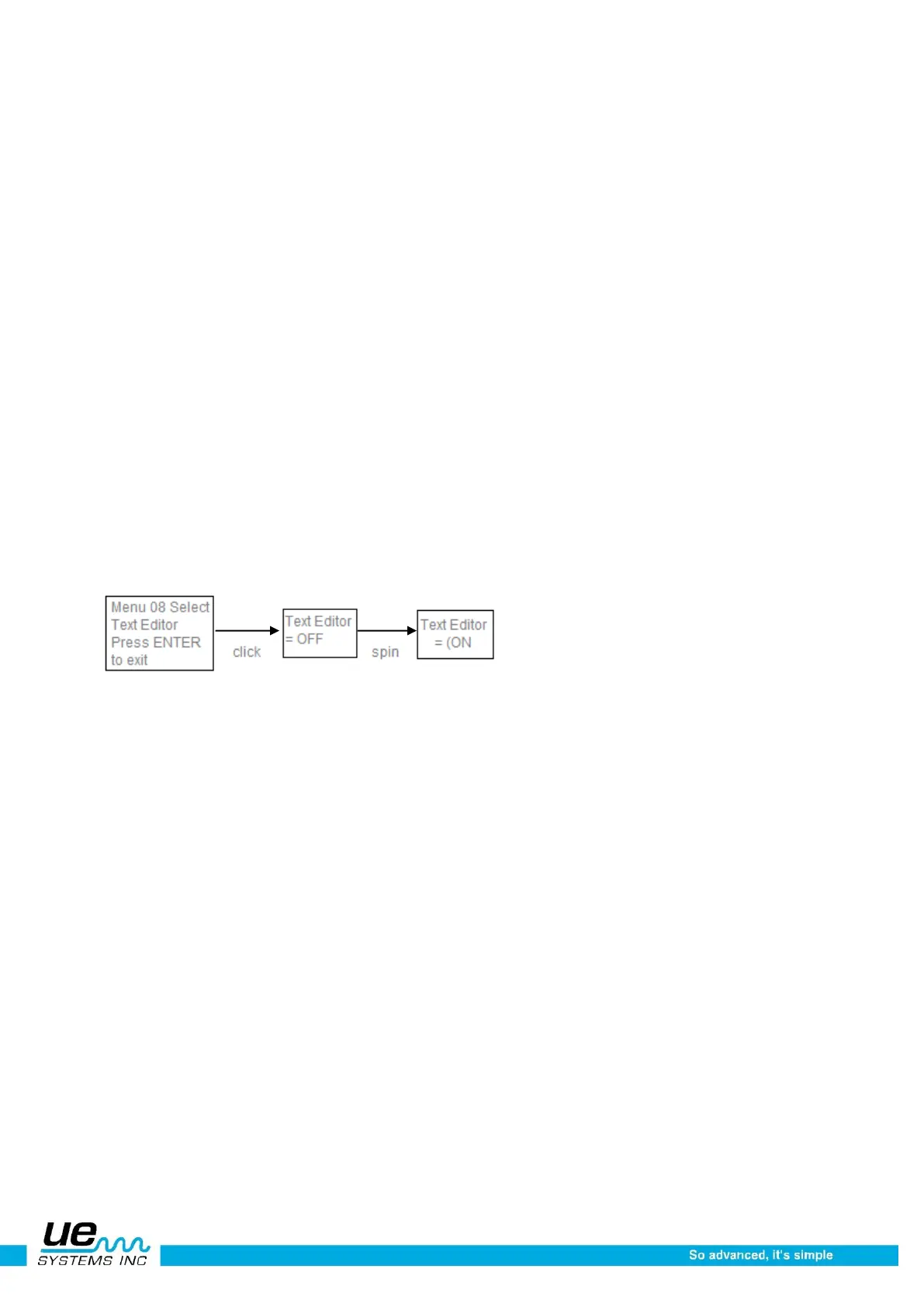Version 1
29
Menu 09: Select Function List
The items selected from the function list will be displayed on the Function Bar of the Main Display panel
or on the Storage Display during operation modes.
You can select all or none. Be advised that if Setup Mode is turned off, when you return to the operation
mode, it will not be displayed on the function bar. If there is a need to return to the setup mode, you will
have to revert to option b in the “How to use setup mode” section explained above.
1. Follow the steps in Enter the Setup Mode as described earlier
2. Spin to Menu 09, Select Function List
3. Click the Sensitivity Control Dial to enter.
4. Select Main Menu List or Storage Menu list
5. Spin to the Function you wish (add or remove)
6. The Function will default to YES, to deselect, Spin to NO
7. Click to set
Menu 10: Text Editor Select
Text Editor will enable or disable text entry during the operation mode. If text notes are to be
manually entered, select the ON mode. If text has been preset in the Ultratrend™ software or if
text entry is not needed, select OFF. The Text Editor can be set by entering the Setup Mode.
1. Spin to Text Editor.
2. Click the Sensitivity Control Dial to enter theText Editor enable mode.
3. Spin the Sensitivity Control Dial to select OFF or ON.
4. Click the Yellow ENTER button to exit.
Menu 11: More
This moves the setup menu into the next level: Items 12 through 35 Click the Sensitivity Control Dial to
move to the next level of Setup Menus.
Menu 12: Default Settings
This mode allows users to retain or to delete the in-formation stored in the instrument. The instrument
will reset to original factory default settings. In addition there are user defined defaults that can be set
when with this setup option.
Factory Defaults
Confirm YES means that the onboard computer will default to original factory settings and all stored
data will be deleted. Confirm NO retains all stored data and current instrument settings.
The Factory Default Settings:
• Maximum Sensitivity (S= 70)
• Frequency = 40 kHz
• Display Mode = Real Time
• Display Screen = Main
• Application Select = Generic spin
• Instrument Setup = Manual
• STD or Metric Units = STD
• dB Scale = Relative
• Offset Value = 0
• Text Editor = ON
• Alarm = Disabled
• Module Type Select = SCM
• Display Response = Medium