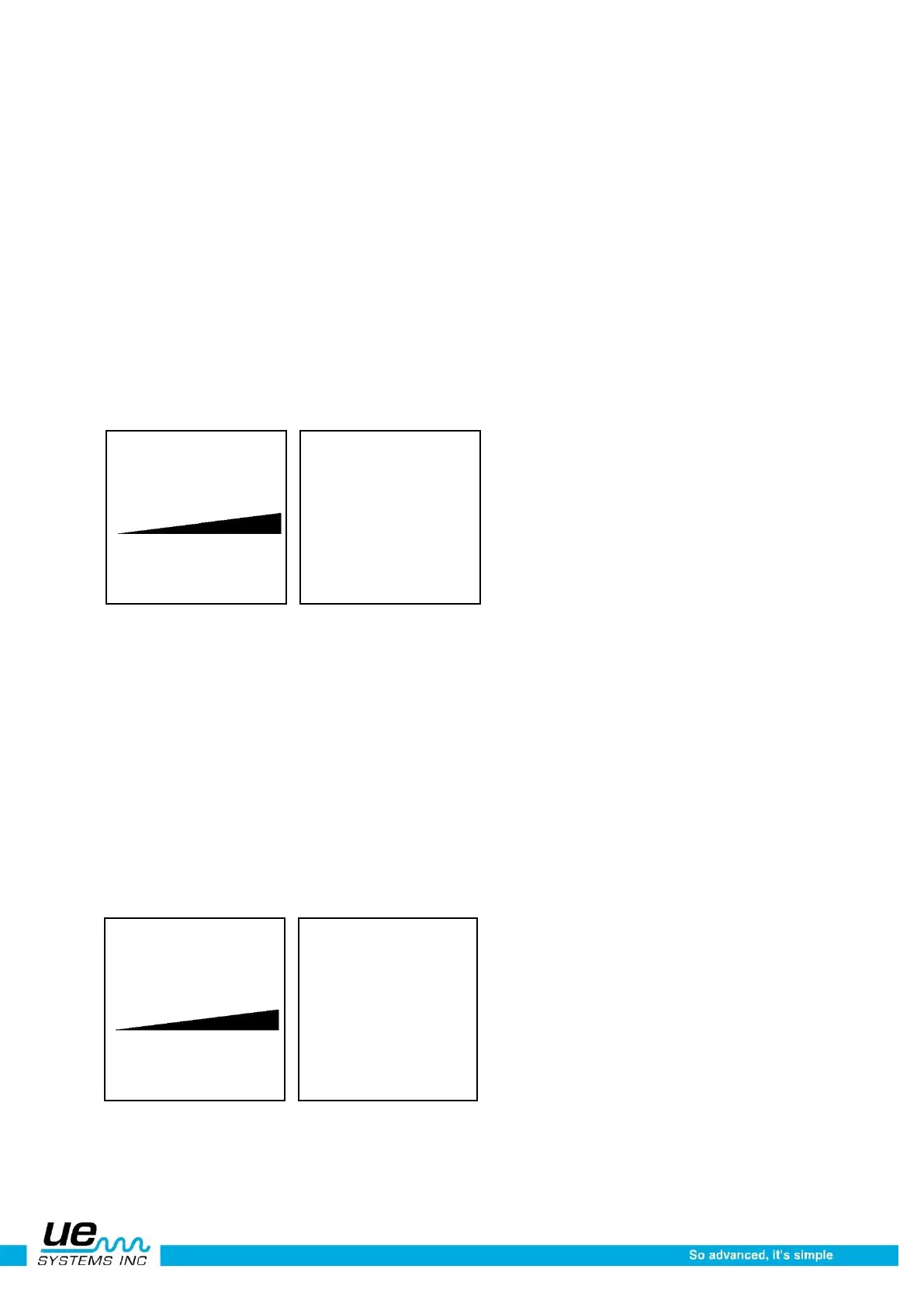Version 1
23
Alarm enable/disable
While in the Operation mode, this function selection will display Alarm Disabled if no alarm level has
been set. If an alarm level has been set, it will show the set level in dB. To enable the alarm, see alarm
enable/disable in the setup mode below.
WARNING: If the alarm value is changed, the new dB alarm value will be stored in the record and will
overwrite the previous value.
The alarm dB level stored in the current record can be viewed in the main display. It can be
changed. To do so:
1. Click down to the bottom of the Display Panel until PRESS ENTER FOR:… is blinking
2. Spin to Alarm (the dB value will be shown)
3. Click to Enter
4. Spin to the desired dB alarm level
Click the Yellow ENTER Button to exit
Generic info
1. To view Generic Info, click the Sensitivity Control Dial to the bottom of the Display Panel until
“Press ENTER For” is blinking. Spin to Generic Info and press Enter.
2. To enter a test condition:
3. Spin to Test the condition default is OK and will blink slowly. If it is necessary to change:
4. Click with the Sensitivity Control Dial and the condition (OK) will blink rapidly.
5. Spin to select a condition indication. The choices are; OK, CHK (for check) and a series of TR1-
TR9 which can be use as codes for other conditions.
6. To Set, Click the Sensitivity Control Dial (the condition will blink slowly)
7. Spin to Temperature should a Temperature entry be desired
8. Click on the Temperature setting (it will blink rap-idly) Spin to the left to select a “100” reading (ex
200, 300) and to the Right to select a “tens” reading (ex: 50)
9. Click to set
10. Press Enter to store the information or
11. Spin to EXIT and click to exit.