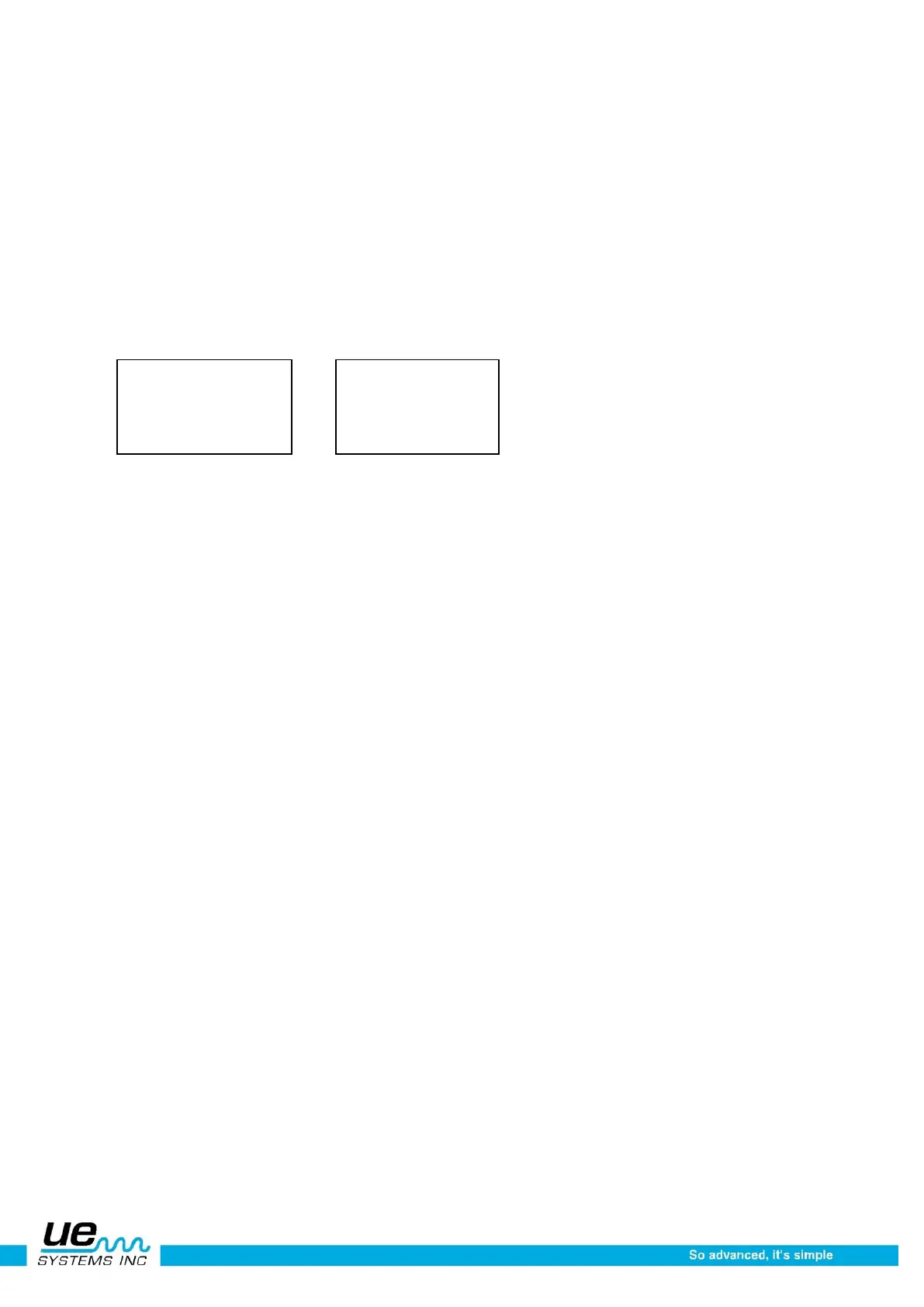Version 1
34
Menu 24: Headphone Volume (Volume= 99%) or lower
Here you can set the comfort level of the head-phone volume. The setting can range from 0 to 99% of
the volume.
To select the volume level of your headphones:
1. Follow the steps to Enter the Setup Mode as described earlier
2. Spin to Menu 24: Headphone Volume
3. Click to Enter
4. Spin to the desired volume level
5. Click to set
6. Press the Yellow ENTER button to exit.
Menu 25: Enter Inspector ID
The Inspector ID number is set for 3 alphanumeric positions.
1. Follow the steps to Enter the Setup Mode as described earlier
2. To enter Inspector ID, Click the Sensitivity Dial
3. Spin the Sensitivity Dial to select the alpha-numeric value
4. Click to set. The cursor will roll over to the next position
Press the Yellow ENTER button to exit.
Enter Inspector ID
Inspector = (000)
Press ENTER to exit
Menu 26: Set Time and Date
1. Follow the steps to Enter the Setup Mode as described earlier.
2. Spin to Menu 27: Set Time and Date
3. Click to Enter (EXIT Blinks), .
4. Spin to desired Month or Day or Year and Click (selected number will blink rapidly).
5. Spin to select a new value
6. Click to set.
7. Spin to TIME setting and click on either Hour or Minute (the displayed number will blink rapidly).
8. Once an Hour or Minute has been selected, spin to select a new value.
9. Click to Set.
10. When through, Spin the Sensitivity Control Dial until EXIT flashes.
11. Click the Sensitivity Control Dial again and return to the Set Up Mode.
12. Press the Yellow ENTER button to exit.
NOTE: To change the date format from US Standard to International Standard see Menu 20 Date For-
mat.