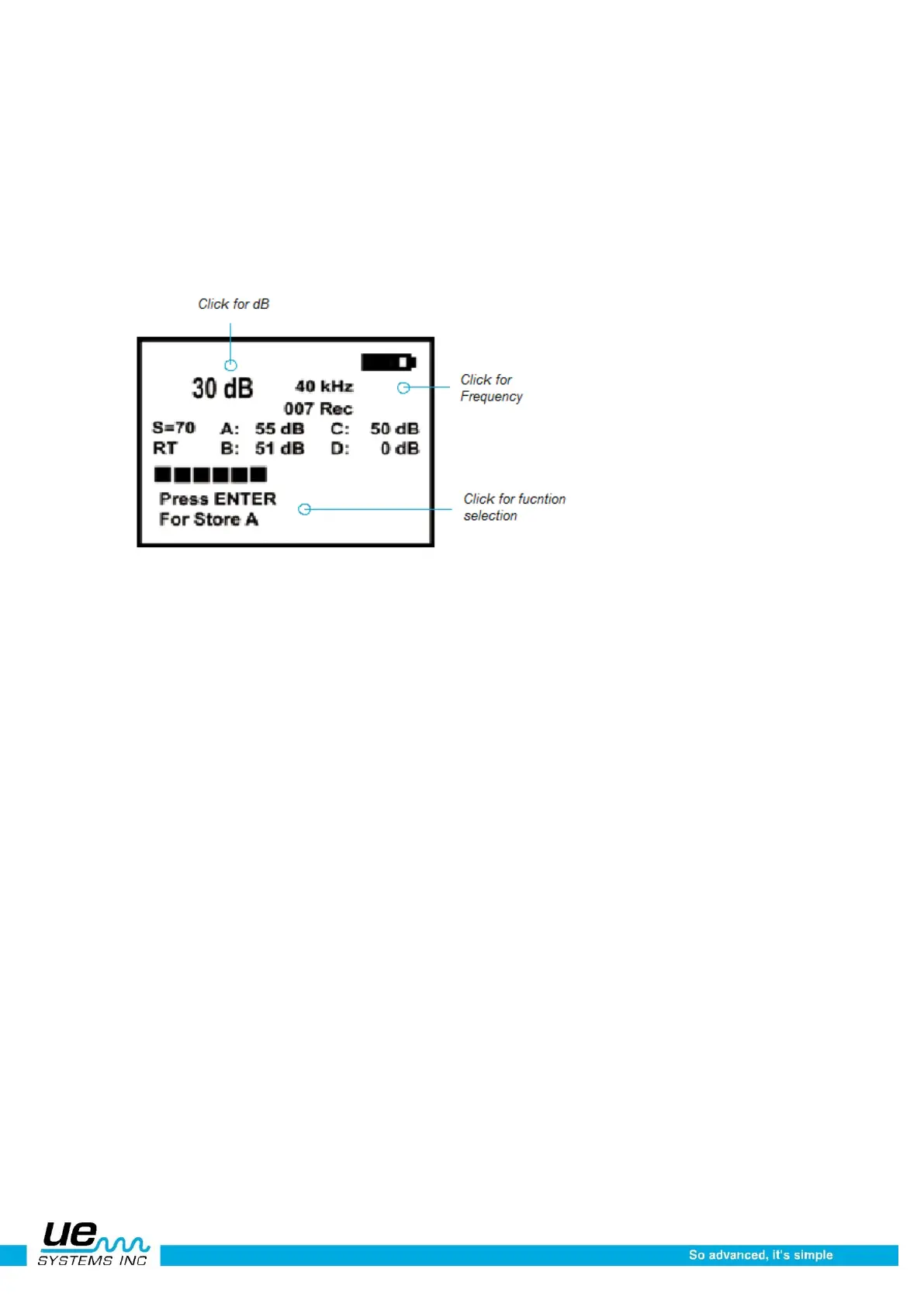Version 1
21
When an indicator is selected, or “active”, it will blink. When the cursor is moved to the Decibel Indicator
and the Decibel Indicator is blinking, it may be spun (rotated) clockwise or counter clockwise to adjust
the sensitivity/volume of the instrument.
When the cursor is moved to the Frequency Indicator and the Frequency Indicator is blinking, the
Sensitivity Control Dial may be spun to change the frequency. When blinking, the Function Selection,
located on the bottom of the screen can be changed by spinning the Sensitivity Control Dial up or
down to select a specific feature which may be entered by pressing the Yellow Enter Button. Each
A,B,C and D dB entry will be stored separately by clicking the Yellow ENTER button to store.
On the bottom line of the display panel, you will find the Function Select Indicator: “Press Enter for:”
(You can use this to enter any of the following default fields) The default function fields are:
a. STORE(A)
b. STORE (B)
c. STORE (C)
d. STORE (D)
e. SETUP MENU
f. TEXT EDITOR (ON/OFF)
g. ALARM (DISABLED ENABLED)
h. VALVE INFO
i. STORAGE DISPLAY
j. RECORD WAV
k. Click for dB
l. Click for Frequency
m. Click for Function selection
n. CF INFO (COMPACT FLASH)
o. STORE RECORD
p. EXIT
How to use the operational features entering a test condition in storage display
1. Spin to Test, the condition default is OK and will blink slowly. If it is necessary to change the test
condition.
2. Click with the Sensitivity Control Dial and the condition (OK) will blink rapidly.
3. Spin to select a condition indication. The choices are; OK, CHK (for check) and a series of TR1-
TR9, which can be used as codes for other conditions. These codes can be changed in the Ul-
tratrend software and uploaded to the Ultraprobe.
4. To Set, Click the Sensitivity Control Dial (the condition will blink slowly).
5. Spin to Temperature should a Temperature en-try be desired.
6. Click on the Temperature setting (it will blink rap-idly) Spin to the left to select a “100”
reading (ex 200,300)and to the Right to select a “tens reading” (ex: 50)
7. Click to set
8. Press Enter to store the information or
9. Spin to EXIT and click to exit.