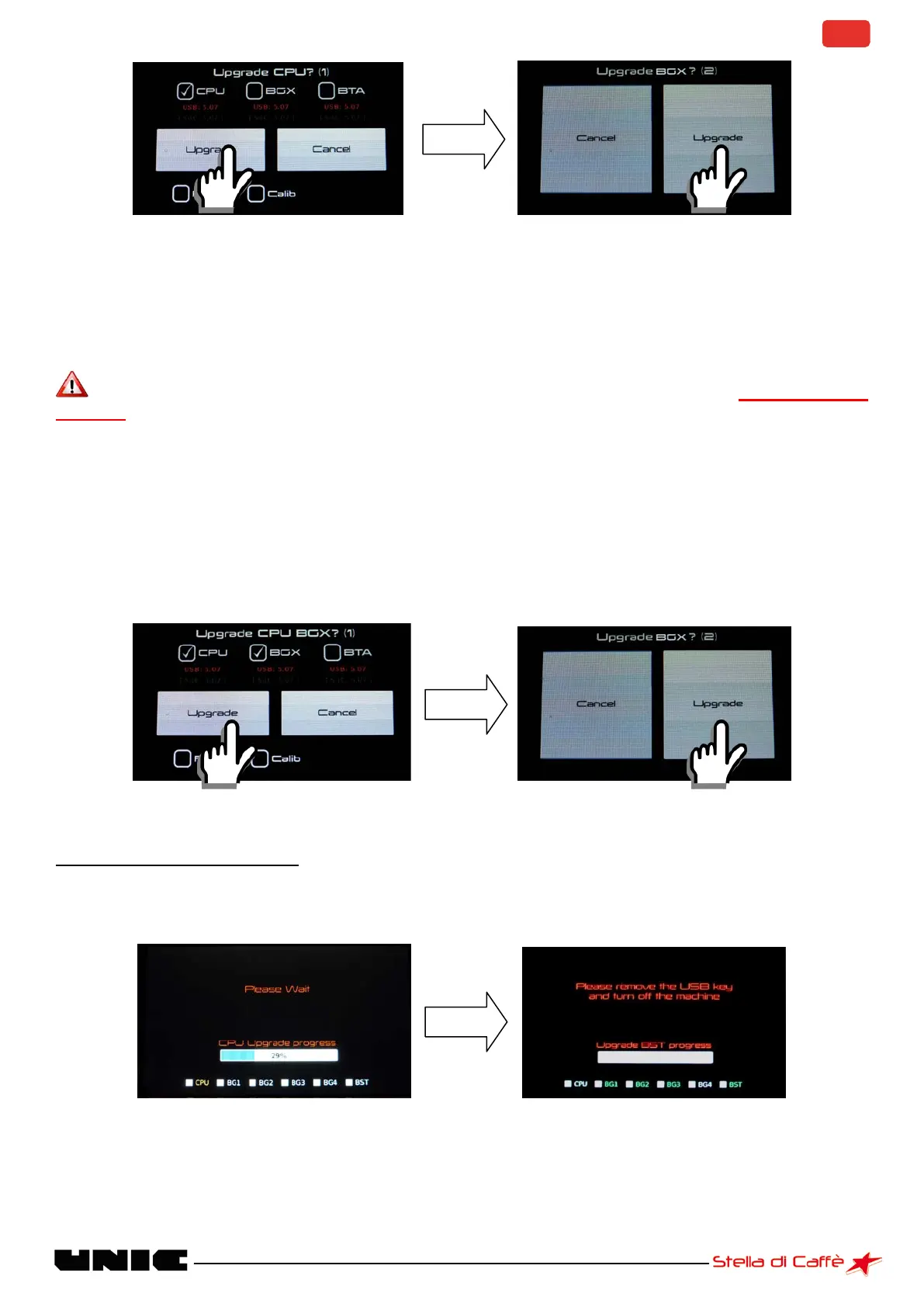- Press "upgrade" a second time
The BTA displays the evolution of the update and the status of each control box. The colour orange shows
that the update is in progress, the colour green confirms success of the update, and red indicates that the
update has failed.
- At the end of the update remove the USB dongle and restart the machine
After an update of the CPU you need to reconfigure the CIM of the machine see CIM setting
heading.
BGX/BST update
- Proceed in the same way as for the BTA and the CPU
- Check "BGX" and press "upgrade" (CPU is selected automatically)
- Press the "upgrade" button a second time
The updating process is started: the control boxes will be updated one after the other.
The BTA displays the evolution of the update and the status of each control box. The colour orange shows
that the update is in progress, the colour green confirms success of the update, and red indicates that the
update has failed.
IMPORTANT: At the end of the update remove the USB dongle and restart the machine
