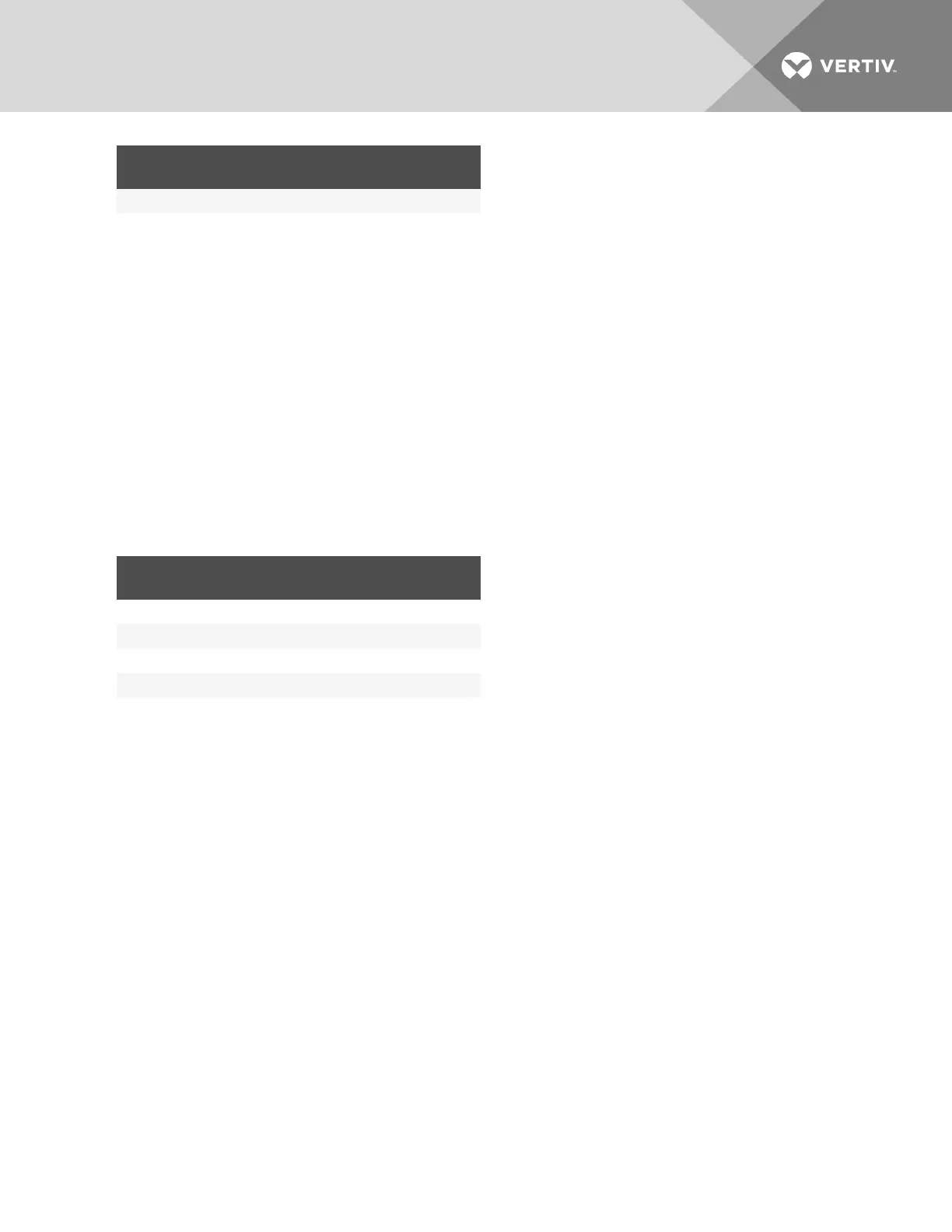IF USER HAS
ACCESS
IF GROUP HAS
ACCESS
RESULTING TARGET
ACCESS
No No No
To add a managed target:
1. From the Available column, browse to the target(s) you want to manage and click the left arrow to add it to the
managed targets.
2. Click Apply.
To remove a managed target:
1. From the Managed Targets column, browse to the target(s)you want to remove and click the right arrow to
remove it from the managed targets.
2. Click Apply.
Group Target Rights
After creating or modifying a group, click new group name and then select the Target Rights tab to manage target rights.
Target rights are the most restrictive. As long as both a user and a user's group has target rights, the user will have target
rights. The following table shows target rights depending on a user's or group's rights.
IF USER HAS
RIGHTS
IF GROUP HAS
RIGHTS
RESULTING TARGET
RIGHTS
Yes Yes Yes
Yes No No
No Yes No
No No No
Table 5.6 Target Rights
To manage target rights:
1. Under Managed Targets, click the target for which you want to manage rights.
2. Check the appropriate box to either allow or deny general access rights.
3. For serial targets, use the drop-down menu to select the session access and check the box(es)to kill a multi-
session or for multiple-session notification.
4. Click Apply.
Manage Target Settings
If you allow Manage Target Settings rights, you have rights to the following:
• Targets Tab - PDU - <PDU> - Power Consumption
• Targets Tab - PDU - <PDU> - Energy Consumption
• Targets Tab - PDU - <PDU> - Environment
• Targets Tab - PDU - <PDU> - Settings
• Targets Tab - PDU - <PDU> - Properties
• Targets Tab - PDU - <PDU> - Outlets - Lock
• Targets Tab - PDU - <PDU> - Outlets - Unlock
• Targets Tab - PDU - <PDU> - Outlets - Saved Status
• Targets Tab - PDU - <PDU> - Current
• Targets Tab - PDU - <PDU> - Voltage
• Targets Tab - Power Outlet - Properties - Settings
Vertiv | Avocent® Universal Management Gateway Appliance Installer/User Guide | 34