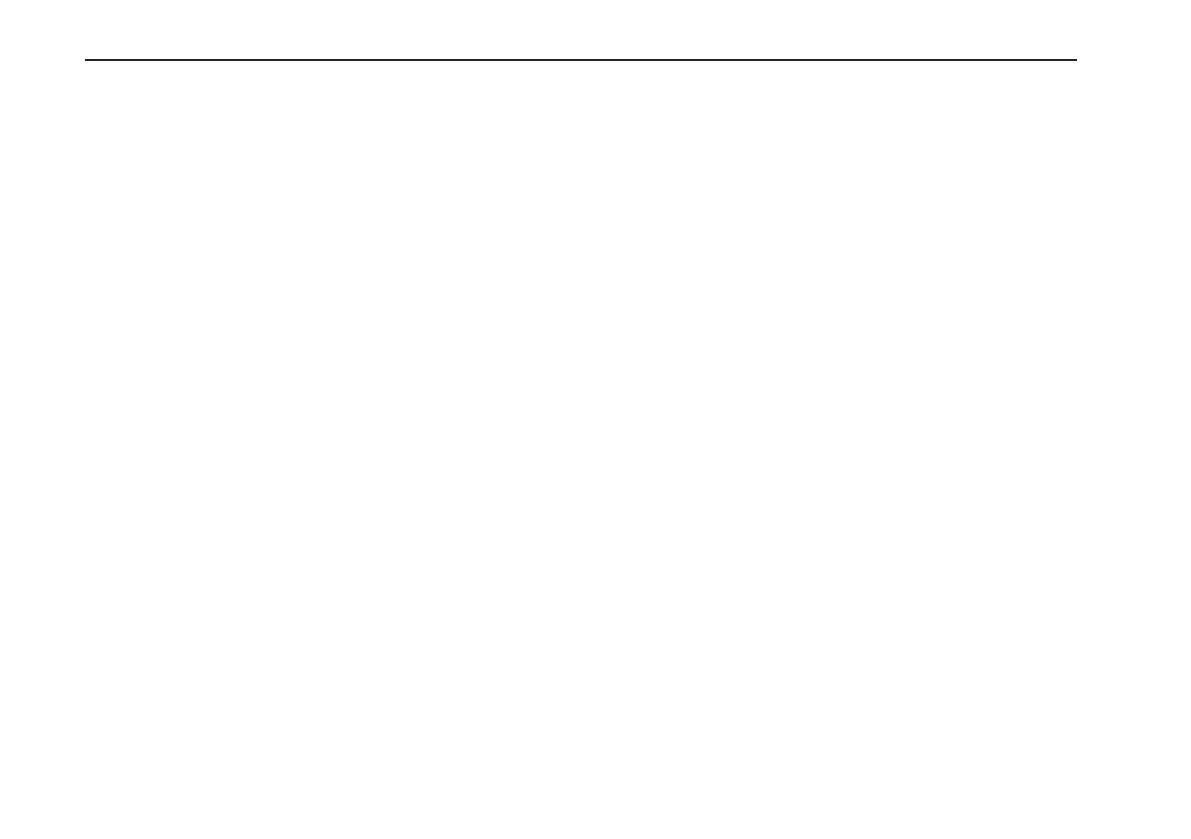18
VOX Dynamic Looper Owner's manual
Playing programs
On the Dynamic Looper, settings for the Pre Effect and Loop
Effect are collectively called a “program.” The internal
memory contains 100 programs.
Here’s how to select one of these programs, and then apply
an effect to the sound from your guitar or mic, or apply an
effect to the recorded phrases.
Applying an effect to your guitar
performance or mic audio
Let’s select and try out some of the programs.
1.Connectyourguitarormicandamp,andthenturnon
thepower.
) p.16 “Connect your instrument and turn on the power”
2.Verifythattheprogram/valuedisplayshowsaprogram
number.
If the display shows a value other than a program number,
or if the display is blinking, press the CANCEL button.
The program number will appear.
The Dynamic Looper contains two types of programs:
preset programs and user programs.
P01–P50: These are preset programs. You cannot save your
own settings to a preset program.
U01–U50: These are user programs. When the Dynamic
Looper is shipped, these have the same content as the
preset programs, but you are free to modify the effect type
and parameter values and save the result in one of these
user programs.
Toswitchbetweenpresetprogramsanduserprograms,hold
downtheWRITEbuttonforapproximatelytwoseconds.
3.UsethePROGRAMUPpedaltoswitchprograms.
When you press the PROGRAM UP pedal, the program
number will change to the next program up.
If you hold down the PROGRAM UP pedal and press the
TRIGGER/TAP pedal, the program number will change to
the next program down (PROGRAM DOWN).
By pressing the AUTO REC button and the CANCEL
button simultaneously, you can advance the program
number in steps of 10.
4.Ifyoudon’thearthePreEffect,pressthePREFX
TARGETbuttontoselecttheinputthatthePreEffect
willprocess.
Each time you press the button, the setting will alternate
between the following, and the button indicator will
change color.
Green: The Pre Effect will apply to the input from the
INPUT jack.
Hint: If both a guitar and a mic are connected, the signal
from the mic will be output without change (i.e., without
the pre-effect applied). If desired, you can disable (mute)
the audio from the MIC IN jack at this time. Hold down
the PRE FX TARGET button and turn the EDIT knob. The
display will show the setting you’ve selected.
CoF: Audio from the MIC IN jack is disabled (muted).
Con: Audio from the MIC IN jack is enabled.
