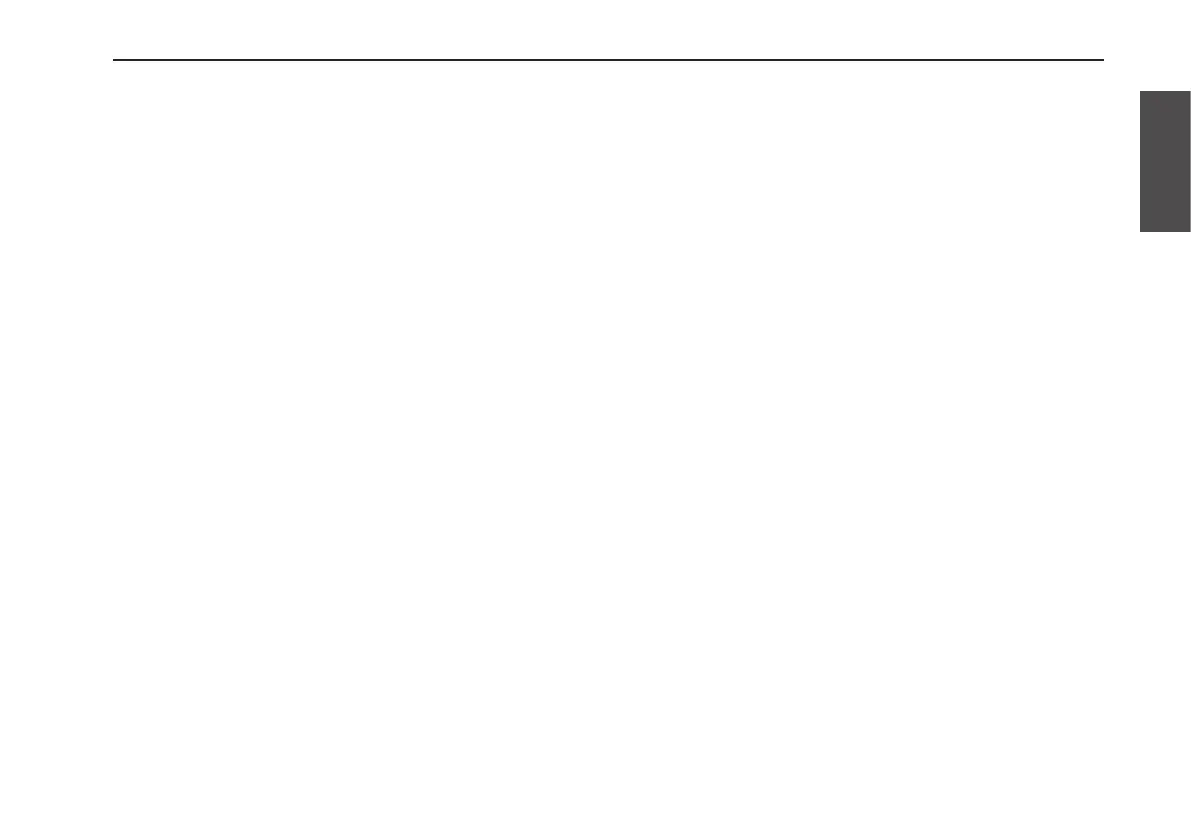37
About the Pre Effect and the Loop Effect
Editing a program
Selecting a program
1.HolddowntheWRITEbuttonforapproximatelytwo
secondstoselecteitherPresetProgramsorUserPrograms.
The program/value display will indicate the program
number.
P01–P50: Preset programs.
U01–U50: User programs.
If the display shows anything other than a program
number, or if it is blinking, press the CANCEL button. The
program number will appear.
2.UsethePROGRAMUPpedaltoselectaprogram.
If you hold down the PROGRAM UP pedal and press the
TRIGGER/TAP pedal, the program number will
decrement in steps of 1 (PROGRAM DOWN).
Editing the effects
The Pre Effect and the Loop Effect each provide a choice of
eleven effect types. You can choose one of these types for
each of the two effects.
Each effect also allows you to edit one or two parameters.
The parameters that can be edited will differ depending on
the effect you’ve selected.
The edited Pre Effect and Loop Effect settings can be saved
as a program.
1.TurnthePreEffectsection’seffectselectortoselectthe
desiredPreEffect.
Even if the Pre Effect is turned off, it will turn on when
you turn the Pre Effect selector.
The PRE FX button will blink while you’re editing the Pre
Effect.
2.TurntheEDITknobtoeditthePreEffect’sparameters.
Depending on the effect you’ve selected, there may be up
to two editable parameters. To edit the second parameter,
hold down the PRE FX button and turn the EDIT knob.
) p.29 “Pre Effects”
Originalparametervalueindication
You can verify the parameter value that’s saved in the
Preset Program or User Program (i.e., the “original value”).
As you turn the knob to edit the parameter value, the
decimal point in the lower right of the program/value
display will light for an instant when the edited value
matches the original value.
This is useful when you’ve found a program that you like,
and want to know what its settings are.
3.TurntheLoopEffectsection’seffectselectortoselectthe
desiredLoopEffect.
Even if the Loop Effect is turned off, it will turn on when
you turn the Loop Effect selector.
The LOOP FX button will blink while you’re editing the
Loop Effect.
4.TurntheEDITknobtoedittheLoopEffect’sparameters.
Depending on the effect you’ve selected, there may be up
to two editable parameters. To edit the second parameter,
hold down the LOOP FX button and turn the EDIT knob.
) p.33 “Loop Effects”
